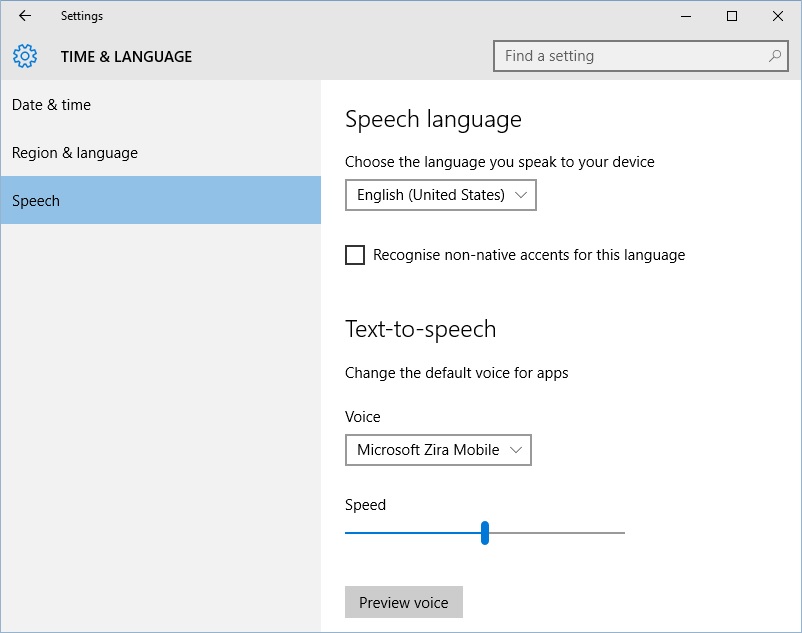
Introduction
Cortana, Microsoft’s intelligent virtual assistant, not only enhances productivity but also offers users the ability to customize their interaction experience. Among the myriad customization options available, changing Cortana’s voice and language stands out as a feature that transforms the virtual assistant into a personalized and versatile tool. In this extensive guide, we will explore the significance of changing Cortana’s voice and language, understand the steps involved in this customization process, and delve into the possibilities this feature unlocks within the Windows 10 ecosystem.
Understanding the Importance of Changing Cortana’s Voice and Language
Personalizing the voice and language of Cortana goes beyond mere aesthetic preferences; it contributes to a more engaging and user-centric experience. By allowing users to choose from various voices and languages, Microsoft empowers users to create an interaction environment that aligns with their preferences, cultural background, or language proficiency. This customization not only enhances the accessibility of Cortana but also fosters a connection between the user and the virtual assistant.
The Advantages of Changing Cortana’s Voice and Language
- Personalized Interaction: Changing Cortana’s voice and language allows users to create a more personalized and tailored interaction. Users can choose a voice that resonates with them and select a language that aligns with their preferences or cultural background.
- Multilingual Support: For users proficient in multiple languages, changing Cortana’s language facilitates seamless transitions between different linguistic environments. This feature is particularly valuable for users who regularly switch between languages in their day-to-day activities.
- Accessibility and Inclusivity: Offering a variety of voices and languages enhances accessibility for users with different language backgrounds or preferences. Microsoft’s commitment to inclusivity is reflected in the diverse range of options available for Cortana customization.
- Cultural Relevance: Changing Cortana’s voice and language allows users to experience the virtual assistant in a way that is culturally relevant to them. This can contribute to a more immersive and enjoyable interaction, fostering a sense of connection with the technology.
Step-by-Step Guide: Changing Cortana’s Voice and Language in Windows 10
Now, let’s delve into the detailed process of changing Cortana’s voice and language in Windows 10:
Step 1: Open Cortana Settings
Click on the Cortana icon on your taskbar or press the Windows key and type “Cortana” to open the settings menu. Select “Settings” from the available options.
Step 2: Navigate to “Talk to Cortana” Settings
Within the Cortana settings, navigate to the “Talk to Cortana” section. Here, you will find options related to how Cortana responds to your voice commands and interactions.
Step 3: Select “Choose your assistant’s voice”
Click on the option that says “Choose your assistant’s voice” to access the voice customization settings. Cortana offers a selection of voices, each with its own unique characteristics and tone.
Step 4: Choose a Voice
From the available options, choose the voice that you prefer. Microsoft provides a range of voices, including both male and female options, to suit different preferences.
Step 5: Confirm Your Selection
After choosing a voice, confirm your selection by clicking on the “Confirm” or “Next” button, depending on the version of Windows 10 you are using. Cortana will then use the selected voice in its interactions.
Step 6: Change Cortana’s Language
To change Cortana’s language, go back to the main Cortana settings and navigate to the “Talk to Cortana” section. Click on the “Speech language” dropdown menu to choose the language you want Cortana to use.
Step 7: Confirm Language Change
After selecting the desired language, confirm your choice. Cortana will adjust its language settings accordingly, allowing you to interact with the virtual assistant in the chosen language.
Step 8: Explore Additional Language Settings (Optional)
For users who are proficient in multiple languages, Windows 10 offers additional language settings. Go to the “Time & Language” section in Settings, select “Region & Language,” and add the languages you want to use. Cortana can then recognize and respond to commands in these languages.
Step 9: Test Cortana’s New Voice and Language
To ensure that Cortana is using the selected voice and language correctly, try using voice commands or asking questions that prompt the virtual assistant to respond. Cortana should now interact with you using the chosen voice and language.
Step 10: Enjoy the Personalized Experience
With your chosen voice and language in place, enjoy the personalized and immersive experience offered by Cortana in Windows 10. The virtual assistant will address you using the selected voice and respond in the chosen language, creating a more engaging and user-centric interaction.
Considerations and Tips
- System Requirements: Some voice options and language settings may have specific system requirements. Ensure that your device meets the necessary criteria for the selected voice or language.
- Internet Connection: Changing Cortana’s voice or language may require an internet connection to download additional files or updates. Ensure that your device is connected to the internet during the customization process.
- Language Recognition: Cortana’s ability to understand and respond in different languages may vary. Test the chosen language to ensure accurate recognition and response.
- Updates and Changes: Microsoft periodically updates Windows 10, and the availability of certain voices or languages may change. Stay informed about updates and changes to ensure accurate information.
Conclusion
Changing Cortana’s voice and language in Windows 10 is a powerful customization feature that empowers users to create a more personalized and engaging interaction experience. By following the comprehensive step-by-step guide provided in this overview, users can navigate the process of customizing Cortana’s voice and language with confidence, ensuring a more immersive and enjoyable experience within the Windows 10 ecosystem. As technology continues to advance, the flexibility to customize features like Cortana exemplifies Microsoft’s commitment to providing users with a versatile and user-centric operating system. Embrace the diversity of voices and languages available, and let Cortana enhance your digital experience in a way that aligns with your preferences and linguistic background.