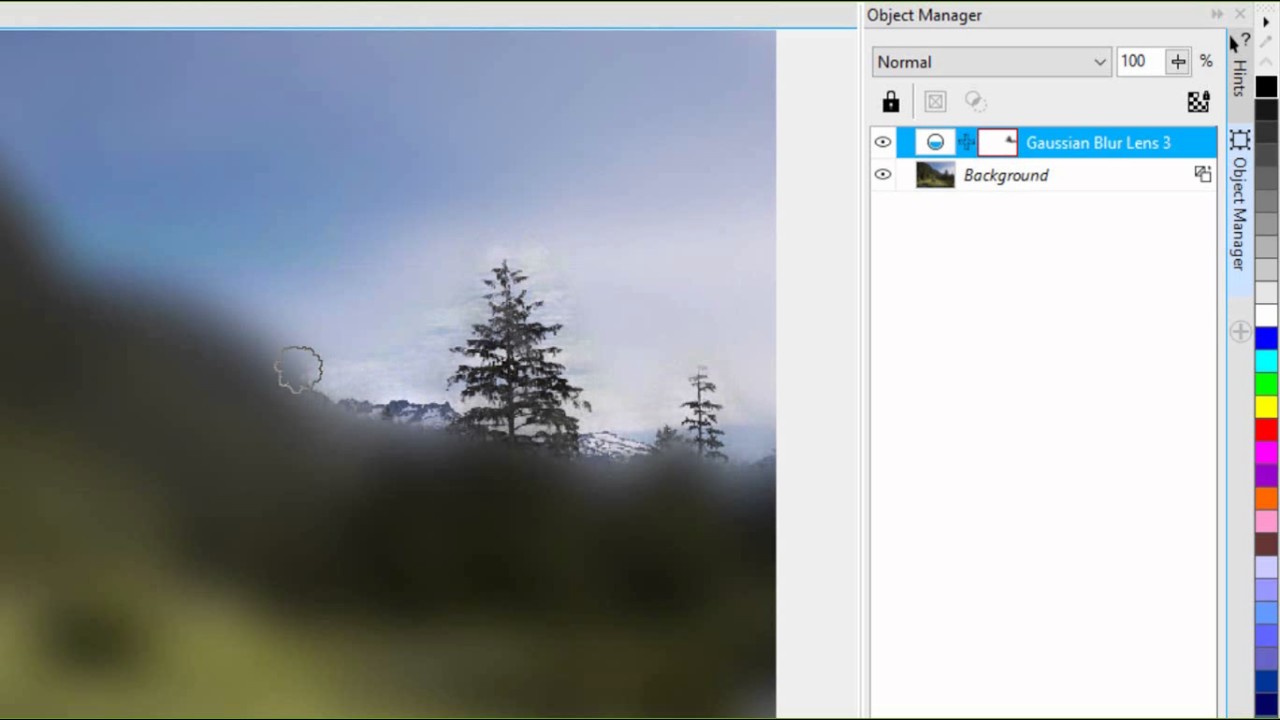
Introduction:
In the vibrant realm of graphic design, the quest for visual allure often involves the strategic use of blur effects. CorelDRAW, a leading graphic design software, stands at the forefront of creative exploration, providing designers with a robust suite of tools, including the immersive Blur Special Effects. In this comprehensive guide, we embark on an in-depth journey into the world of Blur Special Effects in CorelDRAW, unraveling their functionalities, applications, and the transformative impact they bring to the canvas.
Understanding Blur Special Effects in CorelDRAW:
- Defining Blur Effects: Blur effects in CorelDRAW are a collection of post-processing enhancements designed to manipulate the clarity and focus of images. From subtle softening to dramatic motion blur, these effects add depth, atmosphere, and a touch of artistic flair to designs.
- Types of Blur Special Effects: CorelDRAW’s arsenal of Blur Special Effects encompasses a diverse range of options, each tailored to specific design needs. From Gaussian blur for softening edges to radial blur for dynamic motion effects, the toolkit offers a versatile set of tools for designers to explore.
- Advantages of Blur Special Effects: Blur effects offer numerous advantages, including the ability to control focus, emphasize certain elements, and create a sense of depth or movement within a composition. These effects serve as a powerful tool for enhancing visual appeal and conveying specific moods.
Basic Blur Techniques:
- Gaussian Blur: Gaussian blur is a fundamental technique in CorelDRAW that softens edges and reduces detail, creating a subtle and dreamlike effect. This technique is often used for background elements or to add a touch of elegance to images.
- Motion Blur: Motion blur simulates the effect of movement, blurring objects in the direction of motion. This effect is commonly employed to convey speed, dynamism, or a sense of action in designs.
Softening and Focus Effects:
- Lens Blur: CorelDRAW’s Lens Blur effect emulates the depth of field in photography, allowing designers to selectively blur specific areas. This technique adds a realistic touch to compositions, directing the viewer’s focus to the main subject.
- Radial Blur: Radial blur creates a circular or elliptical blur around a central point, introducing a dynamic and energetic quality. This effect is ideal for conveying a sense of rotation, spin, or rapid motion within a design.
Artistic Blur Effects:
- Zoom Blur: Zoom blur mimics the effect of zooming in or out during photography, creating radial streaks emanating from a central point. This effect adds a sense of depth and energy, making it a popular choice for dynamic compositions.
- Bokeh Effect: The Bokeh effect in CorelDRAW replicates the aesthetic quality of out-of-focus points of light. This artistic blur technique is often used to create visually pleasing backgrounds or to add a touch of whimsy to designs.
Practical Applications of Blur Special Effects:
- Background Enhancement: Blur effects are commonly employed to enhance backgrounds, allowing foreground elements to stand out. This technique adds depth and sophistication to designs, particularly in layouts where hierarchy is crucial.
- Focus on Key Elements: Designers use selective blur techniques to draw attention to specific elements within a composition. By blurring non-essential areas, key elements become more prominent, guiding the viewer’s gaze and conveying a clear narrative.
Advanced Blur Techniques:
- Variable Blur Strength: CorelDRAW’s advanced Blur Special Effects include the ability to vary the strength of the blur across different areas of an image. This nuanced control allows for precise adjustments, ensuring that the blur effect complements the design intent.
- Layered Application of Blur: Designers can apply multiple layers of blur to different elements within a composition. This layered approach allows for a combination of softening, motion, and focus effects, contributing to intricate and visually compelling designs.
Customization and Fine-Tuning:
- Adjustment of Blur Parameters: Designers have granular control over the parameters of blur effects, including intensity, direction, and shape. Adjusting these parameters allows for precise customization, ensuring that the blur effect aligns with the overall design vision.
- Real-time Previews: The real-time preview feature in CorelDRAW enables designers to observe the impact of blur effects instantly. This iterative process facilitates experimentation and enables designers to make informed decisions about the application of effects.
Combining Blur Special Effects with Other Tools:
- Integration with CorelDRAW Tools: Blur Special Effects seamlessly integrate with other CorelDRAW tools and functionalities. Designers can combine the application of blur effects with vector elements, text, and other design components to create cohesive and visually striking compositions.
- Layering and Masking Techniques: CorelDRAW allows designers to use layering and masking techniques in conjunction with Blur Special Effects. This synergy enables the creation of complex visual compositions with seamless transitions and layered effects.
Collaboration and File Sharing:
- Compatibility Across Versions: When collaborating on projects involving Blur Special Effects, designers should ensure compatibility across different versions of CorelDRAW. This guarantees that effects are applied consistently, regardless of the software version used.
- Exporting Designs with Blur Effects: Designers can export designs with applied Blur Special Effects, ensuring that the visual enhancements are retained when sharing files with clients, collaborators, or across different platforms.
Best Practices and Tips:
- Experimentation and Iteration: The iterative process of experimentation is key to unlocking the full potential of Blur Special Effects. Designers are encouraged to explore various effects, adjust parameters, and iterate to discover unique and compelling visual styles.
- Consider the Design Context: The choice of Blur Special Effects should align with the overall design context and narrative. Consider the intended mood, message, and visual theme when applying effects to ensure cohesion within the design.
Conclusion:
Blur Special Effects in CorelDRAW represent a visionary exploration into the subtleties of focus, motion, and artistic expression. From basic softening to dynamic motion blur, the toolkit empowers designers to infuse their compositions with depth, energy, and a touch of creativity. As the design landscape continues to evolve, Blur Special Effects in CorelDRAW stand as a testament to the software’s commitment to providing designers with tools that inspire creativity, encourage experimentation, and enable the crafting of designs that captivate audiences with unparalleled impact. Mastering the art of Blur Special Effects opens doors to a realm where every design element becomes a canvas for visual storytelling, and where the nuances of blur contribute to the overall richness and sophistication of graphic design.