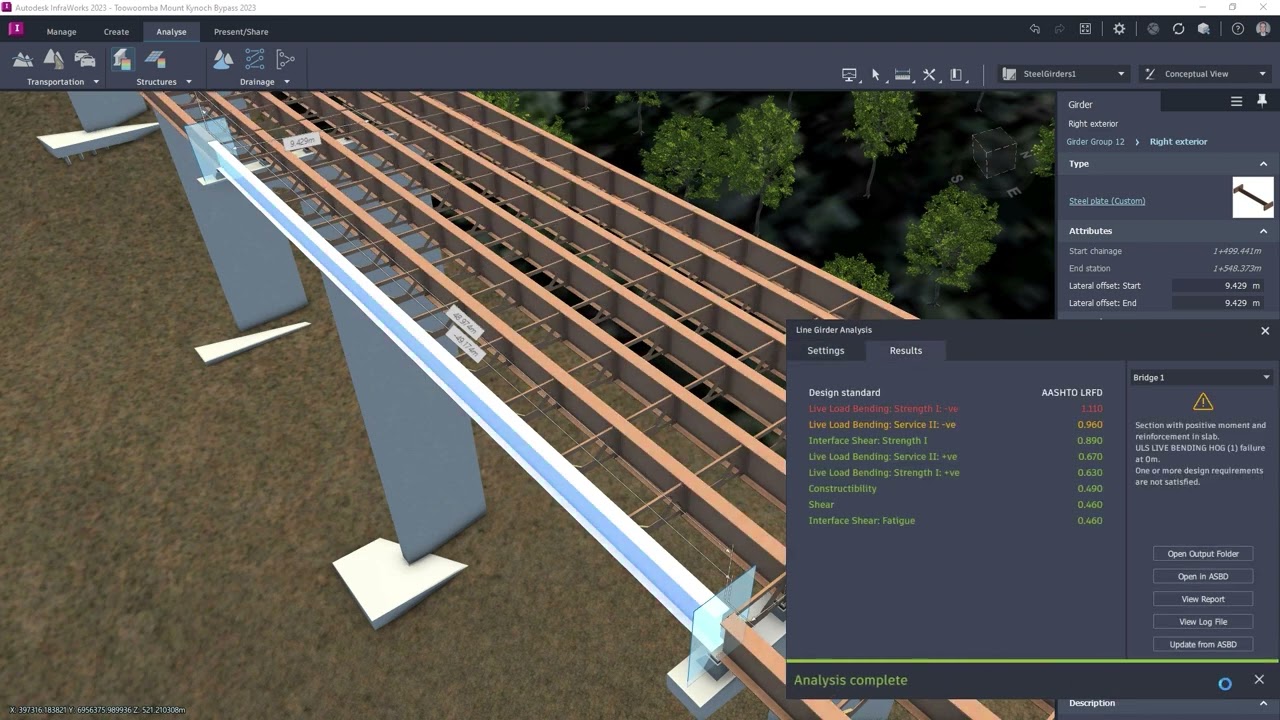
In Autodesk InfraWorks, integrating buildings and structures enriches the visual representation of infrastructure projects, providing context and realism to designs. Whether crafting urban developments, transportation networks, or site plans, incorporating buildings and structures enhances project understanding. This comprehensive guide explores the step-by-step process of adding buildings and structures in InfraWorks, from importing existing models to creating custom designs.
1. Introduction
1.1 Understanding Building and Structure Components
Within InfraWorks, buildings and structures encompass various elements, including commercial buildings, residential developments, transportation facilities, bridges, and utilities. These components contribute to the visual representation of the built environment, offering context and scale to designs.
1.2 Importance of Adding Buildings and Structures in InfraWorks
Incorporating buildings and structures elevates the visual realism and understanding of infrastructure projects. They enable stakeholders to visualize project impacts, spatial relationships, and design concepts effectively. Additionally, buildings provide vital context for infrastructure planning, design, and evaluation, facilitating decision-making and communication among stakeholders.
1.3 Objectives of this Guide
This guide aims to provide a comprehensive overview of the process of adding buildings and structures in Autodesk InfraWorks. From data acquisition and preparation to model importation and customization, this guide covers everything needed to effectively incorporate buildings and structures into projects. Whether importing existing models or creating custom designs, this guide navigates the process and leverages InfraWorks’ capabilities to create compelling visualizations and presentations.
2. Data Acquisition and Sources
2.1 Building Information Modeling (BIM) Data
BIM data offers detailed geometric and attribute information about building components, including walls, floors, roofs, and utilities. Revit models, IFC files, and BIM libraries contain rich metadata utilized to generate accurate building representations in InfraWorks.
2.2 GIS and CAD Data
GIS and CAD data provide spatial information about building footprints, outlines, and heights. Shapefiles, feature classes, and land use maps furnish building footprint polygons and attribute information, while DWG or DXF files offer 2D or 3D representations that can be imported into InfraWorks.
2.3 Aerial Imagery and Photogrammetry
Aerial imagery and photogrammetry capture visual information about buildings and structures from aerial perspectives. High-resolution aerial imagery, orthophoto mosaics, and photogrammetric point clouds supply detailed visual context and reference information for building placement and orientation.
3. Preparing Data for Building Import
3.1 Data Cleanup and Standardization
Prior to importing building data into InfraWorks, ensure it is cleaned up and standardized to ensure consistency and compatibility. Remove redundant or unnecessary information and standardize attribute formats, units, and naming conventions.
3.2 Coordinate Systems and Units
Ensure all building data is referenced to a common coordinate system and units to align with InfraWorks’ project settings. Convert data between different coordinate systems or projections if necessary, verifying accuracy and precision.
3.3 Model Simplification and Optimization
Optimize building models for importation into InfraWorks by simplifying geometry and reducing file size. Remove unnecessary details, reduce polygon count, and balance model fidelity with performance considerations.
4. Importing Existing Models
4.1 Importing BIM Models
Utilize the Model Builder or Model Importer tools to load BIM models such as Revit or IFC files into InfraWorks. Specify import settings, such as level of detail and material assignments, and verify model alignment and orientation.
4.2 Importing GIS and CAD Files
Add GIS and CAD files to the project environment using the Data Source panel. Follow prompts to specify data sources, file formats, and coordinate systems during the import process, ensuring georeferencing and placement accuracy.
4.3 Georeferencing and Placement
Georeference building models within the project area, aligning with the surrounding environment using geospatial reference data such as GPS coordinates or survey points. Adjust elevation settings and vertical offsets for accurate placement on terrain surfaces.
5. Creating Custom Designs
5.1 Using Building Generator Tools
Utilize the Building Generator tool to create custom building designs based on user-defined parameters. Adjust building dimensions, footprint, roof type, and facade style to match project requirements and design preferences.
5.2 Editing and Customizing Building Properties
Fine-tune building properties and attributes to reflect specific design criteria and architectural details. Modify dimensions, materials, textures, and components using the Building Properties panel and editing tools.
5.3 Incorporating Site-Specific Details
Tailor building designs to include site-specific details and contextual elements. Integrate local design cues, landmarks, and cultural references to enhance relevance and authenticity within the project context.
6. Enhancing Visualization and Realism
6.1 Applying Textures and Materials
Enhance visual realism by applying realistic textures and materials to building components. Assign materials such as brick, concrete, glass, or metal and adjust textures for accurate surface representation.
6.2 Adjusting Lighting and Shadows
Optimize lighting and shadow settings to enhance visual quality and realism. Adjust sunlight direction, intensity, and shadow settings to simulate different times of day and atmospheric conditions.
6.3 Adding Surrounding Context
Integrate surrounding context elements such as vegetation, street furniture, and landscape features to enhance realism and immersion. Customize surrounding elements to match architectural style and design theme.
7. Analyzing Building Impacts
7.1 Shadow Analysis
Conduct shadow analysis to assess solar exposure and shadow casting effects of buildings. Visualize shadow patterns, sun angles, and shadow lengths to evaluate impacts on neighboring properties and solar access.
7.2 Viewshed Analysis
Perform viewshed analysis to assess visibility and visual relationships between buildings and surrounding viewpoints. Identify visible and obscured areas from specific observation points to optimize building placements.
7.3 Site Visibility and Line-of-Sight
Analyze site visibility and line-of-sight conditions to assess visual connections and obstructions within the project area. Evaluate sightline obstructions and visual barriers to enhance urban design and pedestrian safety.
8. Integration with Infrastructure Design
8.1 Aligning Buildings with Roads and Utilities
Integrate building models with road and utility design elements to develop coordinated infrastructure projects. Align building footprints with roadway designs and utility corridors for spatial compatibility.
8.2 Incorporating Building Footprints into Site Plans
Incorporate building footprints into site plans and land development projects to visualize land use patterns and building layouts. Design site access, parking facilities, and circulation paths in coordination with building entrances.
8.3 Coordinating Building Design with Landscape Features
Coordinate building designs with landscape features to create harmonious and sustainable environments. Integrate setbacks, green spaces, and outdoor amenities to promote pedestrian comfort and environmental quality.
9. Best Practices and Tips
9.1 Data Quality and Consistency
Ensure data quality and consistency by using accurate, up-to-date building data from reliable sources. Validate building models against ground truthing to verify accuracy and alignment with site conditions.
9.2 Model Optimization and Performance
Optimize building models for performance and efficiency to enhance visualization speed and responsiveness. Reduce model complexity and polygon count while balancing fidelity with performance considerations.