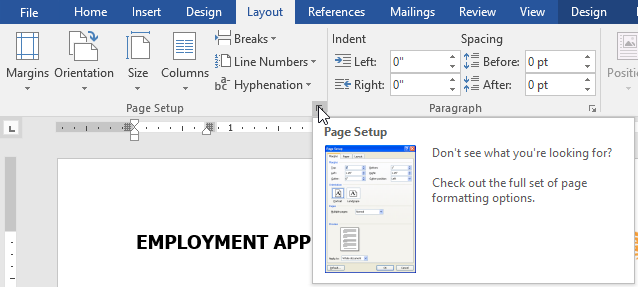
Introduction:
Microsoft Word 2016 stands as a beacon of versatility in the world of word processing, offering users a robust suite of tools for crafting visually appealing and well-structured documents. At the core of this creative toolkit lies the Page Layout feature, a comprehensive set of tools that empowers users to control the appearance, structure, and overall aesthetic of their documents. In this exhaustive guide, we will navigate the intricate landscape of Page Layout in Word 2016, unraveling the diverse formatting options, customization features, and tips for optimizing document design.
Section 1: Orientation and Size
1.1 Page Orientation:
Word 2016 allows users to choose between two main page orientations: portrait and landscape. Portrait is the default option, while landscape provides a wider canvas. Understanding when to use each orientation is pivotal for creating documents that convey information effectively.
1.2 Page Size:
Selecting an appropriate page size is crucial for document presentation. Word 2016 offers a range of standard page sizes, and users can also set custom dimensions to accommodate specific requirements. Choosing the right page size ensures optimal readability and visual balance.
Section 2: Margins and Padding
2.1 Setting Margins:
Margins play a vital role in defining the layout of a document. Word 2016 provides options for adjusting margins, allowing users to create documents with varying degrees of whitespace. The choice of margins influences readability, aesthetics, and overall document structure.
2.2 Header and Footer Margins:
Within the Page Layout feature, users can set specific margins for headers and footers. This customization ensures that content within headers and footers is appropriately positioned, contributing to a polished and professional document appearance.
Section 3: Page Breaks and Sections
3.1 Inserting Page Breaks:
Page breaks serve as navigational markers, guiding the flow of content within a document. Word 2016 allows users to insert manual page breaks, ensuring a seamless transition between sections and enhancing the overall structure of the document.
3.2 Section Breaks:
For documents with varying layouts or content requirements, section breaks become invaluable. Word 2016 provides different types of section breaks, including continuous, next page, and even/odd page breaks. These breaks allow users to tailor formatting within distinct sections of the document.
Section 4: Columns and Text Flow
4.1 Creating Columns:
Word 2016 enables users to divide their document into multiple columns, facilitating a newspaper or magazine-style layout. Users can customize the number of columns, adjust column width, and create visually engaging designs with ease.
4.2 Text Flow and Hyphenation:
Efficient text flow contributes to document readability. Word 2016 offers options for controlling how text flows between pages and columns. Additionally, the hyphenation feature aids in maintaining a clean and consistent appearance, especially in narrow columns.
Section 5: Watermarks and Backgrounds
5.1 Adding Watermarks:
Watermarks can enhance the visual appeal of a document, and Word 2016 provides tools for incorporating text or image watermarks. Users can adjust transparency and positioning, ensuring that watermarks do not interfere with document content.
5.2 Background Color and Images:
Customizing the background of a document adds a layer of personalization. Word 2016 allows users to set background colors or insert background images, creating a unique visual backdrop that complements the document’s theme.
Section 6: Page Numbers and Navigation
6.1 Inserting Page Numbers:
Page numbers are essential for document navigation and organization. Word 2016 simplifies the process of adding page numbers, offering flexibility in placement, format, and style. Page numbering contributes to a professional and structured document appearance.
6.2 Creating Table of Contents:
For longer documents with multiple sections, a table of contents is indispensable. Word 2016 automates the creation of a table of contents based on heading styles, ensuring accurate and dynamic navigation within the document.
Section 7: Tips for Optimal Page Layout
7.1 Consistency in Design Elements:
Maintaining consistency in design elements, such as margins, fonts, and colors, is crucial for a professional document appearance. Word 2016 allows users to apply consistent formatting throughout the document, contributing to visual coherence.
7.2 Mastering Styles for Efficiency:
Word 2016’s style features are powerful tools for streamlining document formatting. Users can create and apply styles to headings, paragraphs, and other elements, ensuring a consistent and efficient approach to page layout.
Section 8: Collaborative Editing and Page Layout
8.1 Collaboration with Section Breaks:
In collaborative environments, Word 2016’s section breaks allow multiple users to work on different parts of a document simultaneously. This feature ensures that collaborative editing does not compromise the integrity of the overall page layout.
8.2 Maintaining Consistency in Design:
Collaborators benefit from Word 2016’s collaborative editing features, ensuring that changes made by multiple users do not disrupt the consistent design and layout of the document. Real-time collaboration is facilitated without sacrificing visual integrity.
Conclusion:
Mastering the intricacies of page layout in Microsoft Word 2016 is an art that goes beyond the basics of text manipulation. From choosing the right page orientation and size to customizing margins, inserting page breaks, and incorporating design elements, Word 2016’s Page Layout feature offers a rich set of tools for creating visually compelling and well-structured documents. By navigating through the diverse formatting options and implementing best practices, users can elevate their document design, ensuring that content is not only communicated effectively but also presented in a visually engaging and professional manner.