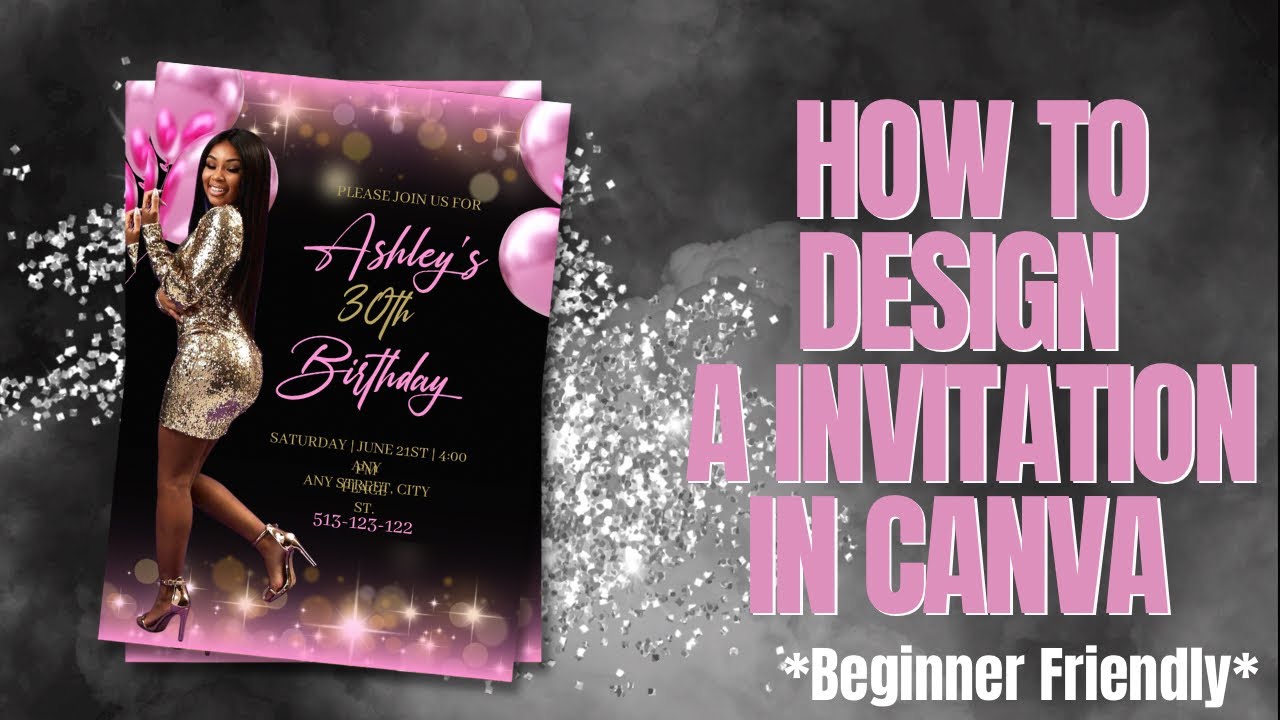
Introduction: Invitations are essential for a variety of events, from weddings and birthdays to business conferences and fundraisers. Canva, a versatile online graphic design platform, offers users a wide range of features and templates to create stunning invitations effortlessly. In this comprehensive guide, we will explore the step-by-step process of making invitations in Canva, empowering users to design personalized and visually appealing invitations for any occasion.
Step 1: Accessing Canva To begin creating invitations in Canva, users can either sign up for a Canva account or log in to their existing account. Canva offers both free and premium plans, providing users with access to a vast library of design tools, templates, and resources. Once logged in, users can navigate to the “Templates” section and search for “invitations” to explore the available templates and designs.
Step 2: Choosing a Template Canva offers a diverse selection of professionally designed invitation templates, ranging from elegant and classic to modern and creative. Users can browse through the template library and choose a design that suits the theme and tone of their event. Each template is fully customizable, allowing users to personalize every aspect of their invitation design.
Step 3: Customizing the Design Once a template is selected, users can begin customizing the design to fit their needs. Canva’s user-friendly interface makes it easy to modify text, images, colors, and other design elements. Users can click on any element within the template to edit its properties, including font style, size, and color. Additionally, users can upload their own images or choose from Canva’s extensive library of stock photos, illustrations, and graphics to enhance their design.
Step 4: Adding Event Details The next step is to add event details to the invitation, including the event title, date, time, location, and any other relevant information. Canva’s text tools allow users to easily add and format text fields, ensuring that event details are clear and easy to read. Users can experiment with different fonts, sizes, and styles to create a visually appealing layout.
Step 5: Incorporating Visual Elements To make their invitations more visually appealing, users can incorporate visual elements such as images, icons, patterns, and backgrounds. Canva offers a variety of design elements that users can add to their invitations to enhance the overall aesthetic. Users should strive to strike a balance between aesthetics and readability to create an invitation that captures the attention of recipients.
Step 6: Personalizing the Design Personalization is key to creating memorable invitations that reflect the personality and style of the event host. Users can customize the design further by adding personal touches such as monograms, logos, or custom illustrations. Canva’s design tools allow users to unleash their creativity and make their invitations truly unique.
Step 7: Reviewing and Finalizing Before finalizing the invitation design, users should review every detail for accuracy and consistency. It’s essential to double-check spelling, grammar, and event details to ensure that the final design is error-free. Users can preview their design and make any necessary adjustments before proceeding to the final step.
Step 8: Saving and Sharing Once satisfied with their invitation design, users can save the design in various formats, including PDF, JPEG, and PNG, for printing or digital distribution. Canva also offers sharing options that allow users to share their invitations directly from the platform via email or social media. Additionally, users can print their invitations at home or order prints from a professional printing service.
Conclusion: Creating invitations in Canva is a creative and enjoyable process that allows users to design personalized and visually appealing invitations for any occasion. By following the step-by-step guide outlined above, users can leverage Canva’s intuitive design tools and templates to create invitations that leave a lasting impression on recipients. Whether you’re planning a wedding, birthday party, corporate event, or fundraiser, Canva provides the flexibility and versatility you need to design invitations that set the tone for your event and make it memorable.