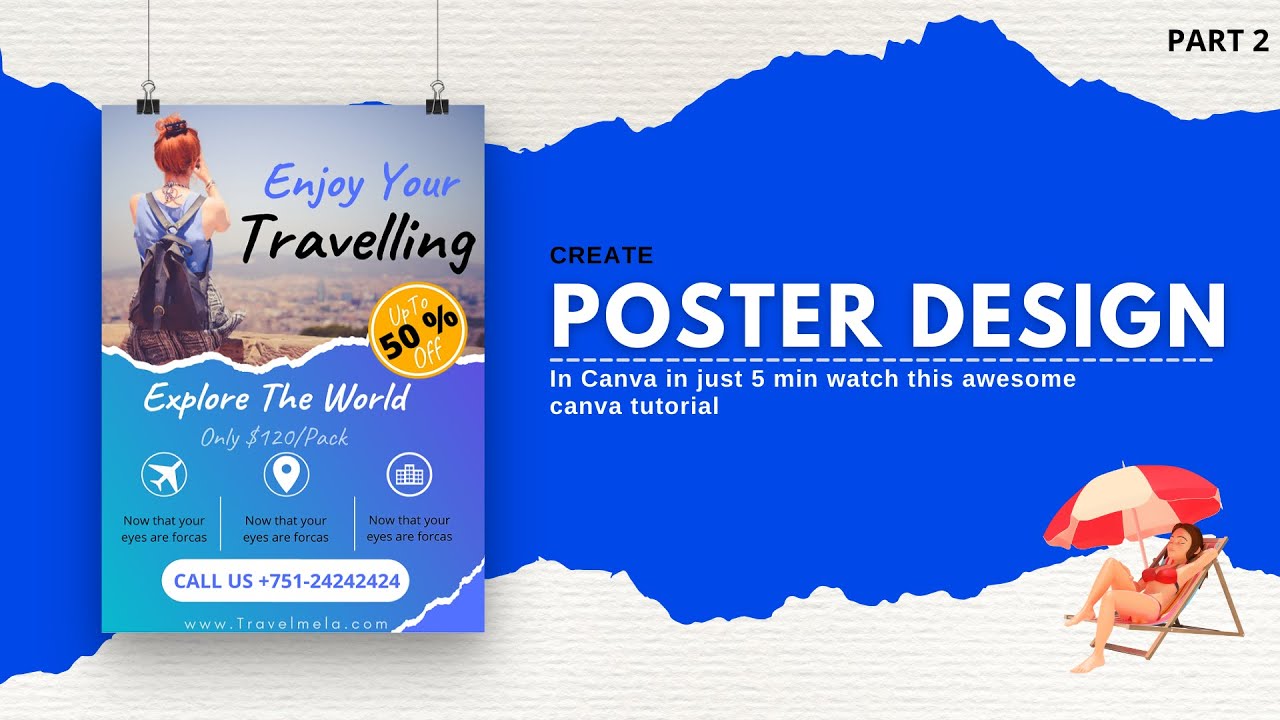
Introduction: Business cards serve as powerful marketing tools, providing a tangible representation of your brand identity and contact information. Crafting a custom business card in Canva offers users the opportunity to design visually appealing and professional cards that leave a lasting impression on potential clients, partners, and contacts. In this comprehensive guide, we will explore the step-by-step process of creating a custom business card in Canva, empowering users to unleash their creativity and design business cards that reflect their unique style and brand identity.
Step 1: Getting Started with Canva To begin creating a custom business card in Canva, users first need to sign up for a Canva account or log in to their existing account. Canva offers both free and premium plans, providing users with access to a wide range of design tools, templates, and resources. Once logged in, users can navigate to the “Templates” section and search for “business cards” to explore the available templates and designs.
Step 2: Choosing a Template Canva offers a diverse selection of professionally designed business card templates, ranging from minimalist and modern to bold and creative. Users can browse through the template library and choose a design that resonates with their brand identity and design preferences. Each template is fully customizable, allowing users to personalize every aspect of their business card design.
Step 3: Customizing the Design Once a template is selected, users can begin customizing the design to suit their needs. Canva’s intuitive drag-and-drop interface makes it easy to modify text, images, colors, and other design elements. Users can click on any element within the template to edit its properties, including font style, size, and color. Additionally, users can upload their own images or choose from Canva’s extensive library of stock photos, illustrations, and graphics to enhance their design.
Step 4: Adding Branding Elements To reinforce brand identity and recognition, users should incorporate branding elements such as logos, brand colors, and typography into their business card design. Canva allows users to upload their logo and choose custom colors to match their brand palette. Consistency in branding elements helps create a cohesive and professional look across all marketing materials.
Step 5: Including Contact Information The primary purpose of a business card is to provide essential contact information to recipients. Users should ensure that their business card includes key details such as their name, job title, company name, phone number, email address, website URL, and any relevant social media handles. Canva’s text tools make it easy to add and format text fields, ensuring that contact information is clear and legible.
Step 6: Enhancing Visual Appeal To make their business card design stand out, users can experiment with visual elements such as images, icons, patterns, and backgrounds. Canva offers a variety of design elements that users can incorporate into their business card design to add visual interest and personality. Users should strive to strike a balance between aesthetics and readability to create an eye-catching yet professional design.
Step 7: Reviewing and Finalizing Before finalizing their business card design, users should take the time to review every detail for accuracy and consistency. It’s essential to double-check spelling, grammar, and contact information to ensure that the final design is error-free. Users can preview their design and make any necessary adjustments before proceeding to the final step.
Step 8: Saving and Printing Once satisfied with their business card design, users can save their design in various formats, including PDF, JPEG, and PNG, for printing or digital distribution. Canva offers printing services that allow users to order high-quality prints of their business cards directly from the platform. Alternatively, users can download the design files and print their business cards using a local or online printing service.
Conclusion: Creating a custom business card in Canva is a straightforward and rewarding process that allows users to showcase their brand identity and professionalism effectively. By following the step-by-step guide outlined above, users can leverage Canva’s intuitive design tools and templates to design business cards that leave a lasting impression on recipients. Whether you’re a freelancer, entrepreneur, small business owner, or professional, Canva provides the flexibility and versatility you need to create personalized business cards that reflect your unique style and brand identity.