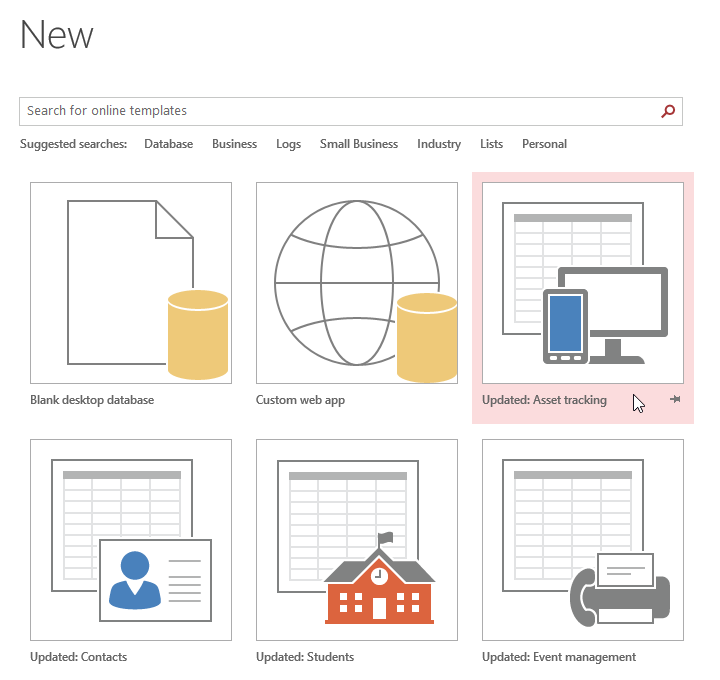
Microsoft Access 2016 offers a powerful platform for designing and managing databases, empowering users to create custom database solutions tailored to their specific needs and objectives. Whether you’re a business professional tracking inventory, a researcher managing experimental data, or a project manager organizing project information, understanding how to design your own database in Access 2016 is essential for effective data management and decision-making. In this comprehensive guide, we’ll explore the intricacies of designing your own database in Access 2016, covering everything from planning and conceptualization to implementation and optimization.
Planning Your Database
Before diving into database design, it’s essential to plan and conceptualize your database to ensure it meets your requirements and objectives. Consider the following steps when planning your database:
1. Define Your Objectives:
Clearly define the purpose and objectives of your database. Identify the type of data you need to store, the relationships between different data entities, and the specific functionalities and features your database should include.
2. Identify Data Entities:
Identify the entities or objects that will be represented in your database, such as customers, products, orders, employees, etc. Each entity should correspond to a distinct category of information that you need to store and manage.
3. Determine Relationships:
Determine the relationships between different data entities. Identify how entities are related to each other and establish the appropriate relationships, such as one-to-one, one-to-many, or many-to-many relationships.
4. Design Data Structure:
Design the structure of your database by defining tables, fields, and data types for each data entity. Determine the primary keys and foreign keys that will be used to establish relationships between tables.
5. Plan User Interface:
Plan the user interface for your database by identifying the forms, reports, and queries that users will interact with. Consider the layout, navigation, and functionality of each user interface element to ensure an intuitive and user-friendly experience.
Creating Your Database
Once you’ve planned your database, it’s time to create it in Access 2016. Follow these steps to create your database:
1. Launch Access:
Launch Microsoft Access 2016 and open a new blank database or choose a template that closely matches your requirements.
2. Create Tables:
Use the Table Design view to create tables for each data entity identified during the planning phase. Define the fields, data types, and properties for each table, including primary keys and foreign keys.
3. Establish Relationships:
Use the Relationships window to establish relationships between tables based on the identified relationships. Define referential integrity constraints to maintain data consistency and integrity.
4. Create Queries:
Create queries to extract, filter, and analyze data from your tables. Use SQL queries or the Query Design view to create simple or complex queries based on your requirements.
5. Design Forms:
Design forms to provide a user-friendly interface for entering, viewing, and editing data. Customize form layouts, add form controls, and incorporate navigation elements to enhance usability.
6. Generate Reports:
Generate reports to present data in a structured and organized format. Customize report layouts, add headers, footers, and groupings, and include charts or graphs to visualize data.
Optimizing Your Database
Once your database is created, it’s essential to optimize its performance and efficiency. Consider the following strategies for optimizing your database:
1. Normalize Your Data:
Normalize your database to eliminate redundancy and improve data integrity. Organize data into separate tables and establish relationships to minimize data duplication.
2. Index Key Fields:
Index key fields in your tables to improve query performance and data retrieval speed. Identify fields that are frequently used in queries and establish indexes to optimize data access.
3. Compact and Repair:
Regularly compact and repair your database to reduce file size and improve performance. Access 2016 offers built-in tools for compacting and repairing databases to maintain optimal performance.
4. Monitor Performance:
Monitor database performance regularly to identify potential bottlenecks or issues. Use performance monitoring tools and analyze query execution times to optimize database performance.
5. Backup Your Database:
Implement a regular backup strategy to protect your database from data loss or corruption. Schedule automatic backups and store backup copies in a secure location to ensure data integrity and availability.
Conclusion
Designing your own database in Microsoft Access 2016 is a complex yet rewarding process that requires careful planning, implementation, and optimization. By following the steps outlined in this guide and leveraging the powerful features of Access 2016, you can create custom database solutions that meet your specific needs and objectives. Whether you’re a novice user or an experienced database developer, understanding how to design and manage databases in Access 2016 is essential for effective data management and decision-making. With Access 2016, you have the tools and resources you need to build the foundation for efficient and reliable data management solutions that drive success in your organization.