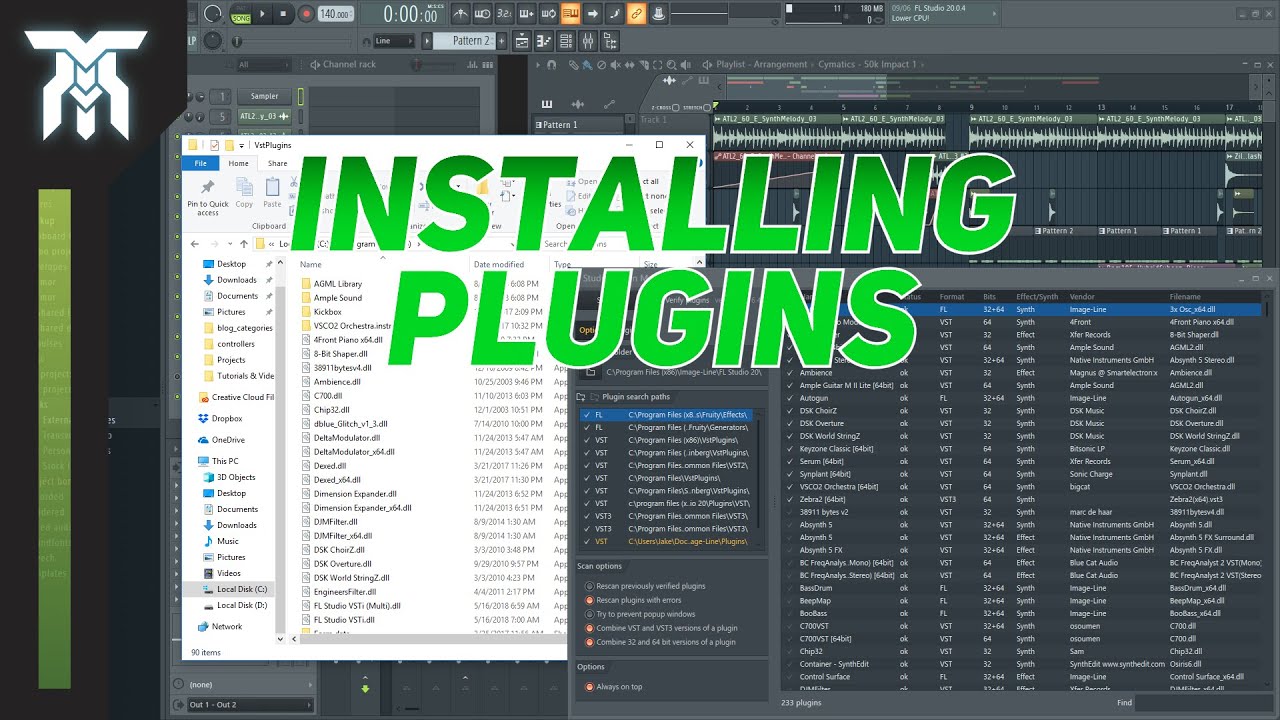
Introduction: In the realm of digital music production, plugins serve as indispensable tools that expand the sonic palette, enhance creativity, and elevate the quality of productions. FL Studio, renowned for its versatility and innovation, provides a vast ecosystem of plugins ranging from virtual instruments and effects processors to mixing tools and mastering plugins. Understanding how to harness the power of plugins effectively is essential for unleashing your full creative potential within FL Studio. In this comprehensive guide, we’ll delve into the intricacies of using plugins in FL Studio, covering everything from plugin types and categories to workflow optimization and advanced techniques.
Understanding Plugin Types: Before diving into the specifics of how to use plugins in FL Studio, let’s explore the different types and categories of plugins available:
- Virtual Instruments: Virtual instruments, also known as VSTi (Virtual Studio Technology Instruments), are software-based instruments that emulate the sounds of traditional acoustic instruments, synthesizers, samplers, and drum machines. FL Studio provides a wide range of virtual instruments, including synthesizers like Sytrus and Harmless, samplers like DirectWave, and drum machines like Drumaxx.
- Effects Processors: Effects processors, or FX plugins, are software-based tools that alter, enhance, or modify audio signals in real-time. FL Studio offers a comprehensive suite of effects plugins, including equalizers, compressors, reverbs, delays, distortions, filters, and more. These plugins can be used to shape the tone, texture, and spatial characteristics of your sounds, adding depth, dimension, and polish to your productions.
- Mixing Tools: Mixing tools encompass a variety of plugins designed to facilitate the mixing process, including channel strips, mixers, meters, analyzers, and utilities. FL Studio provides a Mixer window where you can arrange and route audio channels, apply effects, adjust levels, and balance the elements of your mix with precision and control.
- Mastering Plugins: Mastering plugins are specialized tools used to apply final processing, optimization, and enhancement to a mix before distribution. FL Studio offers mastering plugins such as Maximus, Edison, and Wave Candy, which provide features for multiband compression, stereo imaging, loudness maximization, and spectral analysis.
Now that we’ve covered the different types of plugins in FL Studio, let’s explore how to use them effectively in your productions.
Using Virtual Instruments: Virtual instruments are powerful tools for adding melodies, harmonies, rhythms, and textures to your compositions. Follow these steps to use virtual instruments in FL Studio:
- Selecting a Virtual Instrument: Open the Browser window in FL Studio and navigate to the Plugin Database folder. Here, you’ll find a collection of virtual instruments organized by category. Browse through the categories to find the desired instrument, then drag and drop it into the Channel Rack or Playlist.
- Programming MIDI Patterns: Once the virtual instrument is loaded into FL Studio, you can program MIDI patterns using the Piano Roll or Step Sequencer. Double-click on the virtual instrument channel in the Channel Rack to open the Piano Roll, where you can draw, edit, and arrange MIDI notes to create melodies, chords, and rhythms.
- Adjusting Instrument Parameters: Virtual instruments in FL Studio come with a variety of parameters and settings that can be adjusted to customize the sound. Use the instrument’s interface to tweak parameters such as oscillator waveforms, filter cutoffs, envelope settings, and effects processing to sculpt the desired sound.
- Layering and Stacking Instruments: Experiment with layering and stacking multiple virtual instruments to create rich, layered textures and complex soundscapes. You can stack instruments within the Channel Rack or route them to separate mixer tracks for individual processing and mixing.
Using Effects Processors: Effects processors are essential for shaping the tone, texture, and spatial characteristics of your sounds. Follow these steps to use effects processors in FL Studio:
- Adding Effects to Channels: Open the Mixer window in FL Studio and locate the mixer track corresponding to the sound you want to process. Click on an empty insert slot within the mixer track, then select the desired effect plugin from the dropdown menu. FL Studio provides a wide range of effects plugins, including EQs, compressors, reverbs, delays, distortions, and more.
- Adjusting Effect Parameters: Once the effect plugin is added to the mixer track, you can adjust its parameters and settings to achieve the desired sound. Use the plugin’s interface to tweak parameters such as EQ bands, compressor thresholds, reverb decay, delay timing, distortion intensity, and filter cutoffs to shape the sound to your liking.
- Routing and Signal Flow: Experiment with different routing and signal flow configurations to achieve creative effects processing. You can route audio signals through multiple effects plugins in series or in parallel, apply send and return routing for shared effects processing, and create complex effects chains for intricate sound design.
- Automating Effect Parameters: Automation allows you to dynamically control effect parameters over time, adding movement, expression, and variation to your sounds. Right-click on an effect parameter within the Mixer window and select “Create Automation Clip” to create an automation clip that can be edited and manipulated in the Playlist or Piano Roll.
Using Mixing Tools: Mixing tools play a crucial role in balancing, shaping, and blending the elements of your mix. Follow these steps to use mixing tools in FL Studio:
- Arranging Channels in the Mixer: Open the Mixer window in FL Studio and arrange the mixer tracks to reflect the structure of your project. Use the mixer tracks to group similar sounds together, such as drums, bass, synths, vocals, and effects, for easy organization and management.
- Adjusting Levels and Panning: Use the mixer faders to adjust the levels of individual channels within your mix, ensuring a balanced and cohesive sound. You can also adjust the panning controls to position sounds within the stereo field, creating spatial depth and separation.
- Applying EQ and Dynamics Processing: Use EQ and dynamics processing plugins to sculpt the frequency balance and dynamic range of individual channels within your mix. Apply EQ to shape the tonal characteristics of each sound, removing unwanted frequencies and enhancing the desired frequencies. Use compressors, limiters, and gates to control the dynamic range and shape the transient response of each sound, ensuring clarity, punch, and consistency.
- Creating Effects Sends and Returns: Use effects sends and returns to apply shared effects processing to multiple channels within your mix. Set up effects send channels in the mixer and route audio signals from individual channels to the effects sends using the send controls. Apply effects processing, such as reverb, delay, or modulation effects, to the effects send channels, then blend the affected signals with the dry signals using the effects send faders.
Using Mastering Plugins: Mastering plugins provide the final polish and optimization to your mix before distribution. Follow these steps to use mastering plugins in FL Studio:
- Preparing the Mastering Chain: Open the Mixer window in FL Studio and create a dedicated master track for applying mastering processing. Route all individual channels and groups to the master track using the mixer routing options.
- Adding Mastering Plugins: Add mastering plugins such as compressors, equalizers, multiband processors, stereo imagers, and maximizers to the master track inserts in the Mixer window. FL Studio provides dedicated mastering plugins such as Maximus, Edison, and Wave Candy, which offer features for multiband compression, stereo imaging, loudness maximization, and spectral analysis.
- Adjusting Mastering Parameters: Use the mastering plugins to adjust parameters such as compression thresholds, EQ bands, stereo width, and loudness levels to achieve the desired sound. Apply subtle processing to enhance the overall balance, clarity, and impact of your mix without sacrificing dynamics or transparency.
- Monitoring and A/B Testing: Monitor the output of your master track using metering plugins and spectrum analyzers to ensure optimal levels, frequency balance, and dynamic range. A/B test your mix against reference tracks and commercial releases to compare the tonal characteristics, loudness levels, and overall sound quality, making adjustments as needed to achieve competitive results.
Advanced Plugin Techniques: In addition to the basic techniques outlined above, FL Studio offers a variety of advanced plugin features and workflows for experienced users. Here are some advanced plugin techniques to explore:
- Sound Design and Synthesis: Use virtual instruments and synthesizers in FL Studio to create custom sounds, textures, and timbres from scratch. Experiment with different synthesis techniques, such as subtractive synthesis, additive synthesis, FM synthesis, and wavetable synthesis, to sculpt unique and expressive sounds for your compositions.
- Effects Processing and Sound Sculpting: Use effects plugins in FL Studio to manipulate and transform audio signals in creative ways. Experiment with distortion, modulation, filtering, time-based effects, and spatial processing to create innovative textures, atmospheres, and sonic landscapes that push the boundaries of conventional sound design.
- Automation and Parameter Modulation: Automation allows you to dynamically control plugin parameters over time, adding movement, expression, and variation to your sounds. Use automation clips, envelopes, and modulation sources to automate parameters within virtual instruments, effects processors, and mixing tools, creating evolving textures, rhythmic patterns, and dynamic transitions within your compositions.
- Sidechain Compression and Ducking: Sidechain compression is a popular technique used to create dynamic mixes by attenuating the level of one sound in response to the level of another sound. Use sidechain compression in FL Studio to achieve pumping, breathing, and rhythmic effects by routing a trigger signal, such as a kick drum, to control the compression of another sound, such as a bassline or pad.
- Parallel Processing and Multiband Splitting: Parallel processing involves blending the dry signal with a processed signal to achieve a desired effect while preserving the original character of the sound. Use parallel processing techniques in FL Studio to apply effects such as compression, distortion, or saturation to a duplicate of the dry signal, then blend the affected signal with the dry signal using the mixer faders or mix knob within the effect plugin.
- Grouping and Bussing: Grouping and bussing involve routing multiple channels or tracks to a common destination, such as a subgroup or master track, for shared processing and management. Use grouping and bussing techniques in FL Studio to streamline your workflow, organize your mix, and apply cohesive processing to related sounds, such as drums, vocals, or synths.
Conclusion: Plugins are indispensable tools that unlock endless creative possibilities within FL Studio, allowing you to sculpt sounds, shape mixes, and master your music with precision and control. By understanding the different types of plugins, mastering their functionalities, and exploring advanced techniques, you can harness the full potential of plugins to elevate your productions to new heights. So experiment, explore, and let your creativity soar as you dive deep into the world of plugins in FL Studio. Happy producing!