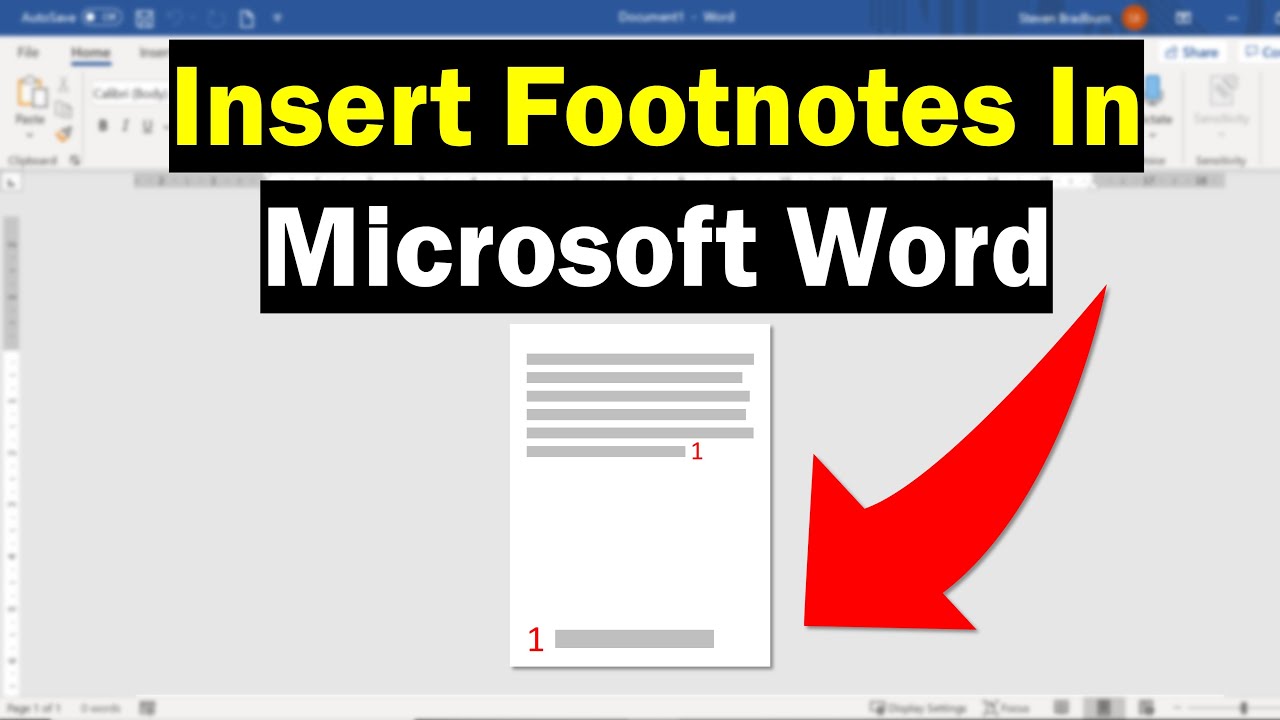
In the labyrinthine landscape of academic writing, footnotes serve as indispensable signposts, guiding readers to additional information, clarifications, and references while maintaining the flow and integrity of the main text. Whether you’re composing a scholarly paper, conducting research, or crafting a meticulous bibliography, knowing how to insert footnotes in Microsoft Word is essential for adding depth, credibility, and clarity to your writing. In this extensive guide, we’ll navigate the intricacies of inserting footnotes in Microsoft Word, empowering you to annotate your documents with precision and professionalism.
Understanding the Purpose of Footnotes:
Before delving into the practical aspects of inserting footnotes, it’s crucial to grasp the significance of these textual annotations in academic and scholarly writing. Footnotes serve multiple purposes, including:
- Providing additional information: Footnotes allow authors to include supplementary details, explanations, or citations without disrupting the flow of the main text.
- Citing sources: Footnotes provide a means of acknowledging and crediting the sources of information, quotations, or ideas referenced in the text.
- Offering commentary: Footnotes enable authors to offer commentary, analysis, or reflections on specific points within the text, enriching the reader’s understanding and engagement.
By incorporating footnotes into your writing, you can enhance the credibility, coherence, and professionalism of your academic or scholarly work, while also facilitating transparency and accountability in citation practices.
Basic Footnote Insertion:
Inserting footnotes in Microsoft Word is a straightforward process that can be accomplished using intuitive tools and commands. Here’s how to do it:
- Place the Cursor:
- Begin by placing the cursor at the point in the text where you want to insert the footnote reference number. This is typically done at the end of the sentence or phrase that requires additional clarification or citation.
- Access the Footnote Menu:
- With the cursor in the desired location, navigate to the “References” tab located in the top menu bar of Microsoft Word.
- In the “Footnotes” group, you’ll find the “Insert Footnote” button. Click on this button to insert a footnote reference number at the cursor position.
- Enter Footnote Text:
- After inserting the footnote reference number, Word will automatically create a corresponding footnote at the bottom of the page, where you can enter your additional information, citation, or commentary.
- Type your footnote text in the footnote area, and Word will automatically adjust the footnote reference number in the main text to match the corresponding footnote.
Advanced Footnote Customization:
While basic footnote insertion suffices for most scenarios, Microsoft Word offers advanced features and customization options to further enhance the functionality and usability of footnotes. Here are some additional features you may explore:
- Custom Footnote Numbering:
- Word allows users to customize the formatting and numbering style of footnotes to meet specific requirements. To customize footnote numbering, click on the small arrow next to the “Insert Footnote” button to access the Footnote and Endnote dialog box, where you can adjust numbering options.
- Cross-Referencing Footnotes:
- In documents with multiple footnotes, it may be necessary to cross-reference footnotes to ensure clarity and coherence. Word provides cross-referencing tools that allow users to refer to other footnotes within the text or within footnotes themselves.
- Managing Footnote Placement:
- In longer documents or publications, managing footnote placement can be challenging. Word offers options for adjusting footnote layout, such as placing footnotes at the bottom of each page or at the end of the document.
Best Practices for Footnote Usage:
While footnotes offer versatility and functionality in academic and scholarly writing, it’s essential to use them judiciously and in accordance with best practices. Here are some tips to consider:
- Be Concise and Relevant:
- When adding footnotes, strive to be concise, relevant, and focused. Limit footnotes to essential information, citations, or clarifications that directly contribute to the reader’s understanding of the text.
- Follow Citation Guidelines:
- Adhere to established citation guidelines, such as APA, MLA, or Chicago style, when formatting footnotes and citing sources. Consistent citation practices enhance credibility, integrity, and transparency in academic writing.
- Balance Footnote Usage:
- While footnotes are valuable for providing additional information or citations, avoid overusing them to the point of cluttering or distracting from the main text. Strike a balance between including necessary footnotes and maintaining readability and flow.
Conclusion:
Inserting footnotes in Microsoft Word is a fundamental skill for authors, researchers, and scholars seeking to enhance the credibility, clarity, and professionalism of their academic writing. By mastering the basic insertion process, exploring advanced customization options, and adhering to best practices for footnote usage, you can annotate your documents with precision and finesse, enriching the reader’s experience and engagement. Whether you’re citing sources, providing additional context, or offering commentary on specific points, footnotes offer a versatile and effective means of enhancing the depth and credibility of your writing. So, the next time you embark on an academic or scholarly writing project in Word, remember to leverage the power of footnotes to annotate your text and guide your readers on a journey of discovery and insight.