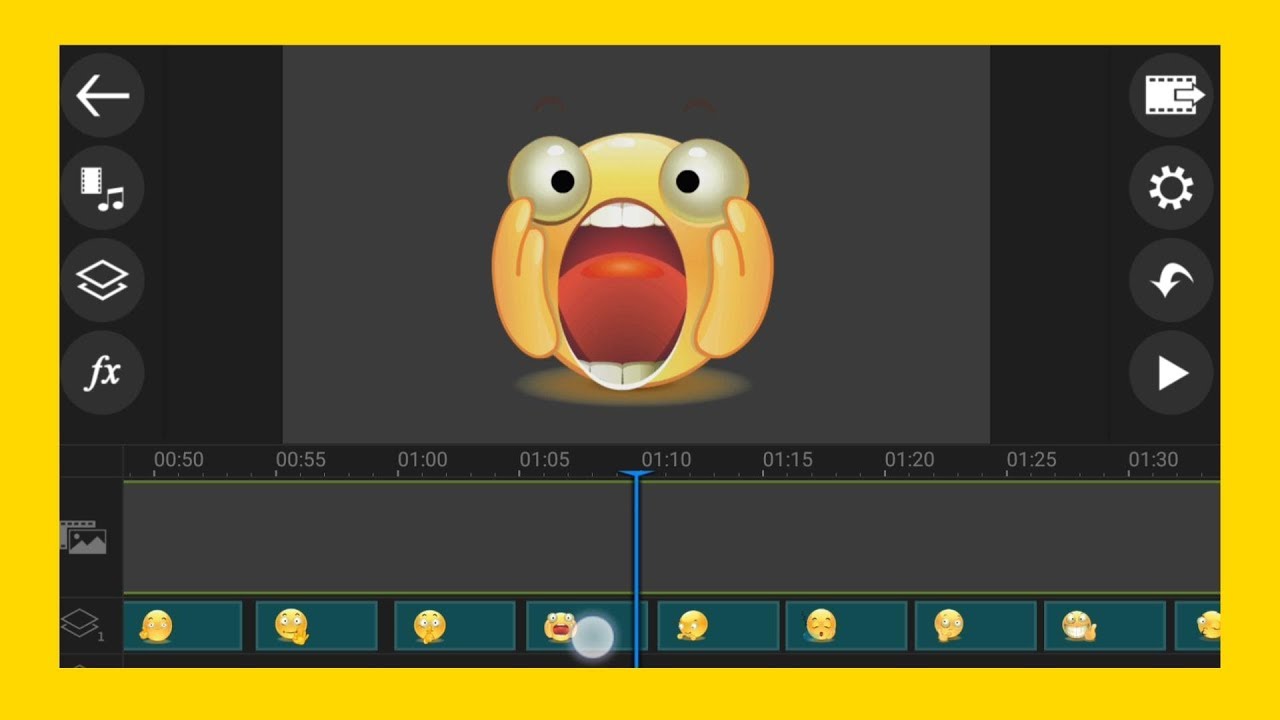
Animated stickers are a fun and engaging way to enhance your videos, adding dynamic elements that capture viewers’ attention and convey emotions or messages effectively. CyberLink PowerDirector, a powerful video editing software, offers intuitive tools for incorporating animated stickers into your projects. Whether you’re creating vlogs, tutorials, or social media content, this comprehensive guide will walk you through everything you need to know about adding animated stickers in PowerDirector.
1. Introduction to Animated Stickers
Animated stickers are graphical elements that move or animate on screen, often used to emphasize key points, express emotions, or simply add flair to videos. PowerDirector provides a library of animated stickers and tools to customize their appearance and behavior.
a. Benefits of Animated Stickers
- Visual Appeal: Enhance video aesthetics with lively and eye-catching animations.
- Engagement: Capture viewer interest and keep them engaged throughout the video.
- Communication: Convey emotions, messages, or concepts visually and effectively.
b. Applications in Video Editing
- Social Media: Create attention-grabbing content for platforms like Instagram, TikTok, and YouTube.
- Tutorials: Highlight steps or important information in instructional videos.
- Personalization: Customize videos with branded or themed animated elements.
2. Getting Started with PowerDirector and Animated Stickers
Before adding animated stickers to your video project, ensure you have the necessary resources and settings configured in PowerDirector.
a. System Requirements
- Hardware: Ensure your computer meets PowerDirector’s system requirements for smooth editing and playback of animated stickers.
- Software: Install the latest version of PowerDirector to access updated sticker libraries and features.
b. Project Setup
- Create New Project: Launch PowerDirector and start a new project or open an existing project where you want to add animated stickers.
- Import Media: Import video clips and other media files into your project timeline where stickers will be applied.
3. Accessing Animated Stickers in PowerDirector
PowerDirector provides an extensive library of animated stickers that you can easily access and incorporate into your videos.
a. Sticker Library
- Navigate to Stickers: Look for the stickers tab or option in PowerDirector’s interface, often located in the media panel or effects library.
- Browse Categories: Explore different categories such as emojis, symbols, effects, and more to find suitable animated stickers.
b. Importing Custom Stickers
- Custom Graphics: Import your own animated stickers or graphics files if PowerDirector supports custom sticker imports.
- File Compatibility: Ensure imported stickers are in compatible file formats (e.g., GIF, PNG with transparency) for seamless integration.
4. Adding Animated Stickers to Your Video
Once you’ve selected or imported animated stickers, it’s time to incorporate them into your video project using PowerDirector’s editing tools.
a. Drag and Drop
- Timeline Placement: Drag animated stickers from the library onto the video timeline at the desired point where you want them to appear.
- Layering: Arrange stickers on separate tracks or layers to control their appearance relative to other video elements.
b. Adjusting Sticker Properties
- Duration: Extend or shorten the duration of animated stickers by dragging their edges on the timeline.
- Position: Move stickers to different positions on the screen using the preview window or timeline controls.
5. Customizing Animated Stickers
PowerDirector offers tools to customize the appearance and behavior of animated stickers to match your video’s style and theme.
a. Editing Tools
- Size and Scale: Resize stickers to fit the screen or emphasize their presence within the video frame.
- Rotation and Flip: Rotate stickers or flip them horizontally/vertically for varied visual effects.
b. Effects and Filters
- Color Adjustment: Apply color adjustments or filters to animated stickers to blend with video footage or enhance visual appeal.
- Transparency: Adjust sticker transparency or opacity to integrate seamlessly with background elements.
6. Animation and Motion Effects
Enhance the impact of animated stickers by applying motion effects and animations in PowerDirector.
a. Motion Paths
- Keyframing: Utilize keyframes to create custom motion paths for stickers, allowing them to move across the screen or follow specific trajectories.
- Ease In/Out: Apply easing effects to smooth sticker animations, ensuring natural movement transitions.
b. Effects and Transitions
- Entrance Effects: Add entrance animations to stickers, making them appear with style and impact.
- Exit Effects: Apply exit animations to stickers, gracefully removing them from the scene when no longer needed.
7. Advanced Techniques with Animated Stickers
Explore advanced techniques to maximize the creative potential of animated stickers in PowerDirector.
a. Layering and Compositing
- Blend Modes: Experiment with blend modes to integrate stickers seamlessly with video backgrounds or other visual elements.
- Multi-track Editing: Use multiple tracks or layers to overlay stickers with different animations or effects.
b. Interactive Elements
- Clickable Links: Create interactive videos by linking animated stickers to external URLs or additional content.
- Hover Effects: Use hover effects to trigger animations or additional information when viewers interact with stickers.
8. Practical Applications of Animated Stickers
Animated stickers can enhance various types of video content, catering to different creative and communicative needs.
a. Marketing and Branding
- Promotional Videos: Use branded animated stickers to reinforce brand identity and messaging in marketing campaigns.
- Call-to-Action: Include animated stickers with clickable buttons or icons that encourage viewer engagement.
b. Educational Content
- Visual Aids: Illustrate concepts or highlight key information in educational videos using animated stickers.
- Interactive Learning: Create interactive quizzes or exercises with animated stickers that prompt viewer responses.
c. Personal Projects
- Celebrations: Enhance personal videos for birthdays, weddings, or holidays with themed animated stickers.
- Social Sharing: Create engaging content for social media platforms by incorporating trending or thematic stickers.
9. Tips and Best Practices
Optimize your use of animated stickers in PowerDirector with these tips and best practices for effective and polished video editing.
a. Consistency
- Style Guide: Establish a consistent style for animated stickers to maintain visual coherence throughout your video.
- Theme Alignment: Ensure stickers align with the theme or tone of your video content for unified storytelling.
b. Timing and Placement
- Storyboarding: Plan sticker placement and animations in advance using storyboards or visual guides.
- Visual Hierarchy: Prioritize sticker placement based on their importance or relevance to the video narrative.
10. Troubleshooting Common Issues
Address common challenges when using animated stickers in PowerDirector to maintain smooth editing and visual quality.
a. Performance Issues
- System Requirements: Check system resources to ensure smooth playback and editing of videos with animated stickers.
- Optimization: Optimize sticker animations and effects to minimize rendering times and enhance editing efficiency.
b. Visual Integration
- Color Contrast: Adjust sticker colors and transparency to ensure they stand out against video backgrounds without overshadowing other elements.
- Feedback Loop: Solicit feedback from viewers or colleagues to identify and address any visual inconsistencies or distractions.
11. Exporting Your Video with Animated Stickers
Once you’ve added and customized animated stickers, it’s essential to export your video while preserving their visual impact and functionality.
a. Quality Assurance
- Preview: Playback the entire video in PowerDirector to review animated stickers and ensure they appear as intended.
- File Format: Choose export settings that support animated elements, ensuring compatibility with different playback platforms.
b. Metadata and Accessibility
- Subtitle Tracks: Ensure animated stickers are included in subtitle tracks or metadata for accessibility compliance.
- File Naming: Use descriptive filenames that indicate the presence of animated stickers for easy identification and management.
Conclusion
Adding animated stickers in CyberLink PowerDirector offers a creative and versatile way to enhance your video projects with engaging visual elements. By following this comprehensive guide, you can effectively integrate animated stickers into your videos to captivate viewers, convey messages, and elevate your storytelling. Whether you’re editing for social media, educational content, or personal projects, PowerDirector’s intuitive tools empower you to unleash your creativity and produce professional-quality videos enriched with animated stickers. Experiment with customization options, explore advanced techniques, and apply best practices to create compelling and dynamic video content. Happy editing!