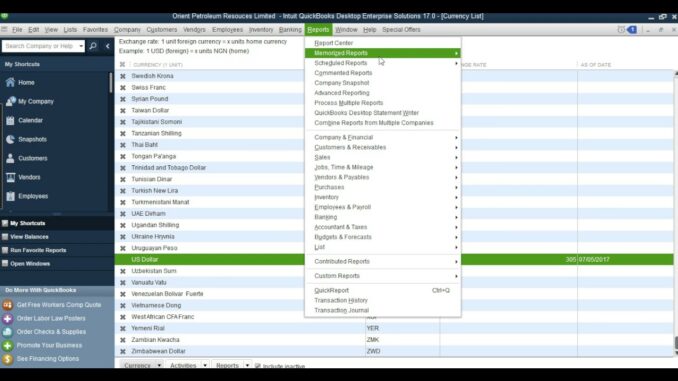
Managing multi-currency transactions in QuickBooks is essential for businesses operating globally or dealing with customers and vendors in different currencies. QuickBooks provides robust tools and features to accurately record, track, and report on transactions involving multiple currencies, ensuring financial accuracy and compliance. This comprehensive guide will walk you through the process of setting up multi-currency support, recording transactions, managing exchange rates, and generating reports in both QuickBooks Online and QuickBooks Desktop.
Why Handle Multi-Currency Transactions in QuickBooks?
Handling multi-currency transactions in QuickBooks offers several benefits:
- Global Operations: Facilitate business transactions with international customers and vendors in their local currencies.
- Accurate Financial Reporting: Maintain accurate records and financial statements that reflect transactions in multiple currencies.
- Compliance: Ensure compliance with accounting standards and tax regulations for multi-currency transactions.
- Currency Risk Management: Monitor exchange rate fluctuations and manage currency risk effectively.
- Customer and Vendor Relationships: Improve customer and vendor relationships by accommodating transactions in their preferred currencies.
Setting Up Multi-Currency Support in QuickBooks
Before recording multi-currency transactions, you need to enable and set up multi-currency support in QuickBooks.
Setting Up Multi-Currency in QuickBooks Online
Step-by-Step Guide to Enabling Multi-Currency
- Log in to QuickBooks Online: Access your QuickBooks Online account with your credentials.
- Navigate to Settings: Click on the Gear icon (⚙️) at the top right corner and select “Account and Settings.”
Step 1: Enable Multi-Currency
- Company Settings: In the left-hand menu, select “Advanced” and then “Currency” under the “Currency” section.
- Edit Currency Settings: Click on the “Edit” button next to “Currency is ON” and choose the home currency for your business.
- Save Settings: Click “Save” to apply the changes and enable multi-currency support.
Step 2: Add Foreign Currencies
- Manage Currencies: After enabling multi-currency, click on “Manage currencies” to add foreign currencies used in transactions.
- Add Currency: Click on “Add currency” and select the foreign currency from the drop-down list.
- Save: Click “Save” to add the currency and specify the exchange rate or let QuickBooks update it automatically.
Setting Up Multi-Currency in QuickBooks Desktop
Step-by-Step Guide to Enabling Multi-Currency
- Open QuickBooks Desktop: Launch QuickBooks Desktop and open your company file.
- Navigate to Preferences: Go to the “Edit” menu and select “Preferences.”
- Preferences Window: In the left-hand menu, select “Multiple Currencies” under “Accounting.”
- Enable Multi-Currency: Check the box that says “Use multi-currency” and click “OK” to save changes.
Step 1: Set Home Currency
- Company Preferences: In QuickBooks Desktop, go to “Lists” > “Currency List.”
- Set Home Currency: Right-click on your home currency and select “Set as Home Currency” if it’s not already set.
Step 2: Add Foreign Currencies
- Currency List: Right-click anywhere in the Currency List and select “New.”
- Add Currency: Enter the details for the foreign currency, including currency code and exchange rate information.
- Save and Close: Click “OK” to add the currency and specify the exchange rate or let QuickBooks update it automatically.
Recording Multi-Currency Transactions in QuickBooks
Once multi-currency support is enabled and currencies are set up, you can start recording transactions in different currencies.
Step-by-Step Guide to Recording Multi-Currency Transactions
Step 1: Create a Multi-Currency Invoice or Sales Receipt
- Invoice/Sales Receipt: Create a new invoice or sales receipt as you normally would.
- Select Currency: Choose the customer’s currency from the currency drop-down list in the transaction form.
- Enter Amount: Enter the transaction amount in the customer’s currency. QuickBooks will automatically convert it to your home currency based on the exchange rate.
Step 2: Enter a Multi-Currency Bill or Expense
- Bill/Expense: Enter a new bill or expense transaction.
- Select Currency: Choose the vendor’s currency from the currency drop-down list in the transaction form.
- Enter Amount: Enter the transaction amount in the vendor’s currency. QuickBooks will automatically convert it to your home currency based on the exchange rate.
Step 3: Record Foreign Currency Bank Deposits and Withdrawals
- Bank Deposit/Withdrawal: Record bank deposits or withdrawals involving foreign currency transactions.
- Currency Selection: Specify the currency type (foreign or home) for the deposit or withdrawal.
- Enter Amount: Enter the deposit or withdrawal amount in the selected currency. QuickBooks will handle the currency conversion based on the exchange rate.
Managing Exchange Rates in QuickBooks
Managing exchange rates is crucial for accurately converting foreign currency transactions into your home currency.
Step-by-Step Guide to Managing Exchange Rates
Step 1: Set Exchange Rates
- Exchange Rates: QuickBooks updates exchange rates automatically based on information from various sources.
- Custom Exchange Rates: Manually adjust exchange rates if needed by going to “Currencies” > “Currency List” > “Activities” > “Adjust Currency Exchange.”
Step 2: Update Exchange Rates
- Automatic Updates: QuickBooks automatically updates exchange rates daily. Ensure your internet connection is active to receive the latest rates.
- Manual Updates: Manually update exchange rates if required by clicking on “Currencies” > “Currency List” > “Activities” > “Download Latest Exchange Rates.”
Step 3: Historical Exchange Rates
- View Historical Rates: View historical exchange rates by going to “Currencies” > “Currency List” > “Historical Exchange Rates.”
- Enter Historical Rates: Enter historical exchange rates manually if needed for accurate financial reporting or reconciliation purposes.
Reporting on Multi-Currency Transactions
QuickBooks offers various reports to analyze and track multi-currency transactions for financial reporting and analysis purposes.
Step-by-Step Guide to Generating Reports
Step 1: Access Currency Reports
- Report Center: Go to the “Reports” menu in QuickBooks and select “Standard” or “Custom Reports.”
- Multi-Currency Reports: Choose from reports such as “Foreign Currency Balances,” “Realized Gains and Losses,” or “Currency Exchange Rate List.”
Step 2: Customize Reports
- Customization Options: Use customization options to filter reports by currency, date range, or transaction type.
- Save and Export: Save customized reports for future use or export them to Excel for further analysis.
Best Practices for Handling Multi-Currency Transactions
To effectively manage multi-currency transactions in QuickBooks, follow these best practices:
1. Regular Reconciliation
- Currency Accounts: Reconcile foreign currency accounts regularly to ensure accuracy in exchange rate conversions and financial reporting.
- Bank Reconciliation: Match bank transactions with corresponding QuickBooks entries to verify currency conversion accuracy.
2. Documentation and Compliance
- Transaction Records: Maintain detailed records of multi-currency transactions, including invoices, bills, receipts, and exchange rate information.
- Compliance Checks: Stay informed about international tax regulations and compliance requirements related to multi-currency transactions.
3. Training and Support
- User Training: Provide training to employees responsible for recording and managing multi-currency transactions in QuickBooks.
- Technical Support: Utilize QuickBooks support resources, user guides, and online tutorials for assistance with advanced multi-currency features and troubleshooting.
Advanced Tips for Managing Multi-Currency Transactions
For advanced multi-currency management in QuickBooks, consider these additional tips:
1. Automated Integration
- API Integration: Integrate QuickBooks with third-party currency exchange platforms or ERP systems for automated exchange rate updates and transaction processing.
- Automated Reporting: Use automated reporting tools to generate real-time insights into multi-currency transactions and exchange rate fluctuations.
2. Currency Risk Management
- Hedging Strategies: Implement currency hedging strategies to mitigate risks associated with exchange rate fluctuations.
- Forecasting Tools: Utilize forecasting tools within QuickBooks to predict future exchange rate trends and plan accordingly.
3. Multi-Currency Payments
- Payment Processing: Set up multi-currency payment options for customers to facilitate seamless transactions in their preferred currencies.
- Payment Gateways: Integrate payment gateways that support multi-currency transactions to streamline payment processing and reconciliation.
Troubleshooting Multi-Currency Issues
If you encounter issues with multi-currency transactions in QuickBooks, consider these troubleshooting steps:
1. Exchange Rate Discrepancies
- Verify Rates: Double-check exchange rates used for transaction conversions against current rates available in QuickBooks.
- Historical Rates: Use historical exchange rates to reconcile discrepancies in financial statements or reporting.
2. Transaction Errors
- Transaction Review: Review transaction details and currency conversions for accuracy and completeness.
- Adjustments: Make necessary adjustments to transaction records to correct errors in currency selection or exchange rate application.
3. Software Updates
- Update QuickBooks: Ensure QuickBooks is updated to the latest version to access bug fixes, performance improvements, and updates related to multi-currency functionality.
- Technical Support: Contact QuickBooks technical support for assistance with complex multi-currency issues or errors affecting financial reporting.
Conclusion
Effectively handling multi-currency transactions in QuickBooks is essential for businesses engaged in global operations or dealing with international customers and vendors. By following the steps outlined in this comprehensive guide and implementing best practices for multi-currency management, you can streamline transaction recording, exchange rate management, and financial reporting processes. Regularly update exchange rates, reconcile currency accounts, and leverage QuickBooks’ reporting tools to gain insights into currency-related gains, losses, and trends. With proper multi-currency transaction management practices in place, you can enhance financial accuracy, compliance, and decision-making capabilities for sustainable business growth in the global marketplace.