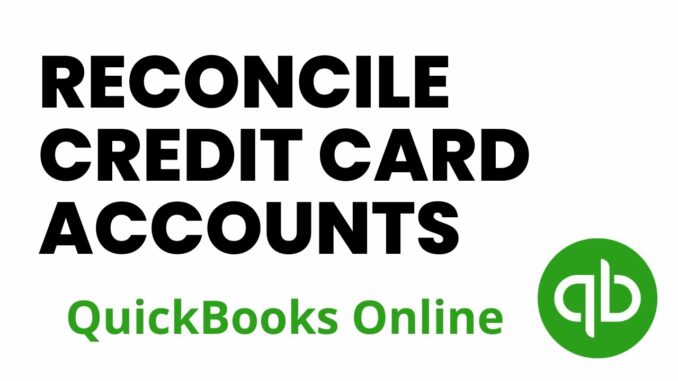
Reconciling credit card accounts in QuickBooks is essential for maintaining accurate financial records and ensuring that your business’s transactions match your bank statements. This detailed guide will walk you through the process of reconciling your credit card accounts step-by-step, covering everything from preparation to completion and handling discrepancies.
1. Preparation Before Reconciliation
A. Gather Necessary Information
Before starting the reconciliation process, gather the following information:
- Credit Card Statements: Obtain the most recent credit card statement from your bank or credit card issuer.
- Transaction Records: Ensure all transactions entered into QuickBooks match the transactions on your credit card statement.
- Previous Reconciliation Report: Review the previous reconciliation report to check the ending balance and any outstanding transactions.
B. Review Transactions in QuickBooks
1. Verify Transactions
- Go to “Banking” > “Banking” in QuickBooks.
- Select the credit card account you want to reconcile.
- Review and ensure all transactions are accurately recorded, including payments, purchases, fees, and interest charges.
2. Match Transactions
- Match downloaded transactions with those already entered in QuickBooks to avoid duplicates.
- Ensure transactions are categorized correctly (e.g., expenses categorized under appropriate accounts).
2. Start the Reconciliation Process
A. Access Reconciliation Tool
1. Navigate to Reconcile
- Go to “Banking” > “Reconcile.”
- Select the credit card account you want to reconcile from the drop-down menu.
B. Enter Statement Information
1. Statement Date
- Enter the ending date of the credit card statement.
- Ensure this date matches the end date of your credit card statement.
2. Ending Balance
- Enter the ending balance from your credit card statement into QuickBooks.
C. Begin Reconciliation
1. Compare Transactions
- QuickBooks will display a list of transactions from the selected period.
- Check each transaction against your credit card statement to verify accuracy.
2. Mark Reconciled Transactions
- Check off each transaction on your credit card statement as you verify them in QuickBooks.
- QuickBooks will automatically calculate the difference between the statement balance and the reconciled balance.
D. Handle Discrepancies
1. Reconcile Discrepancies
- If there are discrepancies (e.g., missing transactions, incorrect amounts), investigate and make necessary adjustments.
- Compare transactions dates, amounts, and descriptions carefully.
2. Adjustments
- Make adjustments for any transactions that do not match (e.g., missing transactions, duplicates).
- Go to “Banking” > “Use Register” to add missing transactions or correct errors.
3. Complete the Reconciliation
A. Reconcile to Zero Difference
1. Finish Reconciliation
- Continue marking transactions until the difference field in QuickBooks shows zero.
- This indicates that your QuickBooks balance matches your credit card statement balance.
B. Save Reconciliation Report
1. Save Report
- Click on “Finish Now” to complete the reconciliation process.
- Save or print the reconciliation report for your records.
- Review the report for future reference and audit purposes.
4. Post-Reconciliation Tasks
A. Review Reconciled Accounts
1. Review Transactions
- Double-check all reconciled transactions to ensure accuracy and completeness.
- Verify that all transactions are properly categorized and recorded.
B. Record Adjustments (If Necessary)
1. Make Adjustments
- Record any adjustments needed after reconciliation (e.g., bank fees, interest charges).
- Enter adjustments into QuickBooks using appropriate accounts.
C. Maintain Regular Reconciliation
1. Schedule Regular Reconciliation
- Set a schedule to reconcile your credit card accounts regularly (e.g., monthly or quarterly).
- Ensure all transactions are promptly recorded and reconciled to maintain accurate financial records.
5. Troubleshooting and Support
A. Handling Common Issues
1. Handling Discrepancies
- Use QuickBooks tools like “Find Discrepancies” to locate discrepancies.
- Review transaction dates, amounts, and descriptions for accuracy.
B. Getting Help
1. QuickBooks Help
- Access QuickBooks Help for guidance on reconciliation and troubleshooting.
- Visit “Help” > “QuickBooks Help” within the QuickBooks software.
2. QuickBooks Support
- Contact QuickBooks Support for assistance with technical issues or reconciliation problems.
- Visit the QuickBooks Support website for additional resources and support options.
C. Community Forums
- Join the QuickBooks Community Forums to connect with other users and exchange tips and advice.
- Visit the QuickBooks Community for community support and discussions.
By following these detailed steps and best practices, you can effectively reconcile your credit card accounts in QuickBooks, ensuring accurate financial reporting and streamlined accounting processes for your business. Regular reconciliation helps in identifying discrepancies early, maintaining financial accuracy, and preparing for tax reporting and audits effectively.