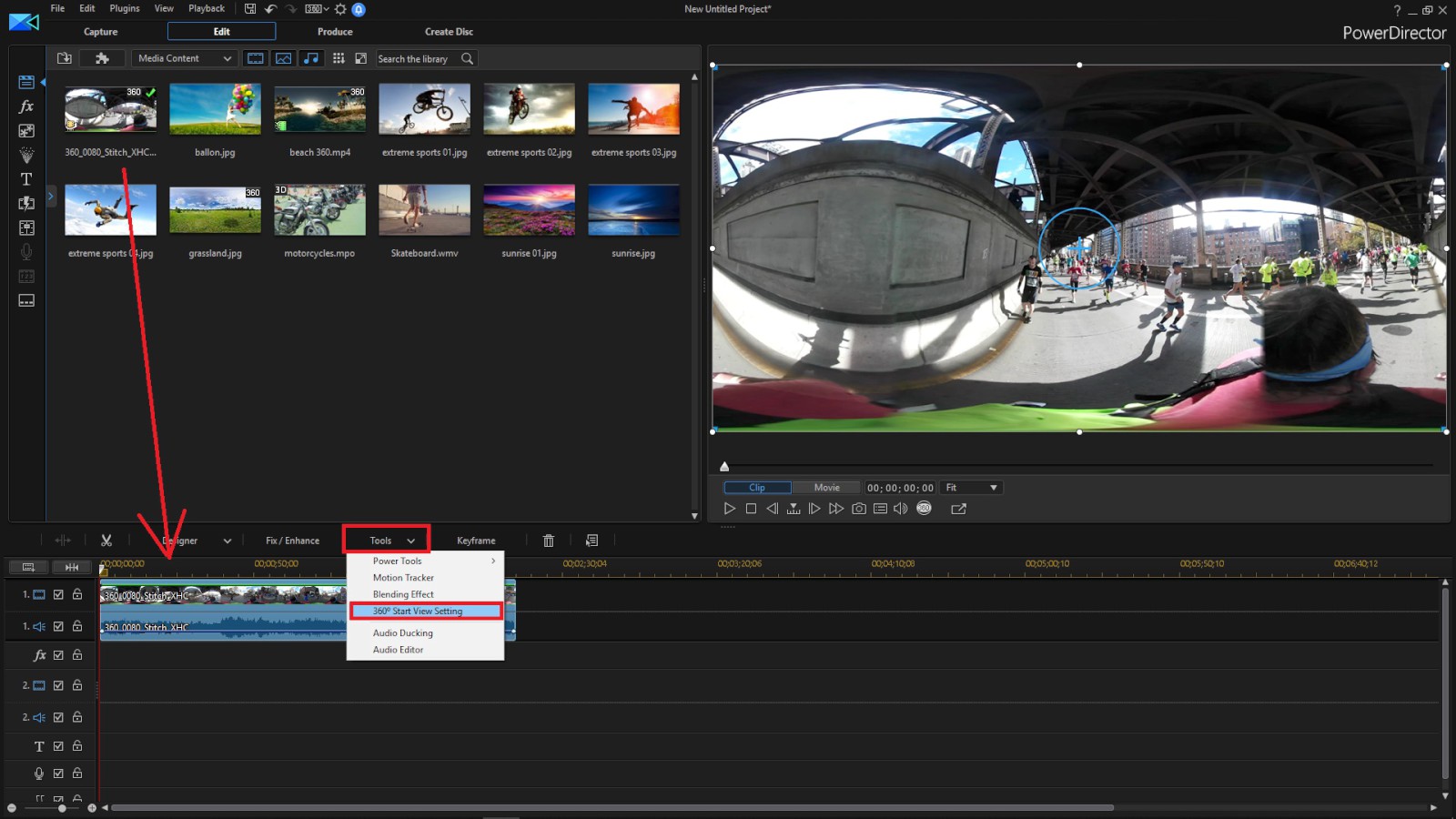
Stabilizing shaky video footage is a crucial aspect of video editing, as it enhances the viewing experience by reducing distracting camera movements and creating smoother, more professional-looking videos. PowerDirector, developed by CyberLink, offers powerful tools for stabilizing shaky footage, allowing you to correct camera shake, jitter, and vibrations caused by handheld filming or unstable mounting. This comprehensive guide will walk you through everything you need to know about stabilizing shaky video footage in PowerDirector, covering basic stabilization techniques, advanced settings, troubleshooting tips, and more.
Understanding Video Stabilization
Video stabilization is the process of reducing unwanted camera movements and vibrations in footage to create a steady and smooth video presentation. Key aspects of video stabilization include:
- Camera Shake: Rapid movements or vibrations that cause the camera to jitter.
- Motion Tracking: Analyzing movement patterns to stabilize footage without sacrificing quality.
- Crop Factor: Adjusting the frame size to compensate for stabilization adjustments.
Proper video stabilization enhances the professional quality of your videos, making them more engaging and enjoyable to watch.
Getting Started with Video Stabilization in PowerDirector
Importing Media
- Open PowerDirector: Launch PowerDirector and start a new project or open an existing one.
- Import Media Files: Import your shaky video footage into the Media Room by clicking on “Import Media Files” and selecting your video files.
Adding Footage to Timeline
- Drag Footage: Drag your video clip from the Media Room to the timeline.
Understanding the Stabilization Workspace
- Stabilization Tools: Click on “Fix/Enhance” in the editing workspace to access stabilization tools.
Basic Video Stabilization Techniques
Automatic Stabilization
- Automatic Adjustment: PowerDirector offers an automatic stabilization feature that analyzes footage and applies corrections.
- Apply Stabilization:
- Select your video clip in the timeline.
- Click on “Fix/Enhance” > “Stabilize.”
Manual Adjustment
- Manual Control: For finer control, adjust stabilization settings manually.
- Stabilization Settings:
- Click on “Advanced Settings” to adjust parameters like strength, zoom, and motion smoothness.
Using Motion Tracking
- Motion Tracking: Use motion tracking tools to stabilize specific objects or areas within your footage.
- Select Tracking Area:
- Click on “Track Motion” and draw a tracking box around the object you want to stabilize.
Advanced Video Stabilization Techniques
Adjusting Zoom and Crop
- Crop Adjustment: PowerDirector may automatically crop footage to stabilize it.
- Zoom and Position:
- Use the zoom and position controls to adjust framing after stabilization.
Keyframing for Custom Adjustments
- Keyframes: Apply keyframes to customize stabilization adjustments over time.
- Add Keyframes:
- Right-click on the stabilization effect and select “Add Keyframe.”
- Adjust settings at different points in the timeline for dynamic stabilization.
Smooth Transitions
- Transition Effects: Use transition effects to blend stabilized footage with non-stabilized clips seamlessly.
- Crossfades:
- Apply crossfades between clips to hide abrupt changes in stabilization.
Tips for Effective Video Stabilization
Pre-Production Considerations
- Stable Shooting: Minimize camera shake during filming by using a tripod or stabilizing rig.
- Camera Settings: Adjust camera settings like shutter speed and ISO to reduce motion blur and noise.
Post-Production Techniques
- Batch Processing: Apply stabilization settings to multiple clips simultaneously for consistent results.
- Preview: Playback your stabilized footage to ensure smooth and natural-looking motion.
Quality Control
- Playback Settings: Use full-resolution playback to accurately assess stabilization quality.
- Export Tests: Export test clips to review stabilization performance on different playback devices.
Monitor Progress
- Track Changes: Monitor stabilization progress using visual indicators or preview windows.
- Adjustments: Make adjustments as needed to achieve optimal stabilization without sacrificing video quality.
Troubleshooting Video Stabilization Issues
Artifact Removal
- Artifact Detection: Identify and remove artifacts such as warping or distortion caused by aggressive stabilization.
- Adjust Settings: Lower stabilization strength or adjust parameters like zoom and motion smoothness.
Edge Cropping
- Edge Awareness: Be mindful of edge cropping when applying stabilization to avoid cutting off important visual elements.
- Zoom Compensation: Adjust zoom settings to minimize cropping while maintaining stabilization benefits.
Motion Tracking Accuracy
- Tracking Precision: Ensure accurate motion tracking by adjusting tracking area size and position.
- Refinement: Fine-tune tracking adjustments for precise stabilization results.
Performance Optimization
- Processing Load: Manage processing load by adjusting playback resolution or using proxy files during editing.
- Render Settings: Optimize render settings to maintain stabilization quality in final exports.
Conclusion
Mastering video stabilization in PowerDirector allows you to transform shaky footage into smooth, professional-quality videos. By understanding the tools and techniques outlined in this guide, you can effectively correct camera shake, enhance viewer engagement, and achieve polished results in your video projects. Whether for personal videos, professional productions, or creative projects, PowerDirector’s versatile stabilization features empower you to create visually compelling content that captivates and impresses your audience. Experiment with different stabilization settings, utilize advanced editing options, and leverage motion tracking tools to refine your video stabilization skills and produce high-quality videos with smooth and steady motion.