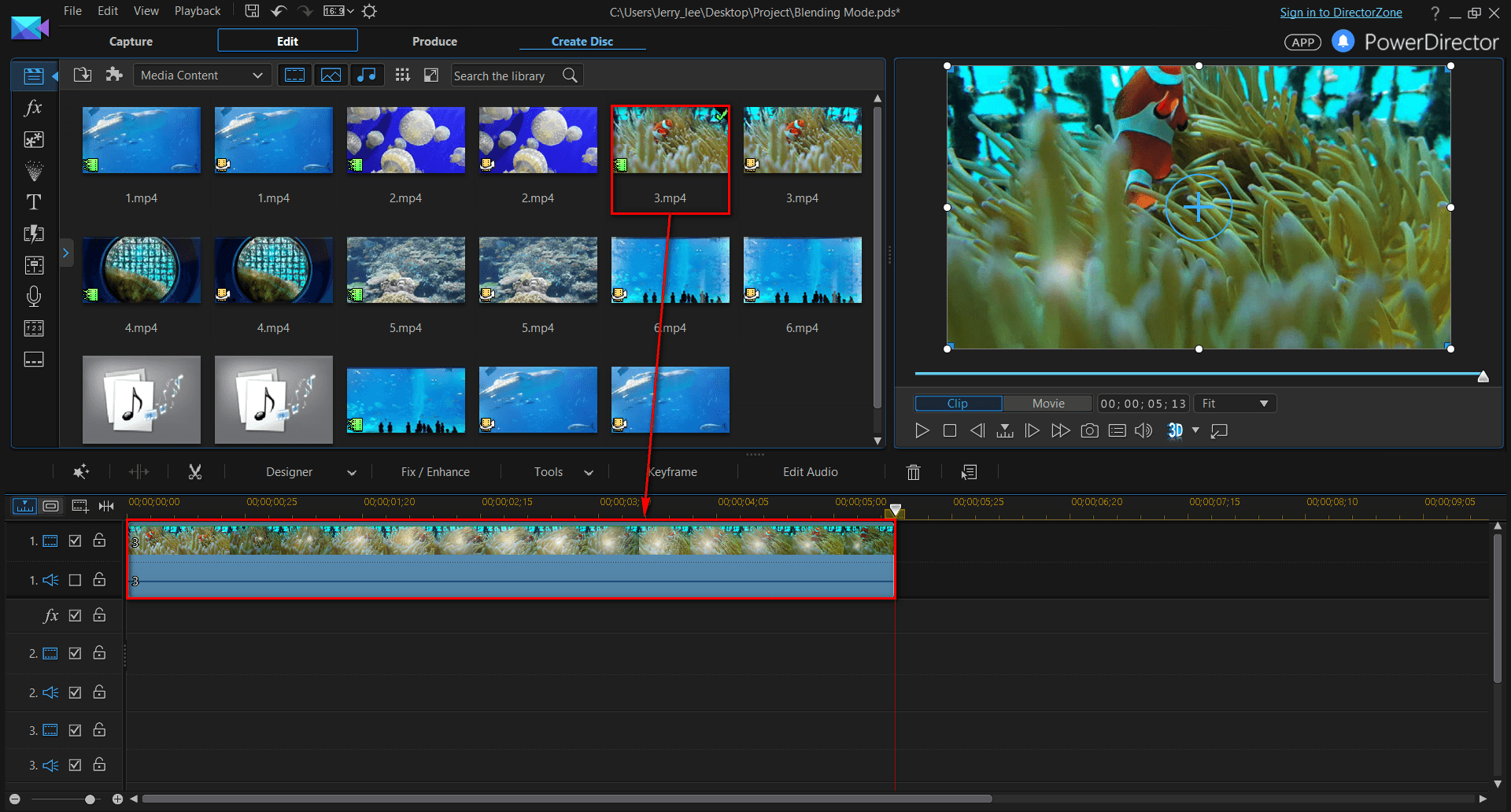
Using blending modes in CyberLink PowerDirector allows you to creatively combine layers of video clips, images, or effects to achieve various visual effects and enhancements in your video editing projects. Blending modes control how pixels from different layers interact with each other, offering a versatile range of options to blend colors, adjust brightness, create transparency, and more. Understanding and mastering blending modes in PowerDirector can significantly enhance your editing capabilities, from simple adjustments to complex visual compositions. This comprehensive guide will walk you through everything you need to know about using blending modes in PowerDirector, including their functions, applications, and practical examples.
1. Introduction to Blending Modes in PowerDirector
Blending modes are essential tools in video editing that determine how pixels from different layers interact with each other to create various visual effects. In PowerDirector, blending modes are applied to layers such as video clips, images, text overlays, or effects, allowing for creative manipulation of colors, light, and transparency.
a. Benefits of Using Blending Modes
- Creative Flexibility: Blend layers to achieve unique visual effects and enhance the overall aesthetic of your video.
- Complex Compositing: Combine multiple elements seamlessly to create intricate visual compositions and overlays.
- Efficient Editing: Enhance images or videos with effects without altering the original content, preserving editing flexibility.
b. Applications of Blending Modes
- Color Adjustments: Modify colors or contrast within layers to achieve specific color tones or effects.
- Visual Effects: Apply overlays, textures, or gradients to create dynamic transitions or stylistic enhancements.
- Text and Graphics: Integrate text overlays or graphic elements with video footage for branded content or informational purposes.
2. Understanding Blending Modes in PowerDirector
PowerDirector offers a variety of blending modes, each altering the way pixels interact between layers. Understanding the effects of each blending mode helps in achieving desired visual results in your video projects.
a. Common Blending Modes
- Normal: The default blending mode where layers are displayed without blending with underlying layers.
- Multiply: Darkens the colors of the underlying layer using the colors of the top layer.
- Screen: Lightens the colors of the underlying layer based on the colors of the top layer.
- Overlay: Combines Multiply and Screen modes to increase contrast and saturation.
- Add (Linear Dodge): Adds the colors of the top layer to the underlying layer, resulting in a brighter effect.
- Difference: Subtracts the darker color from the lighter color, creating a high-contrast effect.
b. Additional Blending Modes
- Darken, Lighten: Preserve the darkest or lightest pixels between layers, useful for adjusting brightness or creating silhouette effects.
- Color, Hue, Saturation: Affect only specific color properties between layers, allowing for precise color adjustments and enhancements.
- Exclusion, Subtract, Divide: Create unique color effects by subtracting or dividing colors between layers, useful for artistic compositions or abstract visuals.
3. Applying Blending Modes in PowerDirector
Mastering the application of blending modes in PowerDirector enhances your ability to manipulate and enhance visual elements within your video editing projects.
a. Layering and Stacking
- Layer Order: Arrange layers in the timeline to control the stacking order, affecting how blending modes interact between different layers.
- Effect Control Panel: Access blending mode options through the Effect Control Panel when adjusting properties or applying effects to individual layers.
b. Practical Examples
- Color Grading: Use blending modes to apply color overlays or gradients to enhance mood or tone within video scenes.
- Text and Graphics: Integrate text overlays or graphic elements with video footage using blending modes to achieve branded content or informational overlays.
- Visual Effects: Apply textures, light leaks, or atmospheric effects to footage for stylistic enhancements or creative transitions.
4. Tips for Using Blending Modes Effectively
Maximize the effectiveness of blending modes in PowerDirector with these tips and best practices for achieving professional-quality visual effects in your video editing projects.
a. Experimentation and Exploration
- Trial and Error: Experiment with different blending modes to understand their effects and how they interact with different types of content.
- Creative Exploration: Explore unconventional uses of blending modes to create unique visual styles or effects that set your video content apart.
b. Layer Control and Adjustment
- Opacity and Transparency: Adjust layer opacity to control the intensity of blending mode effects, allowing for subtle adjustments or dramatic visual transformations.
- Masking and Selections: Use masks or selection tools to apply blending modes selectively within specific areas of video clips or images, focusing effects on desired elements.
5. Advanced Techniques with Blending Modes
Explore advanced techniques and creative applications of blending modes in PowerDirector to elevate your editing skills and achieve sophisticated visual effects.
a. Animation and Keyframing
- Keyframing Blending Modes: Animate blending mode transitions over time using keyframes to create dynamic visual changes or transitions within video sequences.
- Motion Tracking: Apply blending modes to tracked objects or subjects within footage, maintaining consistent visual effects as objects move within the frame.
b. Compositing and Visual Integration
- Layer Effects: Combine multiple layers with different blending modes to composite complex visual elements or integrate visual effects seamlessly into video compositions.
- Depth and Dimension: Use blending modes to simulate depth or dimensionality within video scenes, enhancing realism or creating illusionary effects.
6. Troubleshooting and Common Issues
Address common challenges encountered when using blending modes in PowerDirector to optimize workflow efficiency and achieve desired visual outcomes.
a. Performance Optimization
- Hardware Acceleration: Enable hardware acceleration settings in PowerDirector to improve rendering speeds and playback performance when using complex blending modes or multiple layers.
- Project Management: Organize project files and optimize storage resources to streamline the editing process, ensuring smooth playback and efficient editing workflows.
b. Visual Consistency and Quality Control
- Preview and Playback: Use preview options within PowerDirector to review blending mode effects and ensure they appear as intended before finalizing edits or project exports.
- Export Settings: Choose export settings that preserve blending mode effects and maintain visual fidelity across different playback platforms and devices, ensuring consistent viewing experiences.
7. Exporting Projects with Blending Modes
Once you’ve applied and customized blending modes in PowerDirector to enhance your video projects, it’s essential to export your edits while preserving visual quality and ensuring seamless playback.
a. Final Review
- Playback Testing: Playback entire projects within PowerDirector to review blending mode effects and confirm they appear as intended with smooth transitions and visual enhancements.
- Quality Control: Conduct quality checks to verify blending modes maintain clarity, consistency, and visual appeal across various viewing platforms and playback devices.
b. Export Settings
- Format Selection: Choose export formats that support blending mode effects and preserve visual fidelity during playback on different devices and platforms.
- Compression Settings: Optimize compression settings to balance file size and video quality, ensuring efficient distribution and playback of edited video content without compromising visual integrity.
Conclusion
Mastering blending modes in CyberLink PowerDirector empowers you to enhance your video editing projects with creative and professional-quality visual effects. By following this comprehensive guide, you’ll gain the skills and knowledge to leverage PowerDirector’s blending modes effectively, whether you’re editing for personal use, professional productions, or creative content creation. Experiment with different blending modes, explore advanced techniques, and apply best practices to elevate your video editing skills and produce visually stunning videos with unique visual effects. Happy editing!