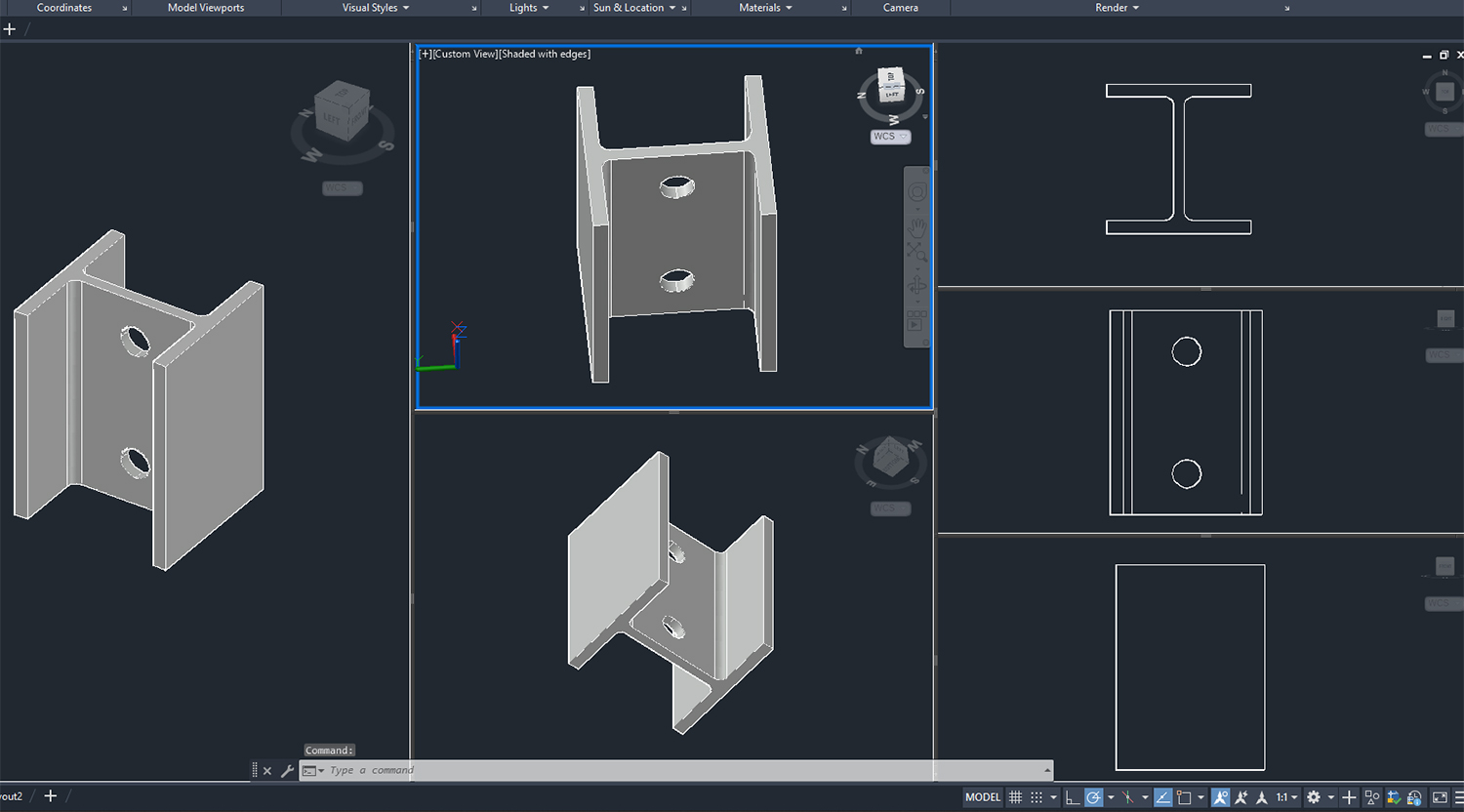
Introduction:
In the realm of Computer-Aided Design (CAD), where precision and visualization are paramount, AutoCAD stands as an industry leader. Among its myriad features, advanced viewports and control tools empower users to create intricate and detailed drawings, enhancing the overall drafting experience. This extensive guide aims to unravel the intricacies of working with advanced viewports and control tools in AutoCAD, exploring their functionalities, applications, and the profound impact they have on the creation of sophisticated and visually compelling designs.
Section 1: Understanding the Role of Viewports in AutoCAD
1.1 The Significance of Viewports: Viewports are essential components within AutoCAD that define the visible area on the screen or in the print layout. While basic viewports provide a glimpse into the drawing, advanced viewports offer enhanced capabilities, enabling users to create multiple views, control visual styles, and streamline the drafting process.
1.2 Types of Viewports: Explore the different types of viewports available in AutoCAD, including model space viewports and paper space viewports. Understand how each type serves a distinct purpose in the drafting workflow, facilitating a seamless transition between 3D modeling and 2D documentation.
Section 2: Creating and Managing Advanced Viewports
2.1 Creating Viewports: Learn how to create advanced viewports in AutoCAD. Understand the process of dividing the drawing area into multiple viewports, allowing for simultaneous views of different regions or angles within the same drawing.
2.2 Viewport Configuration Options: Explore viewport configuration options to tailor the display settings according to project requirements. From adjusting the scale to controlling visual styles, understand how to customize each viewport for optimal clarity and precision.
Section 3: Advanced Viewport Controls
3.1 Viewport Locking and Unlocking: Delve into viewport locking and unlocking features in AutoCAD. Learn how to secure the contents of a viewport or release it for editing, providing flexibility and control over the design elements within each viewport.
3.2 Linked Viewports: Explore the concept of linked viewports in AutoCAD. Understand how linked viewports maintain synchronized views, ensuring that changes made in one viewport are reflected in others, enhancing efficiency in design exploration.
Section 4: Controlling Visual Styles in Viewports
4.1 Visual Style Overview: Understand the role of visual styles in AutoCAD viewports. Explore different visual styles, such as 2D wireframe, shaded, and realistic, and their impact on the visual representation of the drawing.
4.2 Applying Visual Styles: Learn how to apply and customize visual styles within viewports. Explore the application of visual styles for enhancing clarity, emphasizing specific design elements, and creating presentation-ready views.
Section 5: Working with Viewport Layers
5.1 Layer Management in Viewports: Explore layer management within viewports. Understand how to control layer visibility and freeze/thaw settings specifically within each viewport, providing granular control over the display of drawing elements.
5.2 Isolating Layers in Viewports: Learn how to isolate specific layers within viewports for focused design exploration. Understand the benefits of isolating layers to simplify complex drawings and streamline the visualization process.
Section 6: Advanced Viewport Annotation
6.1 Annotative Scaling in Viewports: Delve into annotative scaling within viewports. Understand how to control the scale of annotations, text, and dimensions within viewports independently, ensuring clear and legible documentation at any scale.
6.2 Dynamic Blocks in Viewports: Explore the integration of dynamic blocks within viewports. Learn how dynamic blocks can enhance design flexibility within specific views, allowing for dynamic adjustments without affecting the overall drawing.
Section 7: Working with Control Tools
7.1 SteeringWheels in AutoCAD: Understand the functionality of SteeringWheels in AutoCAD. Explore how SteeringWheels provide an intuitive and dynamic way to navigate and access commonly used commands, enhancing the efficiency of the drafting process.
7.2 ViewCube Navigation: Delve into the ViewCube navigation tool in AutoCAD. Learn how ViewCube provides a three-dimensional reference for orientation and navigation, simplifying the process of navigating within viewports, especially in 3D models.
Section 8: Advanced Techniques and Tips
8.1 Creating Customized Layouts: Explore advanced techniques for creating customized layouts with multiple viewports. Learn how to optimize the arrangement of viewports for different drawing scales, perspectives, and annotation needs.
8.2 Advanced Plotting and Printing: Delve into advanced plotting and printing options related to viewports. Understand how to set up plot styles, customize page layouts, and control print settings for producing high-quality output from advanced viewports.
Section 9: Challenges and Troubleshooting
9.1 Viewport Display Issues: Address common challenges related to viewport display issues. From unexpected visual artifacts to incorrect layer visibility, explore troubleshooting tips for maintaining clarity and accuracy within viewports.
9.2 Performance Optimization: Explore strategies for optimizing performance when working with complex drawings and multiple viewports. Learn how to manage system resources efficiently for a smooth and responsive drafting experience.
Section 10: Collaboration and Viewports
10.1 Sharing Viewports in Collaborative Workflows: Understand how to share viewports in collaborative workflows. Explore techniques for collaborating with team members, sharing specific views, and ensuring consistent visual styles across multiple users.
10.2 External Reference (Xref) Management: Explore the integration of external references (Xrefs) with viewports. Learn how Xrefs can be utilized to enhance collaboration, allowing team members to work on specific sections of a drawing within dedicated viewports.
Conclusion:
As we conclude this exhaustive exploration of working with advanced viewports and control tools in AutoCAD, it is evident that these features are pivotal in enhancing precision, visualization, and efficiency in the world of CAD. Whether you are a novice seeking to broaden your drafting skills or a seasoned professional navigating complex projects, mastering advanced viewports and control tools unlocks a realm of possibilities. Embrace the flexibility, customization options, and collaborative potential that advanced viewports bring to your AutoCAD workflow, and witness how these fundamental elements transform your designs from concepts to meticulously crafted, visually compelling representations. With continuous practice, exploration, and innovation, you will navigate the intricate landscape of drafting with confidence, producing drawings that stand as testaments to the power of advanced tools in AutoCAD.