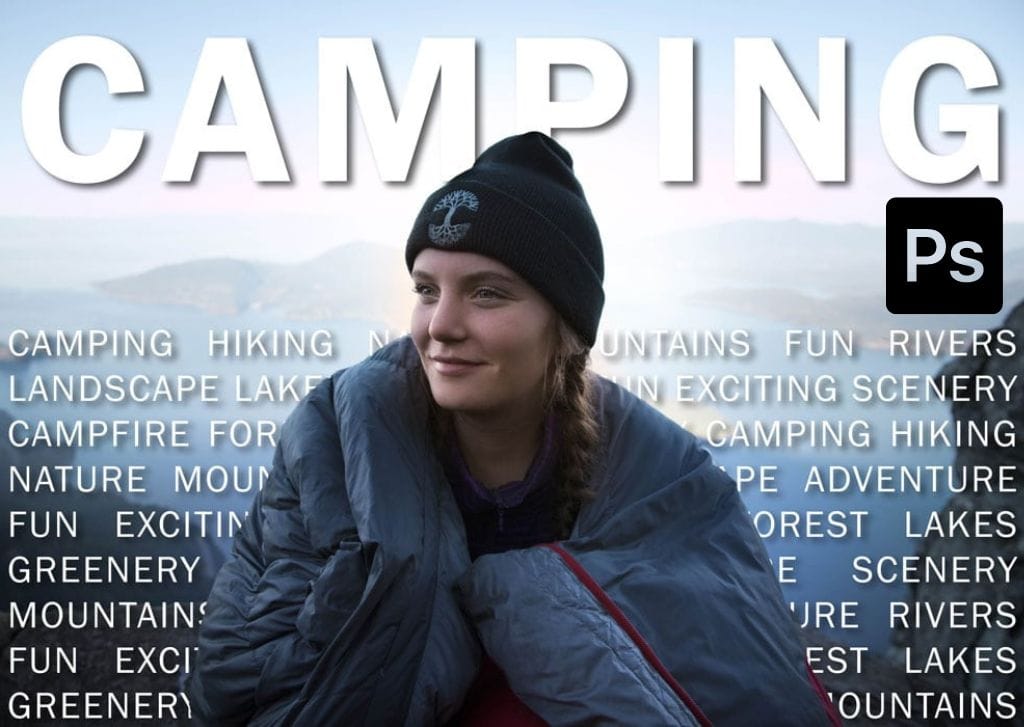
Introduction:
Photoshop, with its vast array of tools and capabilities, opens up a world of creative possibilities for designers and digital artists. One such technique that adds depth and sophistication to compositions is placing text behind objects. Whether you’re designing graphics, posters, or social media content, mastering the art of incorporating text behind objects in Photoshop can significantly elevate your visual storytelling. This extensive guide will take you through a detailed process, exploring techniques, methods, and professional tips to seamlessly integrate text behind objects in your digital creations.
Table of Contents:
- Understanding the Impact of Text Placement:
- a. Significance of Text-Object Interplay
- b. Conveying Hierarchy and Visual Interest
- c. Enhancing Depth and Dimension in Design
- Choosing the Right Image for Text Integration:
- a. Assessing Image Composition and Subject
- b. Identifying Suitable Areas for Text Placement
- c. Considering Color Contrast and Readability
- Essential Preparations for Text Placement in Photoshop:
- a. Organizing Layers for Non-Destructive Editing
- b. Familiarizing Yourself with Text Tools and Layers
- c. Setting Up a Clear Workspace for Efficient Editing
- Basic Techniques for Placing Text Behind Objects:
- a. Utilizing the Layer Order for Placement
- b. Applying Layer Masks for Precision
- c. Adjusting Opacity and Blending Modes for Seamless Integration
- Advanced Text Integration Methods:
- a. Embracing the Pen Tool for Complex Shapes
- b. Leveraging Clipping Masks for Controlled Text Placement
- c. Exploring Text Warp and Distort for Creative Effects
- Simulating Realistic Lighting Conditions:
- a. Analyzing Directional Light Sources in the Image
- b. Adjusting Text Shadows and Highlights
- c. Matching Text Color and Tone for Cohesiveness
- Integrating Text with Different Object Surfaces:
- a. Placing Text Behind Solid Objects
- b. Addressing Transparency and Reflections
- c. Adjusting Text Placement for Varied Backgrounds
- Fine-Tuning for Consistency and Cohesion:
- a. Matching Text Size and Style to the Image
- b. Blending Text with Object Edges
- c. Adjusting Perspective for Realism
- Adding Effects for Emphasis and Creativity:
- a. Applying Layer Styles for Text Enhancement
- b. Incorporating Gradient Overlays for Depth
- c. Experimenting with Textures and Patterns
- Troubleshooting Common Challenges:
- a. Dealing with Busy Backgrounds and Complex Objects
- b. Addressing Unwanted Artifacts and Distortions
- c. Achieving Readability without Compromising Design
- Saving and Exporting Images with Text Behind Objects:
- a. Choosing the Right File Format for Different Platforms
- b. Optimizing Images for Web or Print
- c. Preserving Layers for Future Adjustments
- Inspirational Examples and Case Studies:
- a. Showcasing Before and After Text Integrations
- b. Breakdowns of Notable Text Placement Challenges
- c. Exploring Different Styles and Approaches in Text-Object Fusion
Conclusion:
Mastering the art of placing text behind objects in Photoshop is a dynamic skill that transforms your design work from ordinary to extraordinary. This comprehensive guide has equipped you with the knowledge and tools needed to seamlessly integrate text into your digital creations. As you experiment with different techniques and refine your skills, remember that creativity, attention to detail, and a deep understanding of Photoshop’s capabilities will guide you towards achieving visually compelling results. So, dive into the world of text-object integration and let your designs tell stories with depth, sophistication, and visual impact.