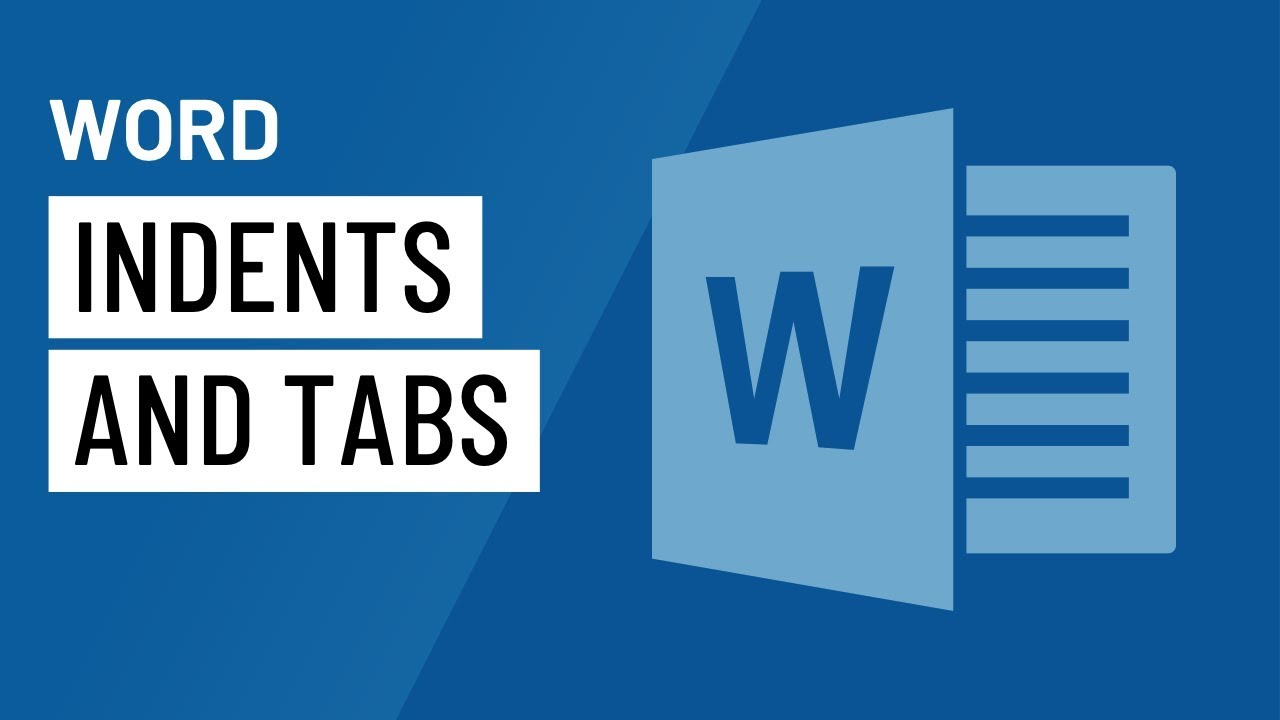
Introduction:
Microsoft Word 2016, a stalwart in the world of word processing, offers users a myriad of tools to create well-structured and visually appealing documents. Among these tools, the Indents and Tabs features stand out as integral elements for organizing and aligning text. In this extensive guide, we will delve into the depths of Word 2016’s Indents and Tabs functionalities, exploring their diverse applications, advanced options, and tips for optimizing document layout and readability.
Section 1: Understanding Indents
1.1 Basic Indentation Options:
Word 2016 provides users with versatile options for indenting paragraphs, allowing for precise control over document layout. From the simple left indent to the more complex first-line indent and hanging indent, users can tailor their document structure to meet specific formatting requirements.
1.2 Paragraph Indentation vs. Line Indentation:
Differentiating between paragraph indentation and line indentation is crucial for effective document formatting. While paragraph indentation affects the entire paragraph, line indentation influences only the first line of each paragraph. Word 2016’s intuitive interface makes adjusting these settings straightforward, empowering users to create documents with varied and nuanced structures.
Section 2: Tabs Unleashed
2.1 Introduction to Tabs:
Tabs in Word 2016 play a pivotal role in aligning text and creating well-organized documents. Users can set tabs at precise locations on the ruler, facilitating consistent alignment and positioning of text elements. The versatility of tabs makes them indispensable for a variety of document types, from formal reports to creative compositions.
2.2 Types of Tabs:
Word 2016 offers multiple types of tabs to cater to diverse formatting needs. Left tabs, right tabs, center tabs, and decimal tabs provide users with the flexibility to align text precisely. Understanding when and how to utilize each type of tab ensures a polished and professional document layout.
Section 3: Advanced Formatting Techniques
3.1 Setting Custom Tabs:
While Word 2016 provides default tab stops, users can enhance their control over document layout by setting custom tabs. This advanced feature allows for precise text alignment at specific intervals, accommodating unique document requirements and optimizing readability.
3.2 Leader Tabs for Table of Contents:
For documents requiring a table of contents or similar organized listings, Word 2016’s leader tabs are indispensable. Users can create visually appealing and structured tables of contents by employing leader tabs to connect content entries with corresponding page numbers.
Section 4: Tips for Optimal Usage
4.1 Consistency in Indentation and Tab Usage:
Maintaining consistency in indentation and tab usage throughout a document is key to a professional appearance. Word 2016’s formatting tools allow users to easily replicate indentation and tab settings, ensuring uniformity and coherence in document layout.
4.2 Keyboard Shortcuts for Quick Adjustments:
Savvy users can expedite their workflow by utilizing keyboard shortcuts for adjusting indents and tabs in Word 2016. These shortcuts provide quick and efficient ways to navigate and modify document layout, enhancing overall productivity.
Section 5: Collaborative Editing and Document Readability
5.1 Collaborative Editing with Consistent Formatting:
In collaborative environments, maintaining consistent indentation and tab settings is crucial for document cohesion. Word 2016 allows users to seamlessly collaborate on documents without compromising formatting integrity, enhancing the efficiency of team-based projects.
5.2 Enhancing Document Readability:
Proper use of indents and tabs contributes significantly to document readability. By structuring content with appropriate indentation and employing tabs for alignment, users can create documents that are not only visually appealing but also easy to navigate and comprehend.
Conclusion:
Mastering the art of indents and tabs in Microsoft Word 2016 is paramount for creating well-structured and professional documents. From understanding basic indentation options to exploring advanced tab settings, Word 2016 offers a comprehensive suite of tools to cater to the diverse needs of users. By embracing the power and versatility of these features, users can elevate their document layout and organization, transforming text into visually compelling and reader-friendly compositions.