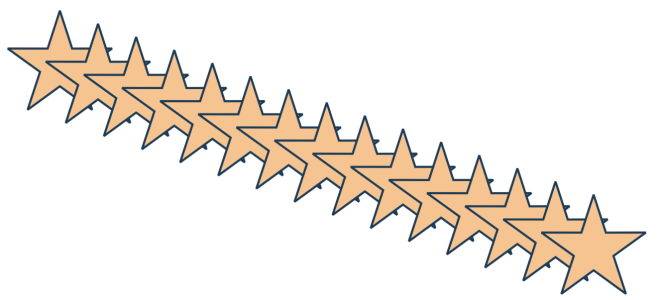
Introduction:
CorelDRAW, a powerhouse in graphic design, empowers creators with a plethora of tools and features. Among the fundamental skills every designer must possess is the ability to duplicate objects seamlessly. This comprehensive guide is dedicated to unraveling the intricacies of duplicating objects in CorelDRAW, catering to both beginners seeking foundational insights and experienced designers looking to refine their skills.
I. Understanding the Significance of Object Duplication:
- Efficient Workflow: Duplication is a fundamental aspect of design efficiency. It allows designers to replicate elements within a composition, streamlining the creative process and saving valuable time.
- Consistency in Design: The ability to duplicate objects ensures consistency in design elements. Whether creating patterns, repeating motifs, or maintaining a cohesive layout, duplication is a powerful tool for achieving visual harmony.
II. Basic Techniques for Duplicating Objects:
- Selecting the Object: Commence by selecting the object you intend to duplicate. Use the Pick tool to click on the object, ensuring it is the active selection in the design workspace.
- Accessing the Duplicate Command: Navigate to the Edit menu and locate the “Duplicate” option. Alternatively, use the keyboard shortcut “Ctrl + D” to swiftly duplicate the selected object. The duplication process creates an exact copy of the selected element.
III. Dynamic Copying with the Drag-and-Drop Method:
- Using the Pick Tool: Another dynamic method for duplicating objects involves using the Pick tool. Select the object, press and hold the “Ctrl” key (Cmd key on Mac), and drag the object to the desired location. Release the mouse button and the “Ctrl” key to create a duplicate.
- Alt-Drag Duplication: Hold down the “Alt” key while dragging the selected object to create an instant duplicate. This method provides a quick and interactive way to duplicate objects on the canvas.
IV. Navigating the Object Manager for Duplication:
- Understanding the Object Manager: The Object Manager in CorelDRAW is a powerful organizational tool that displays the hierarchy of objects within the document. Utilize it for efficient duplication, especially in complex designs.
- Right-Click Duplication in Object Manager: Right-click on the object in the Object Manager and choose the “Duplicate” option from the context menu. This method allows for duplication while also offering control over the placement of the duplicate in the object hierarchy.
V. Advanced Techniques for Object Duplication:
- Transformation and Duplication: Combine object duplication with transformation tools for advanced effects. After duplicating, use scaling, rotation, or other transformations to create variations and intricate designs.
- Interactive Duplication with PowerClip: The PowerClip feature in CorelDRAW enables interactive duplication within containers. Paste objects into PowerClip containers and duplicate them dynamically, allowing for creative compositions.
VI. Troubleshooting and Best Practices:
- Checking for Grouped Elements: When duplicating objects within a group, ensure that you select the entire group to maintain relationships between elements. Duplicating individual elements within a group may lead to unintended results.
- Undo/Redo Functionality: The Undo (Ctrl + Z) and Redo (Ctrl + Y) commands provide a safety net for reverting actions. If the duplication is undesired or if you wish to experiment with different variations, utilize these commands to navigate through the editing history.
VII. Collaboration and Object Duplication:
- Sharing Duplicate Elements: In collaborative design projects, share duplicated elements with team members. Ensure that collaborators have access to the same design assets, fostering consistency across the project.
- Version Compatibility: When duplicating objects between different versions of CorelDRAW, be mindful of version compatibility. Certain features or formatting may not transfer accurately between versions, impacting the design’s integrity.
VIII. Documenting Duplication Processes:
- Creating Tutorials and Guides: For educational or collaborative purposes, document the process of duplicating objects. Create tutorials, design process documents, or annotations within the design file to guide team members or future reference.
- Maintaining Design Consistency: When duplicating objects for repeated use, ensure design consistency by adapting colors, styles, and formatting to align with the overall design aesthetics. This practice contributes to a cohesive visual experience.
Conclusion:
In conclusion, the ability to duplicate objects in CorelDRAW is a fundamental skill that enhances workflow efficiency and design consistency. As designers navigate through the step-by-step guide and explore advanced techniques, they gain a deeper understanding of the tools available for precise and dynamic object duplication. By incorporating troubleshooting tips, best practices, and collaborative strategies, designers can navigate the intricacies of duplicating objects with confidence and precision. Embrace the versatility and creative potential that object duplication offers in CorelDRAW, and let your designs flourish with seamlessly replicated elements.