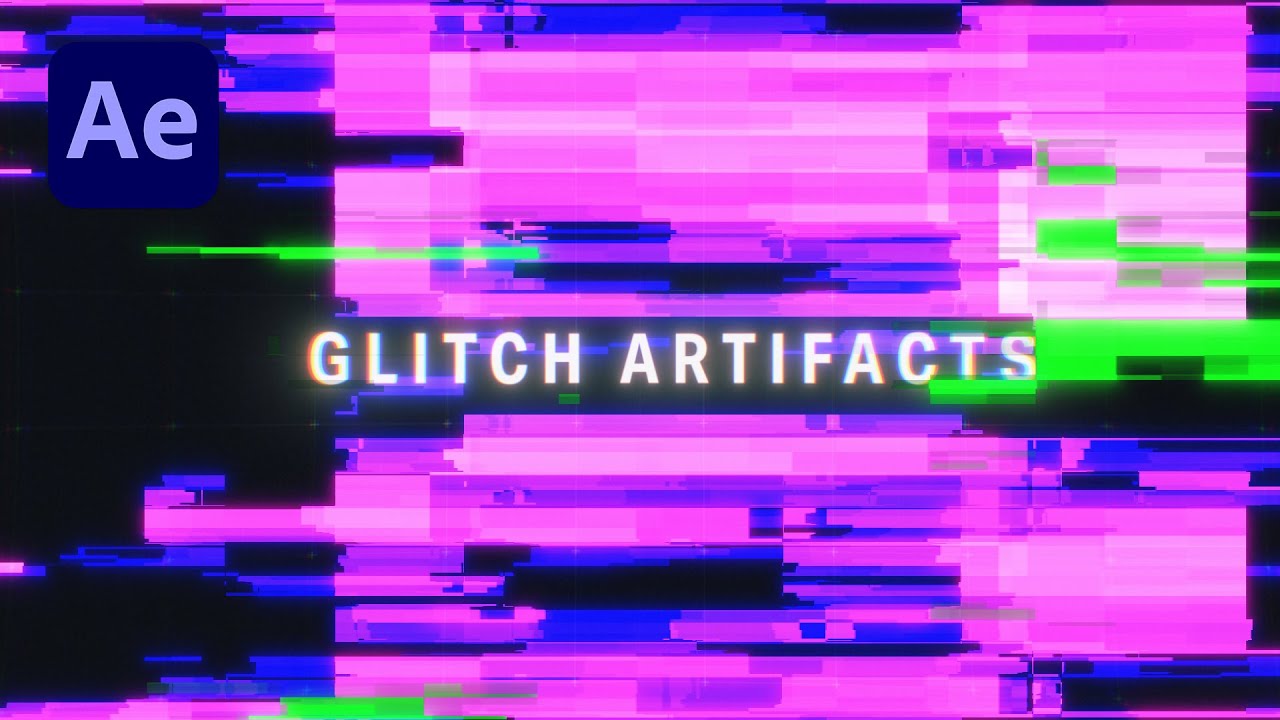
Introduction: Glitch transitions are a popular visual effect used in video editing and motion graphics to create dynamic and edgy transitions between scenes or shots. These transitions mimic digital glitches and distortions, adding a sense of disruption and energy to the visual narrative. Adobe After Effects offers a variety of tools and techniques for creating glitch transitions, allowing users to customize and manipulate glitch effects to suit their creative vision. In this extensive guide, we’ll explore the step-by-step process of creating glitch transitions in After Effects, covering everything from basic setup to advanced techniques, ensuring that you can master this popular visual effect with confidence and creativity.
Understanding Glitch Transitions: Glitch transitions are characterized by sudden disruptions, distortions, and artifacts that mimic the appearance of digital errors or malfunctions. These effects can range from subtle flickers and distortions to more pronounced glitches and visual anomalies. Glitch transitions are often used in music videos, commercials, and experimental films to create a sense of tension, energy, and visual interest. By mastering glitch transition techniques in After Effects, you can add a contemporary and dynamic flair to your video projects.
Basic Setup: To create glitch transitions in Adobe After Effects, follow these steps:
- Create a New Composition: Launch After Effects and create a new composition by selecting “Composition” > “New Composition” from the menu. Set the desired dimensions, frame rate, and duration for your composition.
- Import Footage: Import the footage or video clips you want to apply glitch transitions to into your After Effects project. Drag the footage into the composition timeline to create a new layer for each clip.
- Apply Glitch Effects: With the footage layer selected, go to the Effects & Presets panel and search for glitch effects such as “Bad TV,” “Data Glitch,” or “Twitch.” Drag the desired glitch effect onto the footage layer in the timeline to apply it.
- Adjust Effect Settings: With the footage layer selected, navigate to the Effect Controls panel to adjust the settings of the glitch effect. Experiment with parameters such as distortion, noise, color aberration, and displacement to create custom glitch transitions.
Exploring Effect Properties: Glitch effects in After Effects offer a wide range of controls for customizing the appearance and behavior of glitch transitions. Here are some key properties to explore:
- Distortion: Adjust the distortion properties of the glitch effect to control the intensity and type of distortion applied to the footage. Experiment with parameters such as wave type, frequency, and amplitude to create unique glitch effects.
- Noise: Add noise to the glitch effect to simulate analog interference or digital artifacts. Use noise parameters such as grain size, intensity, and seed to control the appearance and texture of the noise.
- Color Aberration: Introduce color aberration or chromatic aberration to the glitch effect to create color separation and distortion. Adjust parameters such as RGB separation, channel displacement, and aberration amount to achieve the desired glitch effect.
- Displacement: Apply displacement to the glitch effect to simulate the displacement of pixels or channels. Use displacement parameters such as displacement map, scale, and strength to control the intensity and direction of the displacement.
- Randomization: Use randomization parameters to add variation and unpredictability to the glitch effect. Experiment with random seed, jitter, and randomness controls to create organic and dynamic glitch transitions.
Advanced Techniques: Once you’re comfortable with the basic setup and effect properties of glitch transitions, you can explore advanced techniques to enhance your glitch effects:
- Layer Interaction: Combine multiple glitch effects and layers in After Effects to create complex and layered glitch transitions. Experiment with blending modes, masks, and track mattes to integrate glitch effects seamlessly with other visual elements.
- Animation: Animate the parameters of glitch effects to create dynamic glitch transitions. Use keyframe animation to animate properties such as distortion, noise, and displacement over time, creating dynamic movement and transitions.
- Customization: Create custom glitch effects by combining multiple effects and adjusting their parameters. Experiment with layering, masking, and blending to create unique glitch transitions that suit your creative vision.
- Sound Design: Enhance glitch transitions with sound effects or audio cues that synchronize with the visual glitches. Choose sound effects that complement the movement and dynamics of the glitch transitions, adding depth and immersion to the overall experience.
- Temporal Effects: Apply temporal effects such as time remapping or time displacement to glitch transitions to create stuttering or time-warping effects. Experiment with time-based effects to add complexity and unpredictability to the glitch transitions.
Practical Applications: Glitch transitions can be used in a variety of creative projects to add energy, tension, and visual interest. Here are some practical applications:
- Music Videos: Create dynamic and edgy transitions in music videos using glitch effects. Sync glitch transitions with the beat or rhythm of the music to enhance the overall impact and energy of the video.
- Commercials: Add visual flair and excitement to commercials with glitch transitions. Use glitch effects to create attention-grabbing transitions between product shots or scenes, capturing the viewer’s attention and engagement.
- Film and Television: Incorporate glitch transitions into film and television projects to create dramatic or surreal visual effects. Use glitch effects to signify transitions between different narrative elements or to evoke a sense of tension or uncertainty.
- Promotional Videos: Produce promotional videos with glitch transitions that convey a sense of innovation and modernity. Use glitch effects to highlight key features or messages in the video, creating a memorable and impactful viewing experience.
- Experimental Films: Explore experimental filmmaking techniques with glitch transitions. Use glitch effects to deconstruct or distort visual imagery, creating abstract or avant-garde visual compositions that challenge conventional storytelling and aesthetics.
Conclusion: Glitch transitions in Adobe After Effects offer a versatile and dynamic tool for adding energy, tension, and visual interest to video projects. By mastering glitch transition techniques, you can create captivating and memorable transitions that enhance the overall impact and engagement of your videos. Whether you’re a video editor, motion graphics designer, or experimental filmmaker, glitch transitions provide endless possibilities for creative expression and storytelling. So, dive in, experiment, and unleash the full creative potential of glitch transitions in Adobe After Effects.