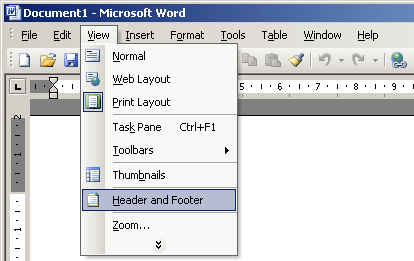
Headers and footers are essential elements of document design, providing users with a convenient way to add consistent information, such as page numbers, titles, dates, and logos, to every page of a document. In Microsoft Word XP, also known as Word 2002, users have access to powerful tools for creating and customizing headers and footers to suit their specific needs. In this extensive guide, we’ll delve into the intricacies of working with headers and footers in Word XP, providing you with the knowledge and techniques to utilize these features to their full potential.
Understanding Headers and Footers:
Headers and footers are sections of a document that appear at the top (header) and bottom (footer) of each page. They typically contain information that is repeated on every page, such as page numbers, document titles, company logos, or contact information. Headers and footers provide consistency and professionalism to documents, making them easier to navigate and enhancing their overall presentation.
1. Adding Headers and Footers:
Using the Header and Footer Toolbar:
Word XP provides a dedicated Header and Footer toolbar that allows users to add and customize headers and footers quickly. To access the Header and Footer toolbar:
- Click on the “View” menu.
- Select “Header and Footer” to open the Header and Footer toolbar.
Inserting Predefined Headers and Footers:
In the Header and Footer toolbar, users can choose from a selection of predefined header and footer designs, including document titles, page numbers, dates, and more. Simply click on the desired option in the toolbar to insert it into the header or footer section of the document.
Customizing Headers and Footers:
Word XP allows users to customize headers and footers to meet their specific needs. Users can add text, insert images, adjust formatting, and change the layout of headers and footers using the tools available in the Header and Footer toolbar.
2. Inserting Page Numbers:
Automatic Page Numbering:
Word XP provides an automatic page numbering feature that allows users to insert page numbers into headers and footers quickly. To insert page numbers:
- Click on the “Insert Page Number” button in the Header and Footer toolbar.
- Choose the desired location for the page number (e.g., top of page, bottom of page).
- Word XP will automatically insert the page number into the header or footer section of the document.
Customizing Page Numbers:
Users can customize the appearance and format of page numbers in Word XP to match the style of their document. Options for customizing page numbers include changing the font, size, color, alignment, and positioning.
3. Adding Other Information:
Document Titles and Dates:
In addition to page numbers, users can add other information to headers and footers, such as document titles, dates, and author names. Word XP provides options for inserting these elements directly into headers and footers using the Header and Footer toolbar.
Logos and Images:
Word XP allows users to insert logos, images, and other graphics into headers and footers to add visual interest and branding to documents. Users can insert images from their computer or use clip art and other graphic resources available in Word XP.
4. Different Headers and Footers for Different Sections:
Word XP allows users to create different headers and footers for different sections of a document. This feature is useful for documents with multiple sections, such as reports, proposals, or academic papers, where each section may require different header and footer content.
Section Breaks:
To create different headers and footers for different sections, users can insert section breaks between the sections of their document. Word XP provides options for inserting various types of section breaks, including next page, continuous, and even/odd page breaks.
Link to Previous:
By default, headers and footers in Word XP are linked to the previous section. This means that changes made to the header or footer in one section will affect all subsequent sections. However, users can unlink headers and footers from the previous section to create different content for each section.
Conclusion:
Headers and footers are powerful tools for adding consistency, professionalism, and functionality to documents in Word XP. By mastering the techniques for working with headers and footers effectively, users can create documents that are well-organized, visually appealing, and easy to navigate. Whether you’re creating reports, proposals, letters, or other types of documents, understanding how to leverage headers and footers will enhance your document creation experience in Word XP and enable you to communicate your ideas with clarity and precision.