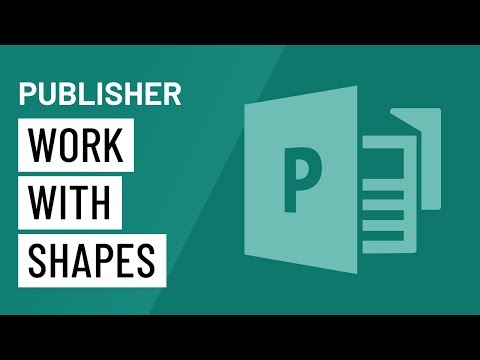
Microsoft Publisher 2010 stands as a robust desktop publishing tool, offering users the ability to craft visually stunning documents and publications. Central to the design process is the manipulation of shapes and objects, allowing for creative and professional layouts. In this extensive guide, we embark on a comprehensive journey through the intricacies of working with shapes and objects in Publisher 2010, exploring features, customization options, and best practices to empower users in creating polished and visually impactful publications.
I. Introduction to Shapes and Objects in Publisher 2010: Design Foundations
A. Significance of Shapes and Objects
Shapes and objects serve as the building blocks of design in Publisher 2010. Whether it’s creating a simple logo, a complex infographic, or designing the layout of a brochure, understanding how to effectively work with these elements is fundamental to achieving professional and visually appealing results.
II. Inserting and Creating Shapes in Publisher 2010
A. Inserting Basic Shapes
- Using the Shapes Gallery:
- Navigate to the “Insert” tab and select “Shapes” to access a gallery of basic shapes.
- Choose a shape and click on the canvas to insert it.
- Drawing Freeform Shapes:
- Select the “Scribble” tool to draw freeform shapes.
- Click and drag to create custom shapes.
B. Customizing Shapes
- Resizing and Scaling:
- Adjust the size of shapes by dragging their corners.
- Maintain proportions by holding the “Shift” key while resizing.
- Rotating Shapes:
- Rotate shapes by grabbing the rotation handle and dragging.
- Fine-tune rotation angles using the “Rotate” option under the “Format” tab.
III. Formatting Shapes and Objects in Publisher 2010
A. Fill and Outline Options
- Changing Fill Colors:
- Modify the fill color of shapes using the “Shape Fill” option under the “Format” tab.
- Adjusting Outline Colors:
- Customize the outline color of shapes with the “Shape Outline” option.
B. Applying Shape Styles
- Accessing Shape Styles:
- Explore predefined styles for shapes in the “Format” tab under “Shape Fill” and “Shape Outline.”
- Creating Custom Styles:
- Tailor shapes by manually adjusting formatting options for a custom style.
IV. Grouping and Ungrouping Shapes in Publisher 2010
A. Grouping Shapes
- Selecting Multiple Shapes:
- Hold down the “Shift” key and click on multiple shapes to select them.
- Access the “Group” option under the “Format” tab to group them.
- Benefits of Grouping:
- Grouped shapes can be manipulated together, making it easier to manage complex designs.
B. Ungrouping Shapes
- Dissolving Grouped Shapes:
- Ungroup shapes using the “Ungroup” option under the “Format” tab.
- Once ungrouped, individual shapes can be edited independently.
V. Layering and Arranging Shapes in Publisher 2010
A. Managing Layer Order
- Changing Layer Position:
- Alter the layer order of shapes using the “Bring to Front” or “Send to Back” options.
- Access these options under the “Format” tab.
- Layering for Depth:
- Utilize layering to create visual depth and hierarchy in designs.
VI. Advanced Shape Features in Publisher 2010
A. Adding Text to Shapes
- Inserting Text Boxes:
- Add text to shapes by inserting text boxes from the “Insert” tab.
- Customize text formatting within the text box.
- Text Effects for Shapes:
- Apply text effects to enhance the visual appeal of text within shapes.
B. Using Connectors and Lines
- Inserting Connectors:
- Connect shapes with lines and arrows using the “Connector” tool.
- Access connectors in the “Shapes” gallery.
- Customizing Connector Styles:
- Customize the appearance of connectors using the “Format” tab.
VII. SmartArt in Publisher 2010: Streamlining Complex Designs
A. Inserting SmartArt Graphics
- Accessing SmartArt:
- Utilize pre-designed SmartArt graphics for streamlined design processes.
- Find SmartArt options under the “Insert” tab.
- Customizing SmartArt:
- Modify the content and appearance of SmartArt graphics to suit specific design needs.
VIII. Working with Pictures and Objects in Publisher 2010
A. Inserting Images and Objects
- Inserting Pictures:
- Add images to designs by selecting “Picture” from the “Insert” tab.
- Browse for the desired image and insert it into the document.
- Inserting Objects:
- Embed external objects, such as Excel charts, into Publisher 2010 documents.
B. Picture Formatting Options
- Applying Picture Styles:
- Customize the appearance of inserted pictures using predefined styles.
- Access these options under the “Format” tab.
- Cropping and Masking Pictures:
- Refine pictures by cropping or masking them to desired shapes.
IX. Saving and Exporting Designs with Shapes and Objects
A. Saving Publisher Documents
- Saving in Publisher Format:
- Save documents in the native .pub format for future edits.
- Exporting to Other Formats:
- Export designs to formats such as PDF, JPEG, or Word for wider distribution.
X. Troubleshooting Shape and Object-related Issues
A. Dealing with Compatibility Issues
- Font and Graphic Compatibility:
- Ensure fonts and graphics used in shapes and objects are compatible across devices.
- Embed fonts when necessary.
- Resolving Printing Problems:
- Address issues related to printing shapes and objects by checking printer settings and page setup.
XI. Future Trends and Evolution of Shape Design in Publisher 2010
A. Augmented Reality Integration
- Interactive Shape Designs:
- Anticipate integration with augmented reality for interactive and dynamic shape designs.
B. AI-Driven Design Assistance
- Automated Design Suggestions:
- Look forward to AI-driven suggestions for optimizing shape and object arrangements.
XII. Conclusion: Publisher 2010 – Your Canvas for Creative Expression
Microsoft Publisher 2010, with its powerful shape and object manipulation features, becomes your canvas for creative expression. By embracing the strategies, features, and best practices outlined in this guide, users can harness the full potential of Publisher 2010, creating designs that seamlessly blend creativity with professionalism.
This comprehensive guide serves as a roadmap for users, from basic shape insertion to troubleshooting common shape and object-related issues. Whether you’re a novice experimenting with design or a seasoned publisher crafting professional publications, mastering shape and object manipulation in Publisher 2010 can significantly elevate your design capabilities and ensure impactful visual communication.
In the ever-evolving landscape of desktop publishing, Microsoft Publisher 2010 remains a reliable companion, evolving to meet the needs of modern designers. By incorporating the insights shared in this guide, users can elevate their shape and object design experience in Publisher 2010, creating publications that captivate and communicate with precision.