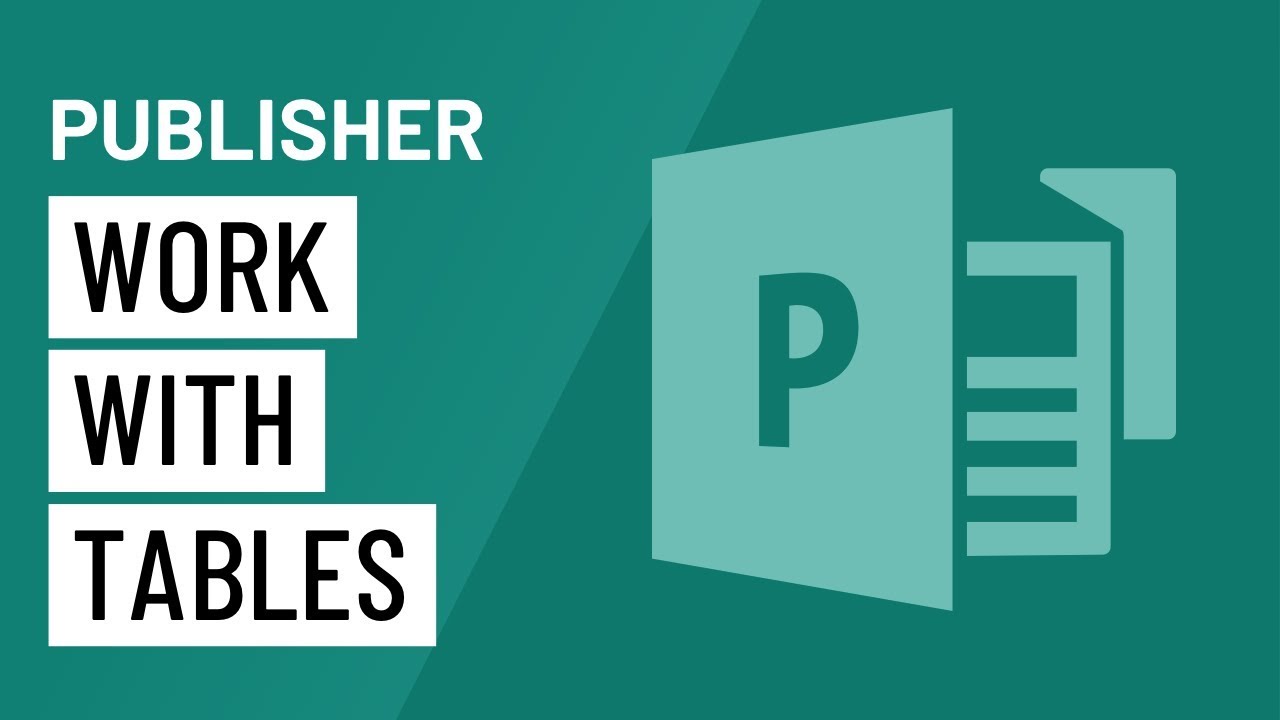
Microsoft Publisher 2010 stands as a versatile desktop publishing tool, empowering users to create visually compelling documents. Tables, as fundamental elements in content organization, play a pivotal role in crafting professional and structured layouts. In this extensive guide, we embark on a comprehensive journey through the intricacies of working with tables in Publisher 2010. From basic table creation to advanced formatting options, we’ll explore features, customization capabilities, and best practices to empower users in creating polished and well-organized publications.
I. Introduction to Tables in Publisher 2010: The Foundation of Organization
A. The Significance of Tables in Design
Tables serve as organizational pillars, facilitating the arrangement of information in a clear and structured manner. In Publisher 2010, tables become a dynamic tool for presenting data, aligning content, and enhancing the overall readability of documents.
II. Creating Basic Tables in Publisher 2010: A Step-by-Step Guide
A. Inserting Tables
- Accessing the “Insert” Tab:
- Navigate to the “Insert” tab to find the “Table” option.
- Choosing Table Size:
- Click and drag to select the number of rows and columns for the table.
- Table Insertion Options:
- Explore various insertion options, including a quick table setup or specifying exact dimensions.
B. Importing Tables from Other Sources
- Copy-Pasting Tables:
- Copy tables from external sources and paste them directly into Publisher 2010.
- Importing Excel Tables:
- Import tables from Excel to maintain data integrity and formatting.
III. Table Formatting and Customization in Publisher 2010
A. Adjusting Row Height and Column Width
- Manual Adjustments:
- Drag row and column borders to manually adjust height and width.
- Precise Formatting Options:
- Access the “Format” tab for precise control over row height and column width.
B. Applying Table Styles
- Predefined Table Styles:
- Enhance the visual appeal of tables using predefined styles from the “Format” tab.
- Customizing Styles:
- Tailor styles to match the document’s overall design by adjusting colors and formatting.
IV. Advanced Table Features in Publisher 2010
A. Merging and Splitting Cells
- Cell Merging:
- Combine cells to create larger sections for headings or visual emphasis.
- Cell Splitting:
- Split cells for more granular data organization or layout adjustments.
B. Table Alignment and Positioning
- Aligning Tables:
- Ensure tables are perfectly aligned within the document for a polished look.
- Positioning Options:
- Explore positioning options under the “Format” tab to precisely place tables within the page.
V. Integrating Tables with Text and Images
A. Text Wrapping Options
- Inline with Text:
- Choose the “Inline with Text” option for seamless integration of tables with surrounding text.
- Square, Tight, and Through Wrapping:
- Experiment with various text wrapping options for more versatile layouts.
B. Adding Images to Tables
- Inserting Images:
- Enhance tables by inserting images within cells.
- Formatting Image-Embedded Tables:
- Adjust cell dimensions to accommodate images without compromising layout.
VI. Table Organization and Management
A. Sorting Data
- Sorting Options:
- Alphabetize or numerically sort data within tables for improved organization.
- Sorting by Multiple Columns:
- Utilize advanced sorting options for multi-level data organization.
VII. Saving and Exporting Tables in Publisher 2010
A. Saving Documents with Tables
- Preserving Editability:
- Save projects in the native .pub format to retain table editability.
- Exporting to Other Formats:
- Export documents with tables to formats like PDF for wider distribution.
VIII. Troubleshooting Table-related Issues
A. Dealing with Cell Formatting Challenges
- Formatting Consistency:
- Ensure consistency in cell formatting to avoid visual discrepancies.
- Handling Cell Merging Issues:
- Address challenges related to cell merging by adjusting settings and layout.
IX. Future Trends and Evolution of Table Design in Publisher 2010
A. AI-Enhanced Table Suggestions
- Automated Table Design:
- Anticipate AI-driven suggestions for optimizing table layouts based on content.
B. Collaborative Table Editing
- Real-time Collaboration:
- Look forward to collaborative table editing features for team projects.
X. Conclusion: Publisher 2010 – Your Table Design Companion
Microsoft Publisher 2010, with its robust table manipulation features, transforms into a table design companion. By embracing the strategies, features, and best practices outlined in this guide, users can unlock the full potential of tables in Publisher 2010, creating publications that are not only informative but also visually appealing and well-organized.
This comprehensive guide serves as a roadmap for users, from basic table creation to troubleshooting common table-related issues. Whether you’re a data-driven analyst presenting findings or a designer crafting a layout-rich brochure, mastering table design in Publisher 2010 can significantly elevate your document creation capabilities. In the ever-evolving landscape of desktop publishing, Microsoft Publisher 2010 remains a reliable ally, evolving to meet the needs of modern designers. By incorporating the insights shared in this guide, users can enhance their table design experience in Publisher 2010, creating publications that effectively communicate information with clarity and precision.