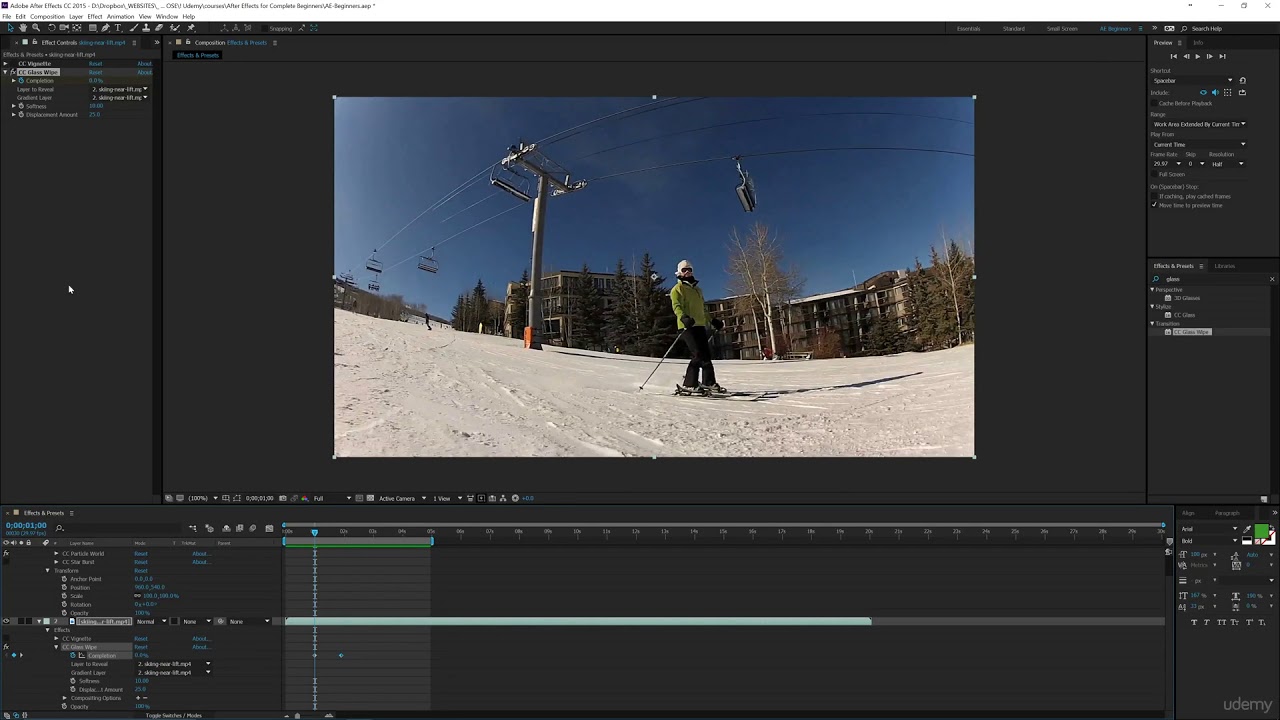
Introduction: The CC Glass effect in Adobe After Effects is a powerful tool that allows users to create realistic glass distortion and refraction effects. Whether you’re aiming to simulate glass surfaces, create abstract visual distortions, or add a touch of elegance to motion graphics, mastering the CC Glass effect can elevate the quality of your work and enhance the visual appeal of your compositions. In this extensive guide, we’ll delve into the step-by-step process of using the CC Glass effect in After Effects, covering everything from basic setup to advanced techniques, ensuring that you can harness its full creative potential with confidence and efficiency.
Understanding the CC Glass Effect: The CC Glass effect simulates the appearance of a glass surface by distorting and refracting the underlying image or footage. This effect creates the illusion of light passing through a glass material, causing bending, reflection, and distortion. The CC Glass effect offers controls for adjusting parameters such as surface bumpiness, light intensity, displacement, and specular highlights, allowing users to achieve a wide range of glass-like effects.
Basic Setup: To use the CC Glass effect in Adobe After Effects, follow these steps:
- Create a New Composition: Launch After Effects and create a new composition by selecting “Composition” > “New Composition” from the menu. Set the desired dimensions, frame rate, and duration for your composition.
- Import Footage: Import the footage or image you wish to apply the CC Glass effect to into your After Effects project. Drag the footage into the composition timeline to create a new layer.
- Apply the CC Glass Effect: With the footage layer selected, go to the Effects & Presets panel and search for “CC Glass.” Drag the effect onto the footage layer in the timeline to apply it.
- Adjust Effect Settings: With the footage layer selected, navigate to the Effect Controls panel to adjust the settings of the CC Glass effect. Experiment with parameters such as Surface Bumpiness, Height, Light Intensity, and Specular Highlights to achieve your desired glass-like effect.
Exploring Effect Properties: The CC Glass effect offers a variety of controls for customizing the appearance and behavior of the glass distortion effect. Here are some key properties to explore:
- Surface Bumpiness: Adjust the surface bumpiness property to control the roughness and irregularity of the glass surface. Increase the value to add more bumps and distortions, or decrease it to create a smoother glass surface.
- Height: Define the height of the glass surface by adjusting the Height property. Increase the value to make the glass surface thicker and more pronounced, or decrease it to make the surface thinner and more subtle.
- Light Intensity: Control the intensity of the light passing through the glass surface with the Light Intensity property. Increase the value to make the light brighter and more visible, or decrease it to reduce the intensity of the light.
- Displacement: Apply displacement to the glass surface to simulate the bending and distortion of light passing through the glass material. Adjust the Displacement properties to control the amount and direction of displacement.
- Specular Highlights: Enhance the realism of the glass effect by adding specular highlights to the surface. Use the Specular Highlights property to control the intensity and size of the highlights, adding shine and reflection to the glass surface.
Advanced Techniques: Once you’re familiar with the basic setup and effect properties of the CC Glass effect, you can explore advanced techniques to enhance your glass distortion effects:
- Layer Interaction: Combine the CC Glass effect with other layers and effects in After Effects to create complex and layered compositions. Experiment with blending modes, masks, and track mattes to integrate the glass distortion effect seamlessly with other visual elements.
- Animation: Animate the parameters of the CC Glass effect to create dynamic glass distortion effects. Use keyframe animation to animate properties such as Surface Bumpiness, Height, and Displacement over time, creating dynamic movement and transitions.
- Color Grading: Apply color correction and grading effects to enhance the visual appeal of the glass distortion effect. Use color grading tools such as Curves, Levels, and Hue/Saturation to adjust color balance, contrast, and saturation.
- Depth of Field: Create depth of field effects to simulate realistic focus and blur. Use the Camera Options to adjust the Depth of Field properties and focus distance, blurring objects that are out of focus.
- Particle Effects: Incorporate particle effects such as dust or debris to add visual interest and dynamics to the glass distortion effect. Experiment with particle emitter effects and adjust parameters such as emitter position, velocity, and lifespan to create custom particle animations.
Practical Applications: The CC Glass effect can be used in a variety of creative projects to add depth, realism, and visual interest. Here are some practical applications:
- Visual Effects: Enhance visual effects shots with realistic glass distortion effects using the CC Glass effect. Simulate glass surfaces, windows, or lenses to integrate 3D elements into live-action footage.
- Motion Graphics: Create dynamic motion graphics with glass distortion effects that add visual interest and atmosphere. Use the CC Glass effect to create transitions, overlays, or title animations that evoke a sense of elegance and sophistication.
- Logo Animation: Bring logos and branding elements to life with glass distortion effects. Apply the CC Glass effect to logo animations to add shine, reflection, and depth, making the logo stand out on screen.
- Abstract Art: Experiment with abstract art and visualizations using the CC Glass effect. Create surreal and psychedelic visuals by distorting and refracting images or footage, exploring the creative possibilities of glass distortion.
- Experimental Animation: Push the boundaries of animation by exploring experimental techniques with the CC Glass effect. Create avant-garde visual compositions and abstract animations that challenge conventional storytelling and aesthetics.
Conclusion: The CC Glass effect in Adobe After Effects offers a versatile tool for creating realistic glass distortion effects that add depth, realism, and visual interest to your projects. By mastering its basic setup, exploring effect properties, and experimenting with advanced techniques, you can unleash your creativity and produce stunning glass distortion effects that captivate your audience. Whether you’re a visual effects artist, motion graphics designer, or experimental animator, the CC Glass effect provides endless possibilities for creating captivating and immersive visual experiences. So, dive in, experiment, and unleash the full creative potential of the CC Glass effect in Adobe After Effects.