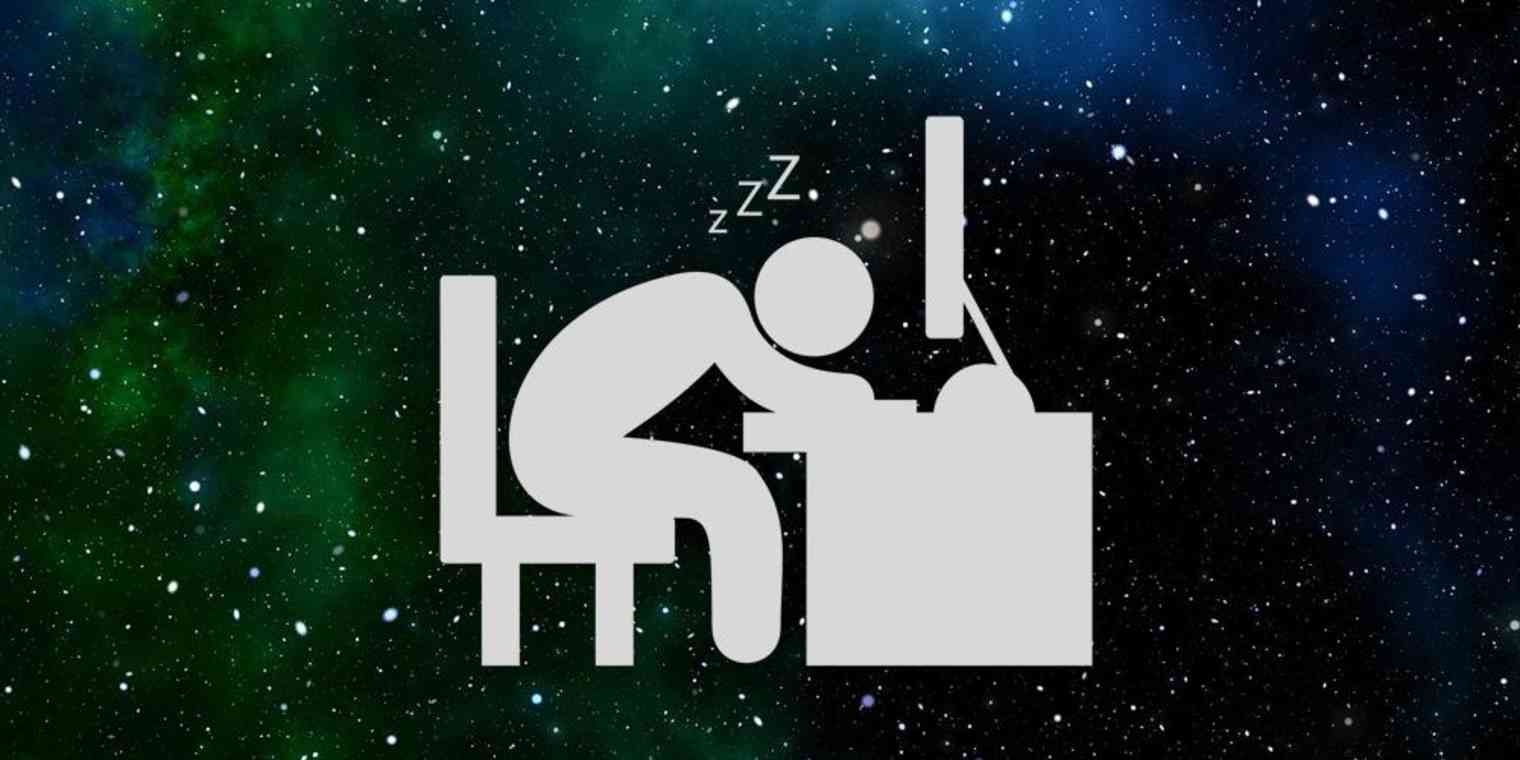
Introduction
In our digitally connected world, where screens illuminate our lives day and night, the impact of artificial light on sleep quality has become a subject of increasing concern. Recognizing the importance of promoting healthy sleep patterns, Microsoft introduced the Night Light feature in Windows 10. This comprehensive guide, titled “Night Light Nirvana: Enhancing Sleep Quality in Windows 10,” explores the intricacies of Night Light, shedding light on its benefits, features, and the science behind blue light reduction. From understanding circadian rhythms to customizing Night Light settings, this guide aims to empower users with the knowledge needed to create a soothing digital environment conducive to restful sleep.
Understanding the Science: Blue Light and Circadian Rhythms
Before delving into the features of Night Light, it’s essential to understand the science behind the impact of blue light on circadian rhythms. Circadian rhythms are natural, internal processes that regulate the sleep-wake cycle and repeat roughly every 24 hours. These rhythms are influenced by external cues, with light being one of the most potent factors.
- Blue Light Suppression of Melatonin: Exposure to blue light, particularly in the evening, suppresses the production of melatonin, a hormone that signals to the body that it’s time to sleep. Blue light, prevalent in electronic devices like computers, tablets, and smartphones, can interfere with the body’s natural circadian rhythm and disrupt the onset of sleep.
- Circadian Rhythm Disruption: Prolonged exposure to blue light in the evening can disrupt the circadian rhythm, leading to difficulty falling asleep, decreased sleep quality, and potential long-term effects on overall health. This is particularly relevant in our modern, screen-centric lifestyles.
Introducing Night Light: A Soothing Digital Twilight
Night Light is a feature in Windows 10 designed to address the impact of blue light on sleep quality by reducing the amount of blue light emitted from the screen. Activating Night Light transforms the usual harsh, blue-toned glow of the display into a warmer, amber-hued light. This transition helps signal to the body that it’s time to wind down, promoting relaxation and enhancing the conditions for a restful night’s sleep.
Key Features of Night Light:
- Blue Light Reduction: The primary function of Night Light is to reduce the amount of blue light emitted by the screen. This is achieved by adjusting the color temperature of the display, shifting it towards warmer tones during the evening hours.
- Customizable Schedule: Night Light allows users to customize the schedule for blue light reduction based on their preferences. Users can set specific start and end times, ensuring that the transition occurs at the most suitable times for winding down before bedtime.
- Color Temperature Adjustments: Users have the flexibility to adjust the intensity of the color temperature during Night Light activation. This customization allows users to find the optimal balance between reducing blue light and maintaining a visually comfortable display.
- Immediate Activation: While Night Light can operate on a schedule, users also have the option to activate it immediately when needed. This manual control is useful for situations where users want to reduce blue light outside of their predefined schedule.
Activating Night Light: Creating a Digital Twilight
Enabling Night Light in Windows 10 is a straightforward process that can be customized to suit individual preferences. Here’s a step-by-step guide to activating Night Light:
- Access Display Settings: Open the “Settings” app by clicking on the Start menu and selecting the gear icon (or by pressing
Win + I). Navigate to “System,” and then click on “Display.” - Night Light Settings: Under the “Display” settings, locate the “Night light settings” link. Clicking on this link will take you to the Night Light configuration page.
- Toggle Night Light On: In the Night Light settings, toggle the switch to turn Night Light on. This action will activate Night Light based on the default settings.
- Customize Schedule: To customize the schedule, click on the “Set hours” option. Here, you can specify the start and end times for Night Light to activate automatically. Adjust the schedule according to your preferred sleep-wake cycle.
- Adjust Color Temperature: If desired, use the “Color temperature at night” slider to adjust the warmth of the display during Night Light activation. Finding the right balance is a personal preference, and users can experiment to determine the most comfortable setting.
- Immediate Activation: For immediate activation of Night Light outside the scheduled hours, click on the “Turn on now” button. This manual control is useful for instances where you want to reduce blue light instantly.
Understanding Night Light’s Impact: A Healthier Sleep Routine
Night Light in Windows 10 is not just a feature; it’s a tool designed to contribute to healthier sleep routines and overall well-being. By reducing blue light exposure during the evening hours, Night Light addresses the potential disruptions to circadian rhythms caused by extensive screen time. Here are the key benefits of incorporating Night Light into your digital routine:
- Improved Sleep Quality: By reducing blue light exposure in the evening, Night Light helps signal to the body that it’s time to wind down. This contributes to improved sleep quality by supporting the natural onset of sleep and minimizing disruptions to circadian rhythms.
- Enhanced Relaxation: The warm, amber-hued light emitted during Night Light activation creates a soothing and relaxing digital environment. This can help users transition from the stimulating effects of screen time to a more tranquil state conducive to relaxation and rest.
- Customizable Sleep Routine: Night Light’s customizable schedule and color temperature adjustments allow users to tailor their digital twilight to align with their unique sleep routines. Whether you prefer a gradual transition or an immediate reduction in blue light, Night Light offers the flexibility to meet individual preferences.
- Reduced Eye Strain: In addition to its impact on sleep quality, Night Light can contribute to reduced eye strain during nighttime computer use. The warmer tones are gentler on the eyes, providing a more comfortable viewing experience in low-light conditions.
- Mindful Screen Time: Night Light encourages a more mindful approach to screen time, promoting awareness of the potential effects of blue light on sleep. By incorporating Night Light into your digital routine, you actively engage in practices that support a healthier relationship with technology.
Conclusion
Night Light in Windows 10 is a powerful ally in the quest for better sleep quality and overall well-being in our digital age. By understanding the science behind blue light and circadian rhythms and harnessing the features of Night Light, users can create a digital twilight that promotes relaxation, signals the body to wind down, and contributes to a restful night’s sleep.
As we navigate the demands of modern life, where screens are omnipresent, Night Light stands as a testament to Microsoft’s commitment to user health and digital well-being. By incorporating Night Light into your Windows 10 experience, you not only enhance your sleep routine but also embrace a holistic approach to using technology mindfully and harmoniously with your natural circadian rhythms. Night Light Nirvana is not just a state of reduced blue light; it’s a journey toward a healthier and more balanced digital lifestyle.