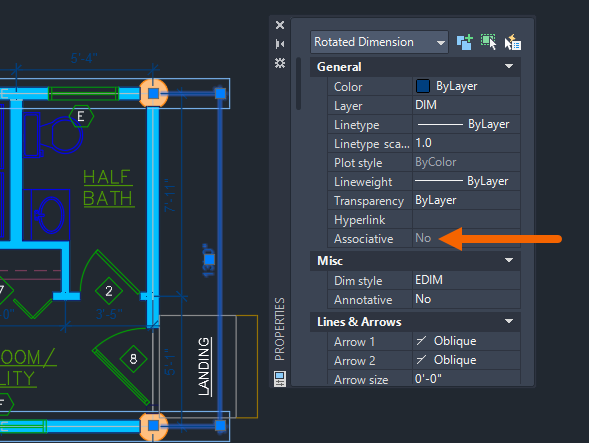
Introduction:
In the intricate world of Computer-Aided Design (CAD), where accuracy is paramount, AutoCAD has long been a trailblazer, offering a myriad of tools to architects, engineers, and drafters. Among the arsenal of features that contribute to precision and efficiency, associated dimensioning stands out as a powerful tool for ensuring that design elements are accurately measured and conveyed. This extensive guide aims to unravel the intricacies of AutoCAD associated dimensioning, exploring its functionalities, applications, and the profound impact it has on the accuracy of technical drawings.
Section 1: Unveiling AutoCAD Associated Dimensioning
1.1 What is Associated Dimensioning? AutoCAD associated dimensioning is a feature that establishes dynamic links between dimensions and the geometric entities they measure. Unlike conventional dimensioning, where dimensions are static entities, associated dimensioning maintains a live connection, allowing changes to the geometric elements to reflect automatically in the associated dimensions.
1.2 Dynamic and Parametric Dimensioning: Understand the dynamic and parametric nature of associated dimensioning. Explore how changes in the underlying geometry trigger automatic updates in the associated dimensions, creating a dynamic and responsive drafting environment.
Section 2: Types of Associated Dimensions in AutoCAD
2.1 Linear Associated Dimensions: Delve into linear associated dimensions, which dynamically measure distances between two points or along a straight path. Explore how these dimensions adapt to modifications in the geometry, providing real-time feedback on changes.
2.2 Radial and Angular Associated Dimensions: Explore the application of associated dimensions to radial and angular measurements. Understand how these dimensions dynamically adjust to changes in the size and orientation of arcs, circles, and angles within the drawing.
Section 3: Activating Associated Dimensioning in AutoCAD
3.1 DIMASSOC System Variable: Learn about the DIMASSOC system variable in AutoCAD, the key control for enabling or disabling associated dimensioning. Understand how adjusting this variable influences the behavior of dimensions in response to changes in the drawing.
3.2 Dimension Styles and Settings: Navigate through dimension styles and settings to customize the behavior of associated dimensions. Explore options for controlling text appearance, dimension lines, and tolerances to meet specific project requirements.
Section 4: Applying Associated Dimensioning in AutoCAD
4.1 Dimensioning Existing Objects: Learn how to apply associated dimensioning to existing objects in AutoCAD. Understand the process of selecting and associating dimensions with geometric entities, enabling dynamic updates as modifications are made.
4.2 Dimensioning During Drawing Creation: Explore the workflow for using associated dimensioning during the creation of new objects in AutoCAD. Learn how to leverage dynamic feedback to ensure precise dimensions as you draw and modify geometry.
Section 5: Editing Associated Dimensions
5.1 Dynamic Editing: Understand the concept of dynamic editing in associated dimensions. Explore how grips and editing handles provide an intuitive interface for modifying dimensions directly within the drawing space.
5.2 Dimension Overrides: Learn how to use dimension overrides to temporarily control the appearance and values of associated dimensions. Explore techniques for customizing dimensions without altering the underlying geometry.
Section 6: Dimension Styles and Standards
6.1 Customizing Dimension Styles: Delve into the customization of dimension styles within AutoCAD. Understand how to create and modify dimension styles to adhere to specific drafting standards and project requirements.
6.2 Standards Compliance: Explore the importance of standards compliance in associated dimensioning. Learn how adherence to industry standards ensures consistency and interoperability in collaborative projects.
Section 7: Advanced Techniques and Tips
7.1 Multileader Associated Dimensions: Discover advanced techniques using multileaders in conjunction with associated dimensions. Explore how multileaders enhance annotation and communication in technical drawings.
7.2 Synchronizing Dimensions: Learn about techniques for synchronizing dimensions within AutoCAD. Understand how to maintain consistency and avoid discrepancies in associated dimensions when working on complex drawings.
Section 8: Challenges and Troubleshooting
8.1 Common Challenges with Associated Dimensioning: Address common challenges users may encounter when working with associated dimensioning. From unexpected updates to dimension conflicts, gain insights into effective problem-solving strategies.
8.2 Troubleshooting Tips: Explore troubleshooting tips for resolving issues related to associated dimensioning. From dimensioning errors to display inconsistencies, understand how to maintain accuracy and reliability in your drawings.
Section 9: Associated Dimensioning in Specialized Applications
9.1 Civil 3D and MEP Applications: Explore the integration of associated dimensioning in specialized AutoCAD environments such as Civil 3D and MEP. Understand how this feature enhances precision in designing civil infrastructure and building systems.
9.2 Associated Dimensioning in 3D Modeling: Delve into the application of associated dimensioning in the three-dimensional drafting environment of AutoCAD. Learn how to maintain accuracy while working in 3D space, ensuring precise annotations.
Conclusion:
As we conclude this exhaustive exploration of AutoCAD associated dimensioning, it is evident that this feature is a cornerstone of precision and efficiency in the world of CAD. Whether you are a novice seeking to enhance your drafting skills or a seasoned professional navigating complex projects, mastering associated dimensioning unlocks a realm of possibilities. Embrace the dynamic nature, responsiveness, and accuracy that associated dimensioning brings to your AutoCAD workflow, and witness how this fundamental feature transforms your designs from concepts to meticulously crafted technical drawings. With continuous practice and application, you will navigate the intricate landscape of drafting with confidence, producing drawings that stand as testaments to the power of precision in AutoCAD.