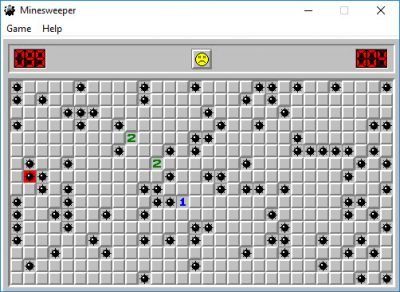
Introduction:
Windows 10, Microsoft’s modern and feature-rich operating system, has undergone significant changes since its inception. While new features and applications have been introduced, many users still yearn for the classic games that accompanied earlier versions of Windows. Two iconic games, Classic Solitaire and Minesweeper, were once staples of the Windows gaming experience. In this extensive guide, we will delve into the intricacies of how to get Classic Solitaire and Minesweeper on Windows 10, exploring both built-in and additional methods to bring back these timeless games that hold a special place in the hearts of Windows users.
Understanding the Nostalgia for Classic Solitaire and Minesweeper:
Classic Solitaire and Minesweeper are more than just games; they are nostalgic symbols of an era when computers were a source of simple yet engaging entertainment. Many users fondly remember spending countless hours solving card puzzles in Solitaire or strategically uncovering mines in Minesweeper. The desire to bring back these classic games stems from the joy and familiarity they provided, offering a delightful escape within the Windows interface.
Benefits of Getting Classic Solitaire and Minesweeper on Windows 10:
- Nostalgic Value: Reintroducing Classic Solitaire and Minesweeper to Windows 10 caters to users’ nostalgia, bringing back memories of simpler times in computing.
- Timeless Entertainment: Both games are known for their timeless appeal, providing a form of entertainment that transcends age and technological advancements.
- Accessibility: Classic Solitaire and Minesweeper are user-friendly and accessible to players of all skill levels, making them ideal for a quick gaming session or a leisurely break.
- Offline Enjoyment: Unlike some modern games that require constant internet connectivity, Classic Solitaire and Minesweeper can be enjoyed offline, making them perfect for users in various situations.
Methods to Get Classic Solitaire and Minesweeper on Windows 10:
Method 1: Built-in Games on Windows 10
Windows 10 does include a version of Solitaire and Minesweeper, though they are not identical to the classic versions. Here’s how to access them:
- Solitaire:
- Open the Start menu and search for “Microsoft Solitaire Collection.”
- Launch the app, and you’ll find various versions of Solitaire, including Klondike, Spider, FreeCell, and more.
- Minesweeper:
- Search for “Microsoft Minesweeper” in the Start menu.
- Open the app, and you can start playing the modern version of Minesweeper.
While these versions offer a modern twist, some users may still prefer the classic look and feel.
Method 2: Microsoft Store
The Microsoft Store offers a variety of apps, including classic versions of Solitaire and Minesweeper. Follow these steps:
- Open Microsoft Store:
- Launch the Microsoft Store from the Start menu.
- Search for Classic Solitaire:
- In the search bar, type “Classic Solitaire” and press Enter.
- Browse through the available options and choose a version that suits your preferences.
- Click on “Install” to download and install the classic Solitaire app.
- Search for Classic Minesweeper:
- Similarly, type “Classic Minesweeper” in the search bar and press Enter.
- Explore the available options and select a version that aligns with your nostalgia.
- Click on “Install” to download and install the classic Minesweeper app.
Method 3: Third-Party Sources
For users seeking an even more authentic experience, third-party sources provide access to standalone versions of Classic Solitaire and Minesweeper. Ensure that you download from reputable sources to avoid potential security risks. Follow these general steps:
- Search for Classic Solitaire and Minesweeper:
- Use your preferred web browser to search for standalone versions of Classic Solitaire and Minesweeper.
- Visit reputable websites that offer classic game downloads.
- Download and Install:
- Follow the instructions on the respective websites to download the game installation files.
- Once downloaded, run the installation process and follow on-screen prompts to install the games on your Windows 10 device.
- Launch the Games:
- Once installed, you should be able to find shortcuts on your desktop or in the Start menu to launch the classic versions of Solitaire and Minesweeper.
Customization Options and Tips:
- Game Settings:
- Explore the settings within the game applications to customize aspects such as difficulty levels, card designs, and background themes.
- Shortcuts and Accessibility:
- Consider creating desktop shortcuts for quick access to Classic Solitaire and Minesweeper.
- Adjust accessibility settings within the games to ensure a comfortable and enjoyable experience.
- Updates and Compatibility:
- Keep the standalone versions of the games up to date by checking for updates on the respective websites.
- Ensure compatibility with your Windows 10 version to avoid potential issues.
- Community Forums and Mods:
- Engage with gaming communities and forums to discover potential mods or enhancements that can further customize your gaming experience.
Conclusion:
Getting Classic Solitaire and Minesweeper on Windows 10 is a delightful journey back in time, rekindling the joy and simplicity of early computing experiences. Whether you opt for the built-in versions, explore options on the Microsoft Store, or seek standalone versions from reputable sources, the process is an homage to the timeless charm of these classic games. Customization options, accessibility features, and a community-driven approach allow users to tailor the experience to their preferences. Embrace the nostalgia, enjoy the simplicity, and let Classic Solitaire and Minesweeper become cherished companions in your Windows 10 journey, proving that some classics never go out of style.