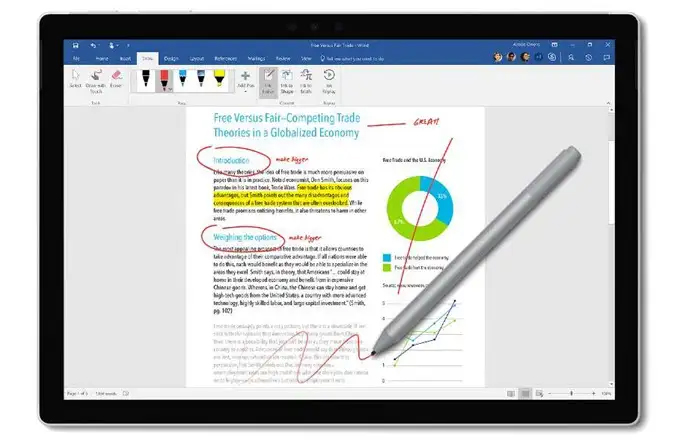
In the digital age, Windows 10 stands as a beacon of innovation, continually evolving to meet the diverse needs of users. Central to this evolution is the integration of the digital pen, a powerful tool that bridges the gap between the analog and digital realms. This comprehensive guide delves into the intricacies of harnessing the power of the digital pen in Windows 10, exploring its functionality, customization options, and the myriad ways it empowers users to express creativity and enhance productivity.
Understanding the Digital Pen in Windows 10
The digital pen in Windows 10 is more than a mere stylus—it is a versatile instrument that transforms the way users interact with their devices. Designed to replicate the experience of pen and paper, the digital pen provides a natural and intuitive input method, enabling users to draw, write, annotate, and navigate with precision. Compatible with a range of Windows 10 devices, including 2-in-1 laptops, tablets, and interactive displays, the digital pen opens up new avenues for creativity and productivity.
- Device Compatibility: From Surface to Third-Party Pens
Windows 10 digital pen support extends across a variety of devices, including Microsoft’s own Surface devices and numerous third-party pens designed for Windows Ink. Whether using a Surface Pen, Dell Active Pen, or other compatible stylus, users can experience the power of the digital pen across a broad spectrum of Windows 10 devices.
- Windows Ink Workspace: A Hub for Creative Expression
Windows 10 introduces the Windows Ink Workspace, a dedicated hub that centralizes a suite of pen-friendly applications and features. From sketching in Sketchpad to annotating screenshots in Screen Sketch, the Windows Ink Workspace provides a seamless and intuitive environment for users to unleash their creativity and enhance productivity.
- Pressure Sensitivity and Tilt: Mimicking Real-world Artistry
The digital pen in Windows 10 supports pressure sensitivity and tilt functionality, mirroring the natural characteristics of traditional artistic tools. This enables users to create dynamic and nuanced strokes, varying line thickness and shading based on the pressure applied to the digital pen. Tilt functionality adds an additional layer of realism, allowing users to mimic the shading techniques of a tilted pencil or brush.
- Palm Rejection Technology: Fluid and Natural Interaction
Windows 10’s digital pen incorporates palm rejection technology, ensuring a natural and fluid interaction between the user’s hand and the device. This technology allows users to rest their palm on the screen while writing or drawing, without unintended marks or interference, facilitating a more comfortable and intuitive creative process.
Creative Expression with the Digital Pen
- Digital Artistry with Windows Ink: Sketching and Drawing Unleashed
Windows 10’s digital pen transforms the canvas of the digital world into a playground for artists. With applications like Sketchpad and Paint 3D, users can sketch, draw, and paint with precision, leveraging the pressure sensitivity and tilt functionality of the digital pen to create expressive and lifelike digital art.
- Annotation and Mark-up in Edge and Office: Enhancing Collaboration
Windows 10 digital pen support extends to Microsoft Edge and Office applications, enabling users to annotate web pages, documents, and presentations. Whether circling important information, highlighting text, or jotting down notes directly in Edge or Word, the digital pen becomes a powerful tool for enhancing collaboration and communication.
- Mathematical Precision with Windows Ink Math Assistant
The digital pen in Windows 10 is not limited to artistic endeavors; it also serves as a valuable tool for mathematical precision. Windows Ink Math Assistant allows users to handwrite mathematical expressions directly on the screen, with the software converting them into digital text and providing step-by-step solutions.
- Digital Note-Taking: OneNote and Beyond
Windows 10’s digital pen seamlessly integrates with Microsoft OneNote, providing users with a powerful platform for digital note-taking. Whether in lectures, meetings, or brainstorming sessions, users can write, sketch, and annotate notes in OneNote, fostering organization and accessibility in their digital documentation.
Customization and Productivity Features
- Customizing Pen Settings: Tailoring the Digital Experience
Windows 10 offers extensive customization options for the digital pen, allowing users to tailor the experience to their preferences. From adjusting pressure sensitivity levels to configuring the double-click functionality of the pen button, users can fine-tune the digital pen settings to align with their unique workflow and creative style.
- Screen Sketch and Snip & Sketch: Annotating Screenshots with Ease
Windows 10’s digital pen enhances the screenshot annotation experience with tools like Screen Sketch and Snip & Sketch. Users can capture screenshots and annotate them directly with the digital pen, adding emphasis, notes, or creative elements to their captures for effective communication.
- Quick Notes with Windows Ink Workspace: Instant Creativity at Your Fingertips
Windows Ink Workspace features Quick Notes, providing users with a space for spontaneous and immediate creativity. Accessible with a single click of the digital pen button, Quick Notes allows users to jot down ideas, make quick sketches, or capture sudden bursts of inspiration without interrupting their workflow.
- Pen Flicks: Navigational Shortcuts for Efficiency
Windows 10 introduces Pen Flicks, a feature that turns common pen gestures into navigational shortcuts. Users can perform flicking motions with the digital pen to execute predefined actions, such as navigating forward or backward in a web browser, enhancing efficiency in tasks like web browsing and document navigation.
Advanced Techniques for Power Users
- Third-Party Pen Customization: Expanding Personalization Options
Beyond native Windows 10 settings, power users can explore third-party applications and tools to further customize and enhance their digital pen experience. Applications like RadialMenu and Tablet Pro provide advanced customization options, allowing users to create custom radial menus, shortcuts, and gestures for an even more personalized and efficient workflow.
- Pen and Touch Input in Windows 10 Settings: Precision Control
Windows 10 Settings include detailed options for configuring pen and touch input. Power users can explore these settings to fine-tune aspects such as cursor speed, button functions, and handwriting recognition. This level of precision control empowers users to create a digital pen experience that caters to their specific needs and preferences.
- Gesture Control with Touchpad and Pen: A Dynamic Duo
Windows 10 seamlessly integrates touchpad and pen gestures for enhanced control and navigation. Power users can experiment with gestures such as pinch-to-zoom, two-finger scrolling, and three-finger swipes to unlock a dynamic and efficient user experience, combining the strengths of touch and pen input.
- Windows Ink APIs for Developers: Innovating with the Pen
Developers can leverage Windows Ink APIs to integrate digital pen functionality into their applications. This opens up new possibilities for creative software, educational tools, and productivity applications, allowing developers to innovate and enhance the user experience by incorporating digital pen input.
Future Considerations and Technological Advances
As Windows 10 continues to evolve, Microsoft remains committed to refining and expanding the capabilities of the digital pen. Users can anticipate ongoing improvements, new features, and enhanced integration with emerging technologies. Staying informed about updates and exploring evolving functionalities will empower users to continually optimize their digital pen workflows in line with the latest advancements.
Conclusion
The digital pen in Windows 10 transcends the boundaries of conventional input devices, ushering in a new era of creative expression and productivity. By understanding its fundamental capabilities, exploring creative applications, customizing settings, and delving into advanced techniques, users can harness the full power of the digital pen. Whether sketching, annotating, taking notes, or navigating with precision, the digital pen in Windows 10 emerges as a dynamic tool that empowers users to make the digital realm an extension of their creativity and productivity in the modern era.