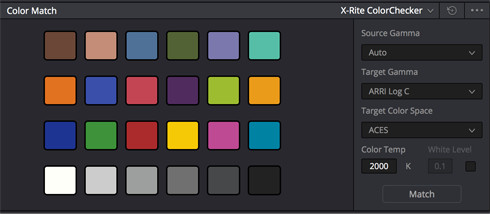
Introduction:
Visual consistency is paramount in filmmaking and video production, ensuring that footage maintains a cohesive look and feel across different shots, scenes, and sequences. DaVinci Resolve, renowned for its advanced color grading capabilities, offers a powerful Color Match feature that enables users to achieve seamless integration and consistency between clips. In this extensive guide, we’ll explore the intricacies of using the Color Match feature in DaVinci Resolve, providing you with the knowledge and techniques to master this essential aspect of color grading.
Understanding the Color Match Feature:
The Color Match feature in DaVinci Resolve allows users to automatically match the color and tonal characteristics of one clip to another, ensuring visual consistency and coherence across different shots. By analyzing the color and tonal properties of a reference clip, the Color Match tool applies adjustments to the target clip to achieve a matching color balance, exposure, and contrast.
Key Features of the Color Match Feature:
- Automated Color Matching:
- The Color Match feature automatically analyzes the color and tonal characteristics of a reference clip and applies adjustments to the target clip to match its color balance, exposure, and contrast.
- By utilizing advanced color science algorithms, DaVinci Resolve ensures accurate and reliable color matching results, even across different lighting conditions and camera setups.
- Manual Adjustment Controls:
- In addition to automated color matching, the Color Match tool provides manual adjustment controls that allow users to fine-tune the matching process and customize the color correction settings to their preferences.
- Users can adjust parameters such as luminance, saturation, contrast, and temperature to achieve the desired visual consistency between clips.
- Targeted Color Matching:
- The Color Match tool offers the flexibility to target specific regions or elements within the reference clip for color matching purposes. Users can define a reference region within the reference clip, and the Color Match tool will analyze and match the color characteristics of that region to the target clip.
- This targeted color matching approach enables users to focus on key elements within the frame, such as skin tones or important visual elements, ensuring accurate and precise color matching results.
Using the Color Match Feature in DaVinci Resolve:
Let’s explore the step-by-step process of using the Color Match feature in DaVinci Resolve to achieve visual consistency and coherence between clips:
- Open the Color Page:
- Launch DaVinci Resolve and navigate to the Color page by clicking on the Color tab at the bottom of the interface. This will bring up the Color page, where you can access the color grading tools, including the Color Match feature.
- Load Your Clips:
- Import the reference clip (the clip you want to match the color to) and the target clip (the clip you want to apply the color correction to) into the Media Pool by clicking on the Media Pool tab and dragging your clips into the bin.
- Select the Target Clip:
- With the target clip selected on the timeline, navigate to the Color Match panel located on the right side of the interface. You’ll see options to specify the reference clip and adjust the color matching settings.
- Choose the Reference Clip:
- Click on the dropdown menu under the Reference Source section and select the reference clip from the list of available clips in the Media Pool. DaVinci Resolve will use the color and tonal characteristics of this clip as a reference for the color matching process.
- Adjust Color Matching Settings:
- Use the manual adjustment controls provided in the Color Match panel to fine-tune the color matching settings to your preferences. Adjust parameters such as luminance, saturation, contrast, and temperature to achieve the desired visual consistency between clips.
- Experiment with different settings and preview the results in real-time to assess the effectiveness of the color matching adjustments.
- Target Specific Regions (Optional):
- If desired, use the targeted color matching feature to specify a reference region within the reference clip for color matching purposes. Click on the Target Region button and draw a selection box around the desired region within the reference clip.
- DaVinci Resolve will analyze the color characteristics of the selected region and apply adjustments to the target clip to match its color and tonal properties.
- Preview Your Changes:
- As you make adjustments to the Color Match settings, observe the real-time changes reflected in the viewer window. Take advantage of DaVinci Resolve’s split-screen view options to compare your graded footage with the original for accurate assessment.
- Fine-Tune as Needed:
- Continue to fine-tune the color matching settings and make additional adjustments as needed to achieve the desired visual consistency and coherence between clips. Iterate on your adjustments until you achieve the desired result.
- Save and Export:
- Once you’re satisfied with the color matching adjustments, save your project and export your footage to your desired format for further editing or distribution.
Best Practices for Using the Color Match Feature:
To optimize your workflow and achieve professional-grade results when using the Color Match feature in DaVinci Resolve, consider the following best practices:
- Choose a Representative Reference Clip:
- Select a reference clip that accurately represents the desired color balance, exposure, and contrast for your project. Choose a clip with consistent lighting conditions and representative color tones for best results.
- Use Manual Adjustment Controls Sparingly:
- While the automated color matching feature can provide accurate results in many cases, use manual adjustment controls sparingly to fine-tune the color matching settings and customize the correction to your preferences. Avoid over-correcting or introducing artifacts by making subtle adjustments.
- Target Specific Regions for Precision:
- Take advantage of the targeted color matching feature to specify a reference region within the reference clip for color matching purposes. This allows for more precise and accurate color matching results, particularly when dealing with complex or challenging footage.
- Preview and Evaluate:
- Preview the color matching adjustments in real-time and evaluate the results carefully to ensure visual consistency and coherence between clips. Use DaVinci Resolve’s split-screen view options to compare the graded footage with the original for accurate assessment.
- Iterate and Refine:
- Iterate on your color matching adjustments and continue to refine the settings until you achieve the desired visual consistency and coherence between clips. Be patient and willing to experiment with different settings to achieve optimal results.
Conclusion:
The Color Match feature in DaVinci Resolve is a powerful tool for achieving visual consistency and coherence between clips in your projects. By leveraging the automated color matching capabilities and manual adjustment controls provided in DaVinci Resolve, you can ensure seamless integration and consistency across different shots, scenes, and sequences. Whether you’re working on a narrative film, documentary, commercial, or music video, the ability to use the Color Match feature effectively is essential for achieving professional-grade results and realizing your creative vision.