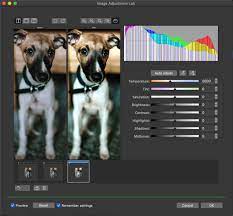
Introduction: CorelDRAW, a hallmark in the realm of graphic design, continuously evolves to meet the demands of designers seeking precision and creativity. Among its array of features, the ability to adjust the color and tone of RAW camera files stands as a pivotal tool, empowering designers to unravel the full spectrum of visual possibilities. In this extensive article, we embark on a detailed exploration of the techniques, methodologies, and creative nuances associated with fine-tuning the color and tone of RAW camera files in CorelDRAW.
Understanding RAW Camera Files: RAW camera files capture the unprocessed and uncompressed data directly from a digital camera’s image sensor. Unlike other compressed formats, RAW files retain the maximum amount of information, providing designers with unparalleled flexibility in post-processing. CorelDRAW’s support for RAW camera files enables users to harness this raw data, allowing for precise adjustments to color and tone during the editing process.
Importing RAW Files into CorelDRAW: To embark on the journey of adjusting color and tone in RAW camera files within CorelDRAW, the initial step involves importing the RAW file. Navigate to the “File” menu, select “Import,” and choose the desired RAW file. CorelDRAW typically supports a variety of RAW formats, ensuring compatibility with a wide range of camera models.
Color Adjustment Tools in CorelDRAW:
- White Balance:
- White balance adjustment is crucial for correcting color temperature and ensuring accurate color representation. CorelDRAW’s white balance tools allow designers to fine-tune the warmth or coolness of an image, catering to the specific lighting conditions under which the photograph was taken.
- Exposure Correction:
- CorelDRAW offers exposure correction tools that allow designers to adjust the overall brightness of the image. Whether compensating for underexposure or toning down highlights, exposure correction plays a pivotal role in achieving a balanced and visually pleasing result.
- Color Saturation:
- Saturation controls in CorelDRAW enable designers to intensify or desaturate colors within the RAW image. This tool is instrumental in enhancing the vibrancy of hues or creating a more muted and subdued color palette, depending on the desired artistic effect.
- Color Balance:
- Fine-tuning the color balance is essential for achieving a harmonious distribution of colors within the image. CorelDRAW’s color balance tools provide control over the levels of red, green, and blue, enabling designers to achieve a desired color cast or neutralize unwanted color tints.
- Vibrance Adjustment:
- Vibrance adjustment targets the saturation of less saturated colors in the image, allowing for a nuanced enhancement of color without oversaturating already vibrant tones. CorelDRAW’s vibrance adjustment provides a sophisticated approach to color refinement.
- Curve Adjustment:
- Curve adjustment tools in CorelDRAW offer granular control over the tonal range of an image. Designers can manipulate the curve to modify the distribution of shadows, midtones, and highlights, achieving a customized tonal balance.
- Hue and Saturation Mapping:
- CorelDRAW’s hue and saturation mapping tools allow designers to selectively adjust the hue and saturation of specific colors within the image. This targeted approach ensures precision in color adjustments, particularly useful for fine-tuning specific elements.
Workflow for Adjusting Color and Tone in RAW Camera Files:
- Import RAW File:
- Begin by importing the RAW camera file into CorelDRAW through the “Import” option in the “File” menu. Ensure that the RAW file is selected and ready for adjustments.
- Access RAW Adjustment Dialog:
- Once the RAW file is imported, designers can access the RAW adjustment dialog within CorelDRAW. This dialog typically houses a range of parameters related to color, tone, and exposure.
- White Balance Adjustment:
- Commence the adjustment process by fine-tuning the white balance. Evaluate the image and make adjustments to correct color temperature and neutralize any unwanted color casts.
- Exposure and Tone Adjustments:
- Progress to exposure and tone adjustments. Modify the exposure settings to achieve the desired brightness, and use tone adjustment tools to balance shadows, midtones, and highlights.
- Color Saturation and Vibrance:
- Enhance or subdue colors by adjusting saturation and vibrance. Strive for a balanced and visually appealing color palette that aligns with the overall aesthetic vision for the image.
- Color Balance Refinement:
- Fine-tune the color balance to achieve a harmonious distribution of colors. Adjust the levels of red, green, and blue to refine the overall color tone of the image.
- Curve Adjustment for Tonal Control:
- Utilize curve adjustment tools to refine the tonal range of the image. Modify the curve to achieve specific tonal distributions, ensuring a nuanced and well-balanced result.
- Selective Hue and Saturation Mapping:
- If necessary, use selective hue and saturation mapping to target specific colors within the image. This allows for precise adjustments to individual hues, contributing to a more refined and customized color palette.
- Preview and Iterate:
- Regularly preview the adjustments made and iterate as needed. CorelDRAW typically provides real-time previews, allowing designers to assess the impact of adjustments instantly.
- Export to Preferred Format:
- Once satisfied with the color and tone adjustments, export the finalized image to the preferred format. CorelDRAW’s export options ensure compatibility with various platforms and applications.
Considerations and Tips for Effective Color and Tone Adjustments:
- Refer to the Histogram:
- Consult the histogram in CorelDRAW to understand the distribution of tones within the image. A well-balanced histogram indicates a comprehensive tonal range.
- Maintain Realism:
- While adjusting color and tone, strive for realism and fidelity to the original scene. Avoid over-processing that may lead to unnatural or overly saturated results unless a specific artistic effect is desired.
- Balance Saturation Globally and Locally:
- Consider the global saturation of the entire image as well as the local saturation of specific elements. This dual approach ensures that both overall color harmony and individual focal points are optimized.
- Use Adjustment Layers:
- Leverage CorelDRAW’s capability to work with adjustment layers. Adjustment layers allow designers to make non-destructive edits, facilitating further tweaks without altering the original image data.
- Experiment with Filters and Effects:
- CorelDRAW provides a variety of filters and effects that can complement color and tone adjustments. Experiment with these features to add unique touches or enhance the overall visual impact of the image.
- Utilize Presets and Templates:
- CorelDRAW often includes presets and templates that serve as starting points for specific styles or effects. Experimenting with these presets can provide inspiration and expedite the adjustment process.
- Maintain Consistency Across a Project:
- If working on a series of images or a project, strive for consistency in color and tone adjustments. This ensures a cohesive visual narrative and a unified aesthetic across the entire body of work.
Conclusion: In conclusion, the ability to adjust the color and tone of RAW camera files within CorelDRAW is a testament to the software’s commitment to providing designers with precise and creative control. This comprehensive exploration has navigated the techniques, methodologies, and considerations associated with fine-tuning color and tone. As designers continue to shape visual narratives and evoke emotions through their creations, mastering the art of color and tone adjustments becomes instrumental in achieving unparalleled visual impact. Whether enhancing photographs, creating illustrations, or working on diverse design projects, the journey into adjusting color and tone in RAW camera files within CorelDRAW is a captivating exploration of design excellence and the fusion of technical prowess with artistic vision.