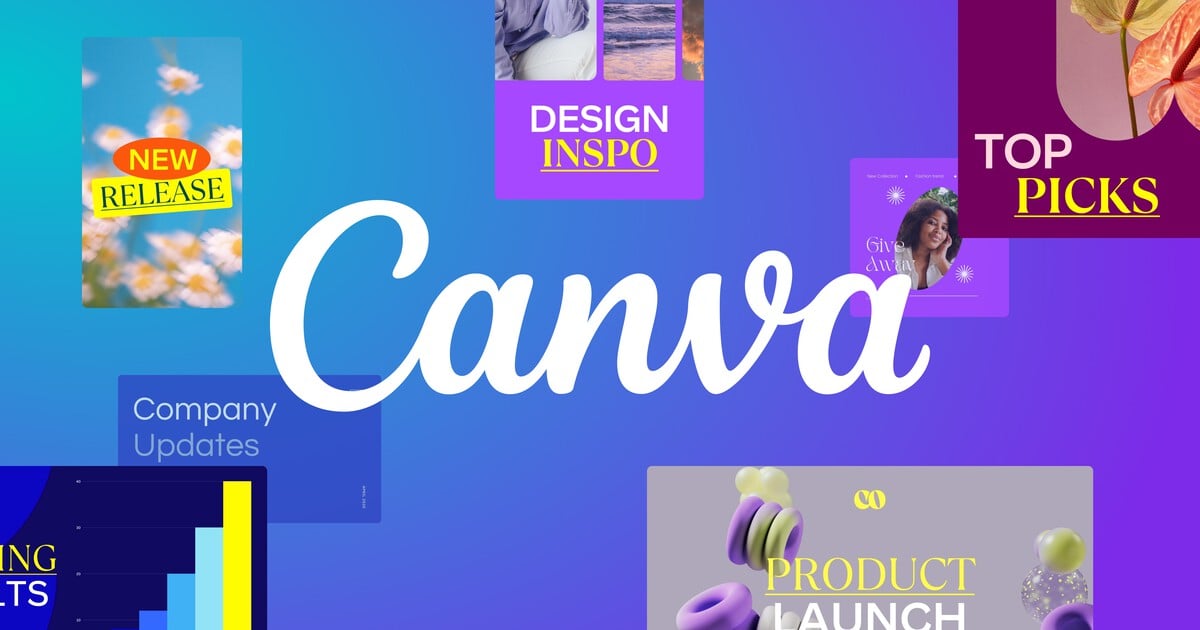
Introduction: A well-designed resume is essential for making a positive impression on potential employers and standing out in a competitive job market. Canva, a versatile online graphic design platform, offers users a wide range of features and templates to create stunning resumes effortlessly. In this comprehensive guide, we will explore the step-by-step process of creating a professional resume in Canva, empowering users to showcase their skills, experience, and qualifications effectively.
Step 1: Accessing Canva To begin creating a resume in Canva, users can either sign up for a Canva account or log in to their existing account. Canva offers both free and premium plans, providing users with access to a vast library of design tools, templates, and resources. Once logged in, users can navigate to the “Templates” section and search for “resume” to explore the available templates and designs.
Step 2: Choosing a Template Canva offers a diverse selection of professionally designed resume templates, ranging from classic and elegant to modern and creative. Users can browse through the template library and choose a design that suits their personal style and professional background. Each template is fully customizable, allowing users to personalize every aspect of their resume design.
Step 3: Customizing the Design Once a template is selected, users can begin customizing the design to fit their needs. Canva’s intuitive interface makes it easy to modify text, colors, fonts, and other design elements. Users can click on any element within the template to edit its properties, including font style, size, and color. Additionally, users can upload their own images or choose from Canva’s extensive library of stock photos, illustrations, and graphics to enhance their resume design.
Step 4: Adding Personal Information The next step is to add personal information to the resume, including name, contact details, and professional summary. Users should ensure that their personal information is accurate and up-to-date. Canva’s text tools allow users to easily add and format text fields, ensuring that personal information is clear and easy to read.
Step 5: Showcasing Work Experience Users should highlight their work experience by including details of past employment, including job titles, company names, dates of employment, and key responsibilities and achievements. Canva’s layout options make it easy to present work experience in a clear and organized manner, allowing users to create a professional-looking resume that effectively showcases their skills and qualifications.
Step 6: Highlighting Education and Qualifications In addition to work experience, users should include details of their education, certifications, and qualifications on their resume. Canva’s design tools allow users to create visually appealing sections for education and qualifications, making it easy to highlight relevant degrees, diplomas, and certifications that demonstrate expertise and proficiency in their field.
Step 7: Adding Skills and Abilities Users should include a section on their resume that highlights their skills and abilities, including both technical and soft skills relevant to the job they are applying for. Canva’s text and layout options make it easy to create a visually appealing skills section that effectively communicates the user’s strengths and competencies.
Step 8: Reviewing and Finalizing Before finalizing the resume design, users should review every detail for accuracy and consistency. It’s essential to double-check spelling, grammar, and formatting to ensure that the final design is error-free. Users can preview their resume and make any necessary adjustments before proceeding to the final step.
Step 9: Saving and Exporting Once satisfied with their resume design, users can save their resume in various formats, including PDF, JPEG, and PNG, for printing or digital distribution. Canva also offers sharing options that allow users to share their resumes directly from the platform via email or social media. Additionally, users can download and print their resumes for offline use or submit them electronically to potential employers.
Conclusion: Creating a professional resume in Canva is a straightforward and rewarding process that allows users to showcase their skills, experience, and qualifications effectively. By following the step-by-step guide outlined above, users can leverage Canva’s intuitive design tools and templates to create resumes that make a lasting impression on potential employers. Whether you’re a recent graduate, seasoned professional, or career changer, Canva provides the flexibility and versatility you need to create a resume that stands out and helps you achieve your career goals.