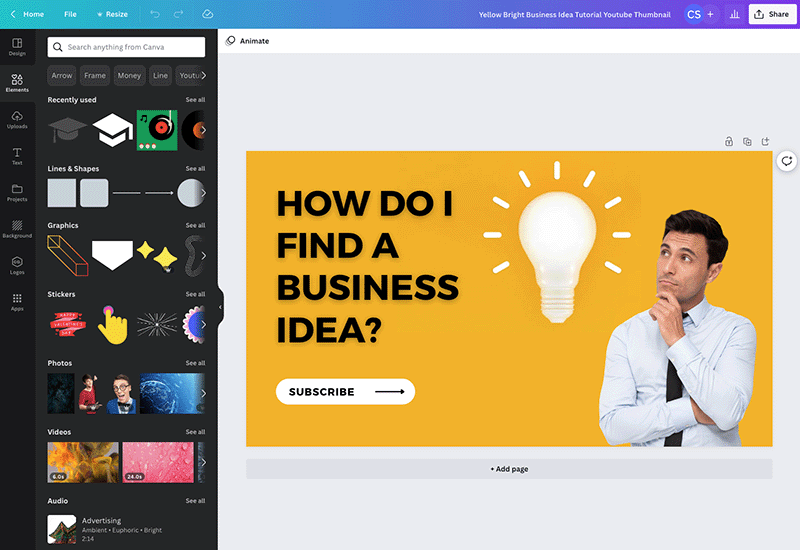
Introduction: YouTube thumbnails play a crucial role in attracting viewers’ attention and encouraging them to click on your videos. A visually appealing thumbnail can make your content stand out in search results and recommendations, ultimately leading to higher viewership and engagement. Canva, a versatile online graphic design platform, offers users a wide range of features and templates to create stunning YouTube thumbnails effortlessly. In this comprehensive guide, we will explore the step-by-step process of designing YouTube thumbnails in Canva, empowering users to create captivating visuals that drive traffic to their videos.
Step 1: Accessing Canva To begin designing YouTube thumbnails in Canva, users can either sign up for a Canva account or log in to their existing account. Canva offers both free and premium plans, providing users with access to a vast library of design tools, templates, and resources. Once logged in, users can navigate to the “Templates” section and search for “YouTube thumbnail” to explore the available templates and designs.
Step 2: Choosing a Template Canva offers a diverse selection of professionally designed YouTube thumbnail templates, ranging from minimalist and clean to bold and colorful. Users can browse through the template library and choose a design that aligns with the theme and content of their video. Each template is fully customizable, allowing users to personalize every aspect of their thumbnail design.
Step 3: Customizing the Design Once a template is selected, users can begin customizing the design to fit their needs. Canva’s intuitive interface makes it easy to modify text, images, colors, and other design elements. Users can click on any element within the template to edit its properties, including font style, size, and color. Additionally, users can upload their own images or choose from Canva’s extensive library of stock photos, illustrations, and graphics to enhance their thumbnail design.
Step 4: Adding Title and Branding The title of the video is a crucial element of the thumbnail design, as it provides viewers with a glimpse of the content and entices them to click. Users should ensure that the title is clear, concise, and easy to read. Canva’s text tools allow users to easily add and format text fields, ensuring that the title stands out against the background. Additionally, users can incorporate branding elements such as logos, brand colors, and typography to reinforce brand identity and recognition.
Step 5: Incorporating Visual Elements To make their thumbnails more visually appealing, users can incorporate visual elements such as images, icons, patterns, and backgrounds. Canva offers a variety of design elements that users can add to their thumbnails to enhance the overall aesthetic. Users should strive to strike a balance between aesthetics and readability to create a thumbnail that captures the attention of viewers.
Step 6: Adding Calls to Action In addition to the title, users can add calls to action to their thumbnails to encourage viewers to take specific actions, such as subscribing to the channel, liking the video, or clicking to watch. Canva’s text tools allow users to easily add and format text fields for calls to action, ensuring that they are clear and compelling.
Step 7: Reviewing and Finalizing Before finalizing the thumbnail design, users should review every detail for accuracy and consistency. It’s essential to double-check spelling, grammar, and visual elements to ensure that the final design is error-free. Users can preview their thumbnail and make any necessary adjustments before proceeding to the final step.
Step 8: Saving and Downloading Once satisfied with their thumbnail design, users can save their design in various formats, including PNG and JPEG, for uploading to YouTube. Canva also offers sharing options that allow users to share their thumbnails directly from the platform via email or social media. Additionally, users can download and save their thumbnails for future use or revisions.
Conclusion: Designing YouTube thumbnails in Canva is a creative and enjoyable process that allows users to create visually appealing visuals that attract viewers’ attention and drive traffic to their videos. By following the step-by-step guide outlined above, users can leverage Canva’s intuitive design tools and templates to create thumbnails that stand out in search results and recommendations. Whether you’re a content creator, vlogger, or marketer, Canva provides the flexibility and versatility you need to create thumbnails that enhance the visibility and success of your YouTube channel.