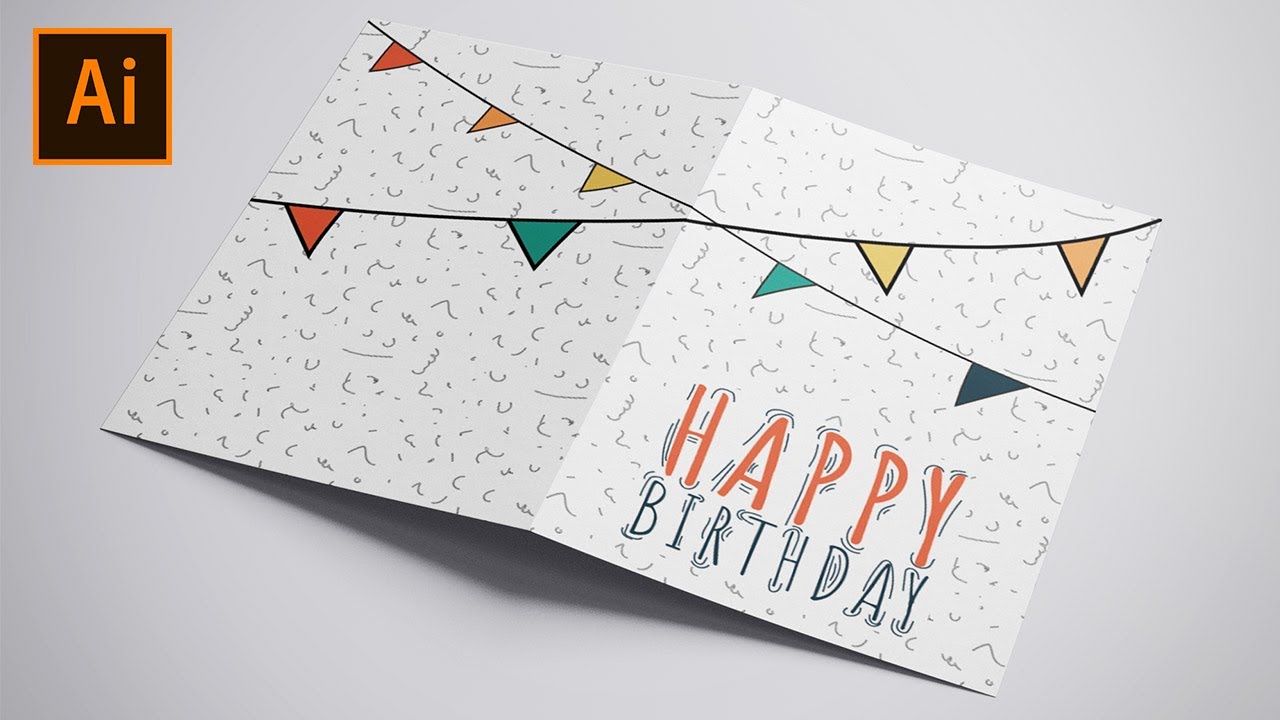
Welcome to the wonderful world of greeting card design in Adobe Illustrator! This guide will equip you with the knowledge and techniques to create stunning and heartfelt cards for any occasion. We’ll delve into the process step-by-step, from setting up your document to adding those finishing touches.
Part 1: Charting the Course – Setting Up Your Document
-
Choosing the Right Size: Standard greeting card sizes vary, but popular options include 5″ x 7″ and A6 (4.1″ x 5.8″). Consider the type of card you’re designing and any specific printing requirements when making your selection.
-
Document Setup: Launch Illustrator and create a new document. Set the dimensions to your chosen card size and ensure the color mode is CMYK (standard for printing).
-
Bleed and Margins: Account for bleed (the area that gets trimmed after printing) by adding a bleed area to your document. A standard bleed is 3mm, but consult your printing service for specific requirements. Set margins within the artboard to define the printable area and maintain a visually pleasing layout.
Part 2: Building the Foundation – Layouts and Backgrounds
-
Card Orientation: Decide whether your card will be portrait or landscape. This will influence the placement of your design elements.
-
Simple Layouts: For a minimalist approach, use the Rectangle tool (M) to create a colored background that fills the artboard. This provides a clean canvas for your text and embellishments.
-
Folding in Half: If your card design requires a folded element, draw a vertical guide using the ruler tool (R) at the center of the artboard. This will visually represent the card’s fold line and help you design with symmetry.
-
Backgrounds with Flair: For a more elaborate background, explore various options:
- Geometric Shapes: Utilize the Polygon tool (U) or the Star tool to create a geometric pattern as your backdrop.
- Gradients: Apply a gradient using the Gradient tool (G) for a subtle and visually appealing background effect.
- Imported Graphics: Consider importing high-resolution scanned textures, watercolor backgrounds, or hand-drawn elements to add a unique touch.
Part 3: The Heart of the Card – Text and Illustrations
-
Type Tools: Embrace the power of type! Use the Text tool (T) to create your greeting message. Experiment with different fonts, sizes, and colors to achieve the desired tone and visual hierarchy.
-
Font Selection: Choose fonts that complement each other and suit the occasion. Serif fonts can add a touch of elegance, while script fonts convey a playful or handwritten feel.
-
Text Formatting: Explore text formatting options like alignment, letter spacing, and line spacing to refine the look and readability of your message.
-
Adding Illustrations: Bring your card to life with illustrations!
- Basic Shapes: Utilize the basic shape tools like Rectangle (M), Ellipse (E), or Polygon (U) to create simple and clean illustrations.
- Pen Tool (P): Master the Pen tool to create more complex and organic shapes for your illustrations.
- Imported Artwork: Consider importing high-resolution illustrations or scanned drawings to add a personal touch.
-
Combining Text and Illustrations: Harmoniously integrate your text and illustrations. Text can be placed on top of illustrations, or illustrations can be incorporated within the text itself. Experiment with layering and positioning to create a visually engaging composition.
Part 4: The Finishing Touches – Polishing Your Masterpiece (Continued)
-
Refine Your Illustrations:
- Pathfinder Panel: Utilize the Pathfinder panel (Window > Pathfinder) for powerful tools to combine, subtract, or reshape your illustrations with precision. This allows you to create intricate cut-out designs or integrate text seamlessly within your artwork.
- Effects for Depth: Subtly leverage Illustrator’s effects to add depth and dimension to your illustrations. Explore options like drop shadows for a slight lifting effect or subtle inner glows for a hint of vibrancy.
-
Embrace Texture and Pattern:
- Brush Tool Magic: The Brush tool (B) offers a treasure trove of creative possibilities. Experiment with pre-made calligraphic brushes to add hand-lettered flourishes or create custom brushes from scanned textures to introduce a tactile quality to your design.
- Pattern Tools: Unleash the power of Illustrator’s pattern creation tools. Seamlessly tile geometric shapes, floral motifs, or hand-drawn elements to create captivating background patterns that elevate your card’s visual intrigue.
-
Die-Cutting for a Special Touch:
- Considering Die-Cutting: For an extra dose of wow factor, explore the world of die-cutting. Discuss this option with your printing service if you envision intricate cut-out shapes or a unique card format that goes beyond the standard rectangle.
Part 5: Gearing Up for Print – Exporting and Preparation (Continued)
-
Pre-flighting Your Artwork:
- Catching Errors: Before exporting your final artwork, perform a thorough pre-flight check. Utilize Illustrator’s built-in pre-flight tools to identify any potential printing issues, such as missing fonts or low-resolution images. This ensures a smooth and successful printing process.
-
Color Accuracy:
- Calibrating Your Monitor: Maintain color accuracy throughout your design process by calibrating your monitor regularly. This guarantees that the colors you see on your screen will closely match the final printed output.
- Printing Service Consultation: Consult with your chosen printing service regarding their specific color profiles or requirements. Providing them with a color profile embedded in your artwork file can further ensure color consistency between your design and the final printed product.
-
Supplying Printing Instructions:
- Clear Communication: In addition to your high-resolution artwork file, provide clear and concise printing instructions to your printing service. This might include details about bleed areas, desired paper stock, or any special finishing touches like embossing or foil stamping.
By venturing beyond the basics and meticulously attending to these finishing touches, you’ll transform your greeting card design from good to great. Remember, even the most well-crafted design needs proper preparation for printing to achieve its full potential.
Part 6: Inspiration and Beyond – Sharpening Your Skills
-
Explore Online Galleries and Design Challenges:
- Seek Inspiration: Immerse yourself in the world of greeting card design! Browse online galleries on platforms like Behance or Dribbble to discover the work of other talented designers and glean inspiration for your own creations.
- Embrace Design Challenges: Participate in online design challenges focused on greeting card design. This is a fantastic way to experiment with new ideas, receive valuable feedback from the design community, and hone your skills in a competitive yet supportive environment.
-
Experiment with Different Printing Techniques:
- Beyond Standard Printing: Don’t be limited to traditional printing methods. Explore alternative printing techniques like letterpress, risograph, or even hand-printing for a unique and artistic touch to your cards. Each technique offers distinct visual characteristics that can elevate your design and add a personal charm to your creations.
-
Develop Your Signature Style:
- Finding Your Voice: As you embark on your greeting card design journey, don’t be afraid to experiment and develop your own unique style. Whether it’s a penchant for bold colors, intricate hand-drawn illustrations, or a minimalist aesthetic, nurture your design voice and let it shine through in your creations.
With dedication, exploration, and these comprehensive guidelines, you’ll be well-equipped to design captivating greeting cards that leave a lasting impression. So, set sail on your creative adventure, embrace the power of Adobe Illustrator, and craft heartfelt greetings that touch the hearts of your loved ones.