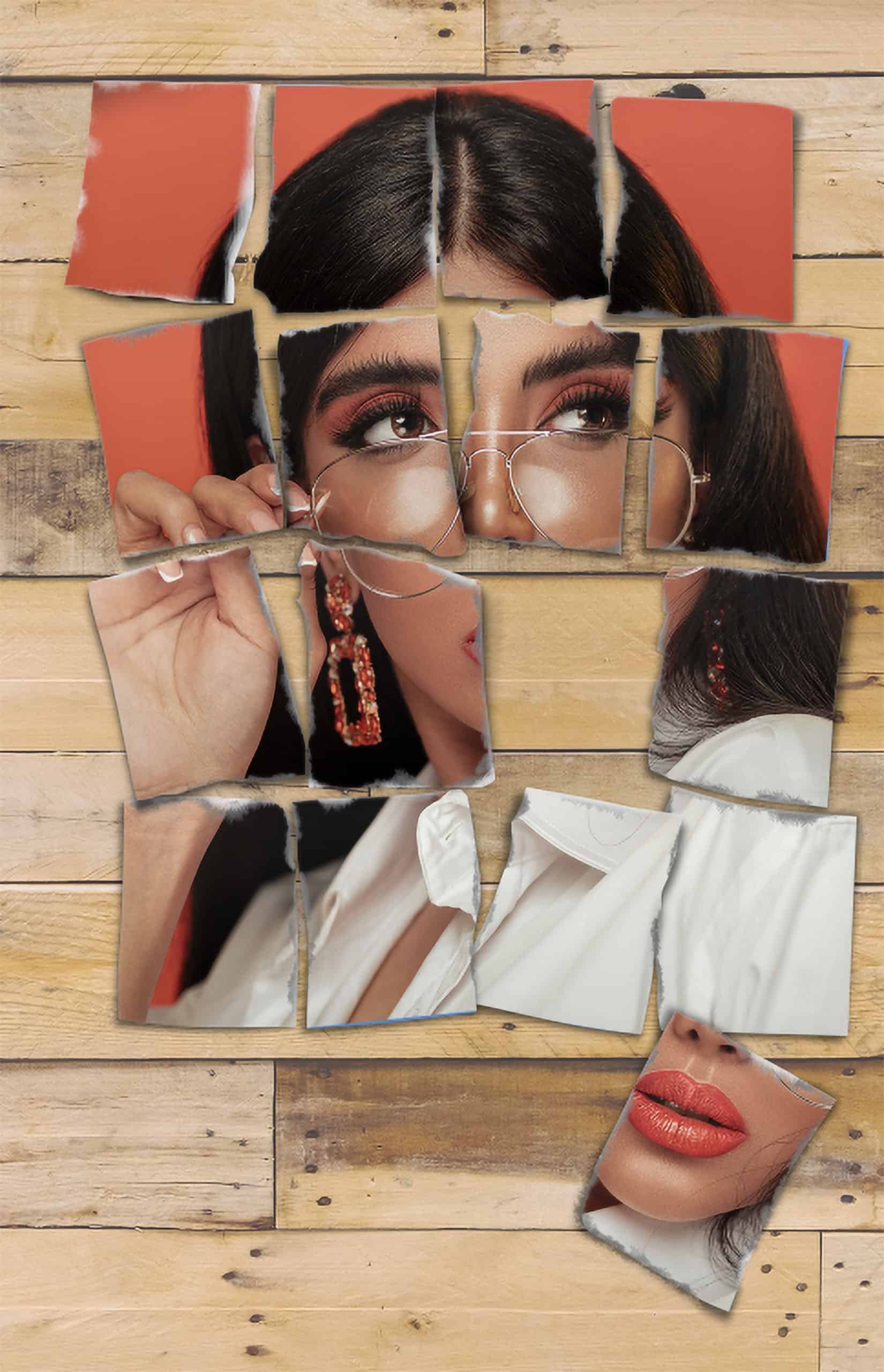
Introduction:
Photoshop mockups offer a powerful and versatile way to visualize design concepts, showcase artworks, or simulate real-world scenarios. Creating a mockup of a torn photo adds a layer of authenticity and intrigue to your digital creations. In this extensive guide, we will explore the step-by-step process of making a Photoshop mockup of a torn photo, allowing you to infuse your designs with a touch of realism and narrative depth.
I. Understanding the Concept of a Torn Photo Mockup:
A Photoshop mockup of a torn photo emulates the appearance of a photograph that has been physically torn or damaged. This effect adds a vintage or distressed aesthetic to images, evoking emotions and storytelling within the visual narrative. Whether you’re designing posters, album covers, or digital art pieces, a torn photo mockup can bring an element of authenticity to your creations.
A. Significance of Torn Photo Aesthetics:
- Vintage Charm: Torn photo effects can convey a sense of nostalgia, adding a vintage charm to your designs.
- Narrative Depth: The torn elements introduce a narrative element, suggesting a history or story behind the photograph.
II. Gathering Resources for the Mockup:
Before diving into the mockup creation process, gather the necessary resources to ensure a seamless workflow.
A. High-Quality Images:
- Start with high-resolution images of the photo you want to mockup and any additional elements like torn paper or textures.
- High-quality source images contribute to a realistic and detailed torn effect.
B. Torn Paper Textures:
- Find or create torn paper textures that match the style and mood you want to convey.
- Ensure the textures have transparent backgrounds for easy integration into the mockup.
III. Step-by-Step Guide to Creating a Torn Photo Mockup:
Follow these steps to create a Photoshop mockup of a torn photo:
A. Open the Base Image:
- Open the photo you want to use in Photoshop.
- Ensure that the image is well-suited for the torn effect, considering composition and visual elements.
B. Select and Isolate the Torn Areas:
- Use the “Lasso Tool” or “Pen Tool” to carefully select the areas where you want the torn effect.
- Feather the selection slightly to avoid harsh edges.
C. Create a New Layer via Copy:
- Copy the selected area to a new layer by pressing Ctrl + J (Windows) or Command + J (Mac).
- This new layer will become the torn portion of the photo.
D. Apply Torn Paper Texture:
- Open the torn paper texture image in Photoshop.
- Copy the torn paper texture and paste it onto a new layer above the torn portion layer of your photo.
- Resize and position the torn paper texture to cover the selected torn area.
E. Masking for Realism:
- Apply a layer mask to the torn portion layer.
- Use a soft brush to mask out portions of the torn paper texture, creating a more realistic blend with the photo.
F. Adjusting Blend Modes:
- Experiment with different blend modes for the torn portion layer to achieve a natural integration.
- Overlay or Multiply modes often work well to blend the torn effect with the underlying photo.
G. Distressing the Photo:
- Apply additional distressing effects to the overall photo to enhance the vintage aesthetic.
- Use filters, such as “Gaussian Blur” or “Noise,” to simulate wear and tear.
H. Shadow and Lighting Effects:
- Add subtle shadow effects beneath the torn portion layer to create a sense of depth.
- Adjust the lighting to match the direction and intensity of the ambient light in the photo.
IV. Adding Realistic Details:
To make the torn photo mockup more convincing, focus on adding realistic details and nuances.
A. Torn Edges and Frayed Details:
- Use a small, soft brush to manually create frayed edges and torn details.
- This step adds a handmade touch to the torn areas, contributing to the realism.
B. Color Matching:
- Ensure that the torn portion matches the color and tone of the original photo.
- Adjust saturation, brightness, and contrast as needed for seamless integration.
C. Distorted Perspective:
- Consider the perspective and angles of the torn areas.
- Use the “Transform” tools to distort the torn portion slightly for a more realistic effect.
V. Creating a Full Mockup Scene:
Expand your torn photo mockup by incorporating additional elements and creating a full scene.
A. Background Elements:
- Integrate background elements or textures to enhance the overall ambiance.
- Consider elements that complement the torn and distressed aesthetic.
B. Overlay Effects:
- Apply overlay effects, such as scratches or dust, to simulate an aged appearance.
- These details contribute to the overall vintage and weathered feel of the mockup.
VI. Real-World Applications: Examples and Case Studies:
Explore real-world applications of torn photo mockups across different design scenarios:
A. Vintage Poster Design:
- Create a vintage-inspired poster with a torn photo as the central element.
- Use distressed textures and typography to enhance the antique vibe.
B. Album Cover Art:
- Design an album cover with a torn photo as the album artwork.
- Combine torn effects with music-related graphics for a dynamic and expressive composition.
C. Artistic Digital Collage:
- Construct a digital collage incorporating torn photos and various textures.
- Experiment with layering and composition for a visually compelling result.
VII. Tips for Effective Torn Photo Mockups:
Maximize the impact of your torn photo mockups with these tips:
A. Attention to Detail:
- Pay meticulous attention to details, such as torn edges, frayed details, and blending.
- Small nuances contribute significantly to the overall realism of the mockup.
B. Experiment with Blend Modes:
- Experiment with different blend modes for torn elements to find the most natural integration.
- Overlay, Multiply, and Soft Light are commonly used for realistic blending.
C. Use High-Resolution Textures:
- Ensure that the torn paper textures used are of high resolution.
- High-quality textures contribute to a more detailed and convincing torn effect.
D. Consider the Overall Composition:
- Keep in mind the overall composition and visual balance of your design.
- Torn elements should enhance the composition rather than overpower it.
VIII. Conclusion:
Creating a Photoshop mockup of a torn photo is a creative and versatile way to infuse your designs with character, nostalgia, and storytelling elements. Through careful selection, blending, and detailing, you can achieve a realistic torn effect that adds a touch of authenticity to your digital creations. Whether you’re designing vintage-inspired posters, album covers, or digital art pieces, the process outlined in this comprehensive guide serves as a roadmap to creating captivating and visually dynamic mockups. Embrace the artistry of distressed aesthetics, experiment with various elements, and let your creativity flourish as you bring a sense of history and emotion to your digital designs.