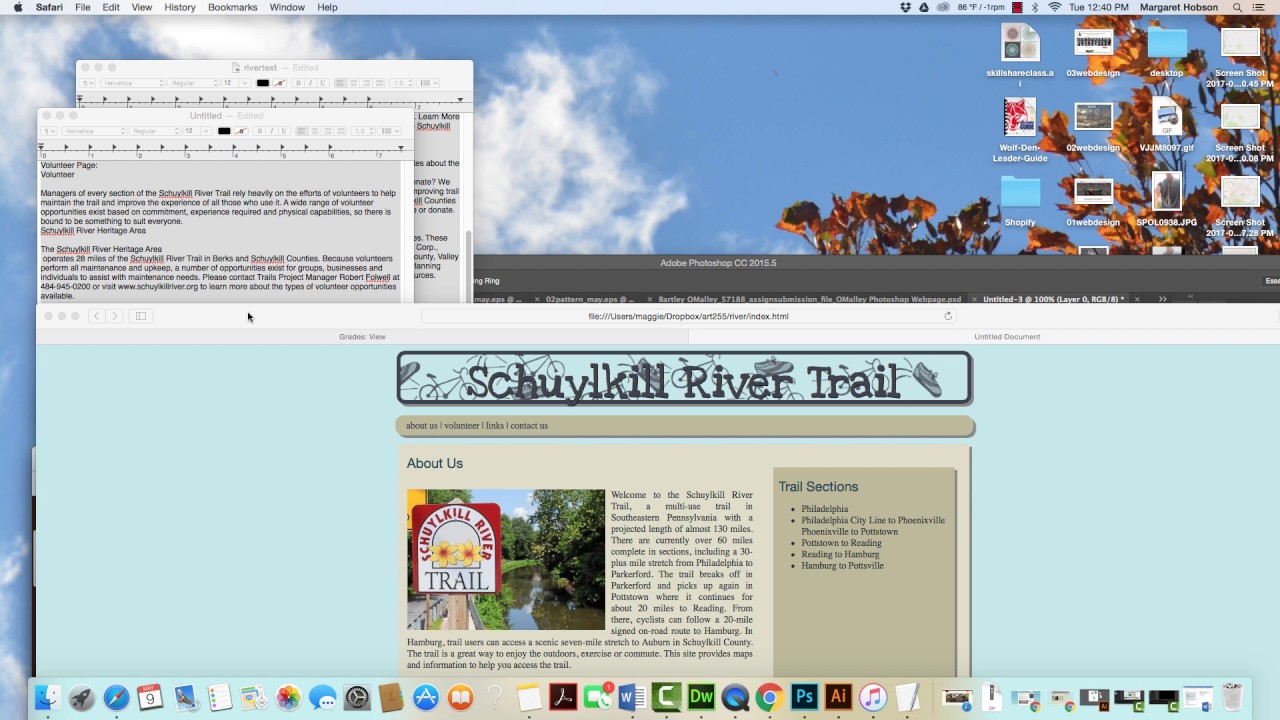
Introduction: Sticky headers and footers are essential design elements that enhance user experience by keeping important navigation options and information visible as users scroll through a webpage. Adobe Dreamweaver, a powerful web development tool, provides developers with the capability to create sticky headers and footers effortlessly using HTML, CSS, and JavaScript. In this extensive guide, we’ll explore the process of creating sticky headers and footers in Adobe Dreamweaver, covering various techniques, best practices, and customization options to help you craft seamless and intuitive user experiences for your website.
Understanding Sticky Headers and Footers: Sticky headers and footers, also known as fixed headers and footers, remain fixed at the top or bottom of the viewport as users scroll down a webpage. These elements typically contain important navigation links, branding elements, contact information, or other relevant content that users may need to access frequently while browsing the website. By keeping headers and footers visible at all times, sticky headers and footers provide users with quick access to essential information and enhance navigation efficiency, thereby improving overall user experience.
Step 1: Planning Your Sticky Header and Footer Before diving into implementation, it’s crucial to plan your sticky header and footer design carefully. Consider the following factors when planning your sticky header and footer in Adobe Dreamweaver:
- Identify content: Determine the content and elements you want to include in your sticky header and footer, such as logo, navigation menu, search bar, contact information, social media icons, and copyright notice.
- Design layout: Design the layout and visual appearance of your sticky header and footer, ensuring consistency with the overall design and branding of your website. Consider factors such as color scheme, typography, spacing, and responsiveness for different screen sizes.
- Define behavior: Decide on the behavior and functionality of your sticky header and footer, such as whether they should appear/disappear smoothly as users scroll, remain visible at all times, or change appearance on scroll (e.g., shrinking or changing background color).
Step 2: Creating Sticky Headers in Adobe Dreamweaver Adobe Dreamweaver offers multiple methods for creating sticky headers, ranging from CSS positioning techniques to JavaScript-based solutions. Here’s how to create sticky headers in Adobe Dreamweaver:
- CSS positioning:
- Define a CSS class for your header element and set its position property to “fixed” to make it sticky.
- Specify the top and left/right positioning properties to determine the header’s placement on the viewport.
- Use z-index to ensure the header remains above other content on the page.
- JavaScript:
- Write JavaScript code to detect scroll events and toggle a CSS class on the header element to make it sticky.
- Use the window.scrollY property to determine the current scroll position and apply CSS styles accordingly.
- Add event listeners for scroll events to trigger the sticky behavior and remove the sticky class when the user scrolls back to the top of the page.
Step 3: Implementing Sticky Footers in Adobe Dreamweaver Creating sticky footers follows a similar process to creating sticky headers but with adjustments to the CSS positioning and JavaScript logic to ensure the footer remains fixed at the bottom of the viewport. Here’s how to implement sticky footers in Adobe Dreamweaver:
- CSS positioning:
- Define a CSS class for your footer element and set its position property to “fixed” to make it sticky.
- Specify the bottom and left/right positioning properties to determine the footer’s placement on the viewport.
- Use z-index to ensure the footer remains below other content on the page.
- JavaScript:
- Write JavaScript code to detect scroll events and toggle a CSS class on the footer element to make it sticky.
- Use the window.scrollY property to determine the current scroll position and apply CSS styles accordingly.
- Add event listeners for scroll events to trigger the sticky behavior and remove the sticky class when the user scrolls back to the top of the page.
Step 4: Customizing Sticky Headers and Footers Once you’ve created your sticky headers and footers in Adobe Dreamweaver, you can customize their appearance and behavior further to meet your specific design requirements. Consider the following customization options:
- Styling: Customize the appearance of your sticky headers and footers using CSS to match your website’s design theme. Experiment with colors, typography, background images, and border styles to achieve the desired look and feel.
- Animation: Add CSS transitions or JavaScript animations to create smooth transitions and effects when the headers and footers become sticky or change appearance on scroll. Use easing functions to control the speed and timing of animations for a polished user experience.
- Responsive design: Ensure that your sticky headers and footers are responsive and adapt to different screen sizes and devices. Use CSS media queries to adjust styling and layout for mobile devices, tablets, and desktops, ensuring optimal visibility and usability across all devices.
Step 5: Testing and Optimization After implementing and customizing your sticky headers and footers in Adobe Dreamweaver, it’s essential to test their functionality and performance across different browsers and devices. Conduct thorough testing to ensure that the headers and footers behave as expected and remain functional and visually appealing on various platforms. Additionally, monitor user feedback and analytics data to identify any usability issues or performance bottlenecks and make necessary optimizations to enhance user experience.
Conclusion: Creating sticky headers and footers in Adobe Dreamweaver is a straightforward process that can significantly enhance user experience and navigation efficiency on your website. By following the steps outlined in this guide and leveraging Dreamweaver’s features and tools, you can create seamless and intuitive user experiences that keep essential information accessible to users as they navigate your website. Whether you’re a novice web developer or seasoned professional, mastering the art of creating sticky headers and footers in Dreamweaver empowers you to design compelling and user-friendly websites that engage and delight visitors.