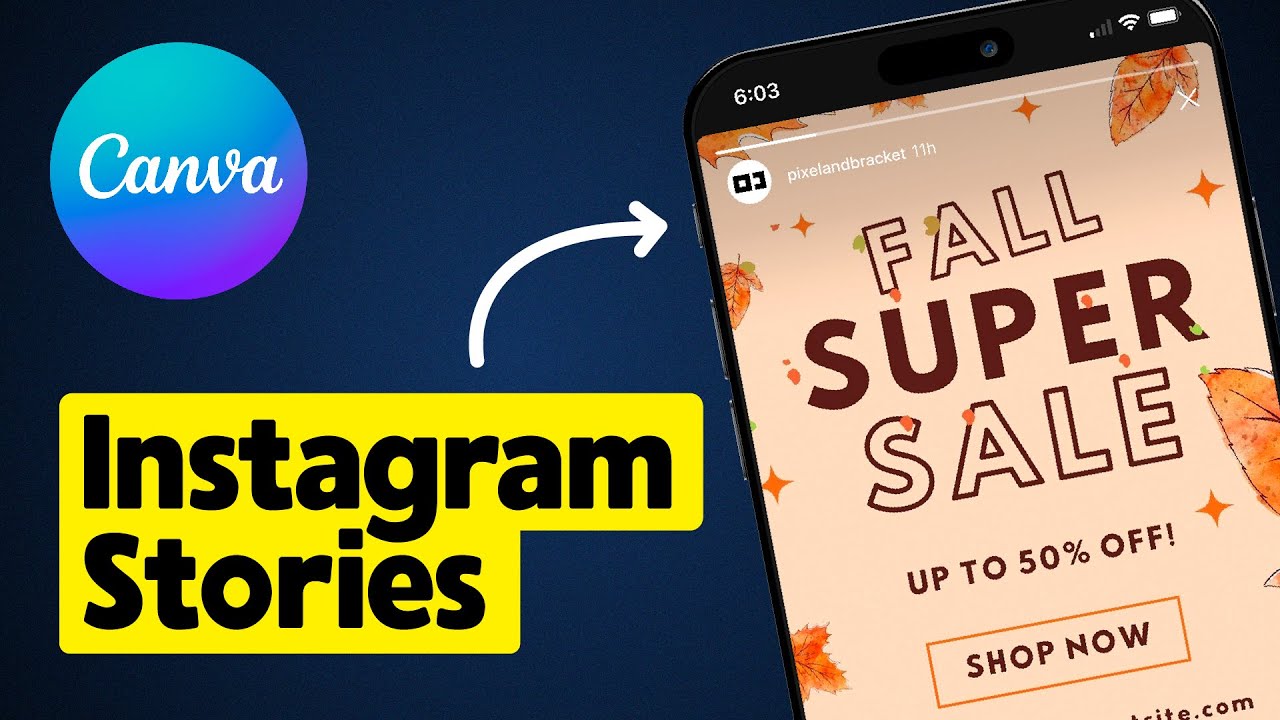
Introduction: Instagram stories have become a popular way for users to share moments and engage with their audience in a dynamic and visually appealing format. Canva, a versatile online graphic design platform, offers users a wide range of features and templates to create captivating Instagram stories effortlessly. In this comprehensive guide, we will explore the step-by-step process of making Instagram stories in Canva, empowering users to create engaging visuals that captivate their audience and enhance their social media presence.
Step 1: Accessing Canva To begin creating Instagram stories in Canva, users can either sign up for a Canva account or log in to their existing account. Canva offers both free and premium plans, providing users with access to a vast library of design tools, templates, and resources. Once logged in, users can navigate to the “Templates” section and search for “Instagram story” to explore the available templates and designs.
Step 2: Choosing a Template Canva offers a diverse selection of professionally designed Instagram story templates, ranging from minimalist and clean to bold and colorful. Users can browse through the template library and choose a design that aligns with the theme and content of their story. Each template is fully customizable, allowing users to personalize every aspect of their story design.
Step 3: Customizing the Design Once a template is selected, users can begin customizing the design to fit their needs. Canva’s intuitive interface makes it easy to modify text, images, colors, and other design elements. Users can click on any element within the template to edit its properties, including font style, size, and color. Additionally, users can upload their own images or choose from Canva’s extensive library of stock photos, illustrations, and graphics to enhance their story design.
Step 4: Adding Text and Captions Text plays a crucial role in Instagram stories, providing context and information to viewers. Users can add text and captions to their stories using Canva’s text tools, which allow for easy customization of font style, size, color, and alignment. Users should ensure that text is clear, concise, and easy to read, especially considering the short duration of Instagram stories.
Step 5: Incorporating Visual Elements To make their stories more visually appealing, users can incorporate visual elements such as images, icons, stickers, and animations. Canva offers a variety of design elements that users can add to their stories to enhance the overall aesthetic. Users should strive to strike a balance between aesthetics and storytelling to create engaging visuals that capture the attention of their audience.
Step 6: Adding Interactive Features Instagram stories offer various interactive features, such as polls, questions, and countdowns, that users can leverage to engage with their audience. Users can add these interactive features to their stories using Canva’s design tools, allowing viewers to participate and interact directly with the content.
Step 7: Reviewing and Finalizing Before finalizing the story design, users should review every detail for accuracy and consistency. It’s essential to double-check spelling, grammar, and visual elements to ensure that the final design is error-free. Users can preview their story and make any necessary adjustments before proceeding to the final step.
Step 8: Saving and Downloading Once satisfied with their story design, users can save their design in various formats, including PNG and JPEG, for uploading to Instagram. Canva also offers sharing options that allow users to share their stories directly from the platform via email or social media. Additionally, users can download and save their stories for future use or revisions.
Conclusion: Creating Instagram stories in Canva is a creative and enjoyable process that allows users to share moments and engage with their audience in a visually compelling way. By following the step-by-step guide outlined above, users can leverage Canva’s intuitive design tools and templates to create stories that captivate their audience and enhance their social media presence. Whether you’re a content creator, influencer, or business owner, Canva provides the flexibility and versatility you need to create Instagram stories that stand out and make an impact.