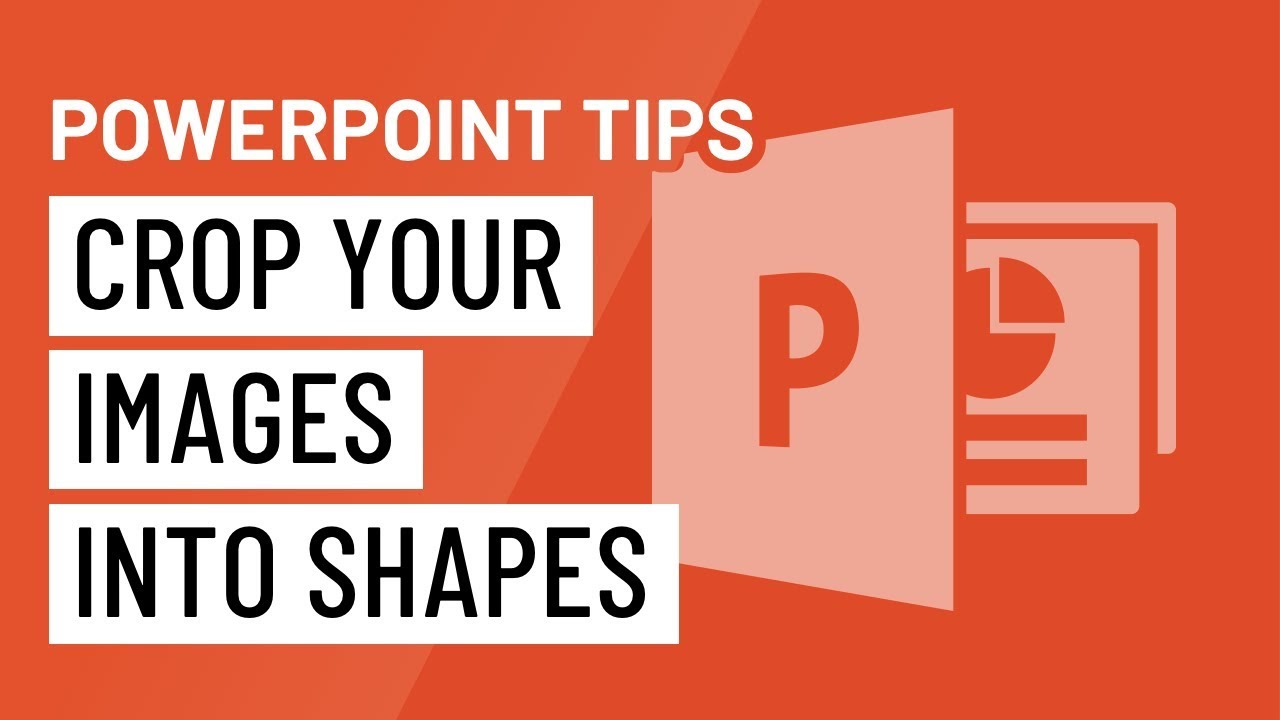
Introduction:
Microsoft PowerPoint, a dynamic platform for presentations, empowers users to go beyond conventional design boundaries. Among its arsenal of features, the ability to crop images into custom shapes stands out as a versatile tool for creating visually captivating slides. In this extensive guide, we will delve into the intricacies of cropping images into custom shapes in PowerPoint, exploring various methods, creative applications, and advanced techniques that elevate the visual impact of presentations. Understanding how to wield this feature enables presenters to infuse a unique and professional touch into their slides.
I. Unleashing the Power of Image Cropping in PowerPoint:
A. Basics of Image Cropping:
- PowerPoint’s image cropping tool allows users to remove unwanted portions from images, emphasizing specific areas.
- Cropping is traditionally associated with rectangular or square shapes, but PowerPoint offers the flexibility to crop images into custom shapes.
B. Custom Shapes as a Design Element:
- Cropping images into custom shapes adds a layer of creativity to presentations.
- Users can align images with the theme of their content, creating a visually cohesive and professional design.
II. Standard Image Cropping in PowerPoint:
A. Basic Rectangular Cropping:
- Users can access the cropping tool by selecting an image and navigating to the “Format” tab.
- Dragging the cropping handles trims the image to the desired size within a rectangular or square frame.
B. Aspect Ratio Preservation:
- PowerPoint provides options to maintain the original aspect ratio while cropping.
- Preserving the aspect ratio ensures that images retain their proportions and avoid distortion.
III. Cropping Images into Custom Shapes:
A. Accessing the “Crop to Shape” Feature:
- Users can transcend traditional cropping by selecting the “Crop to Shape” option.
- This feature unlocks a variety of predefined shapes from which users can choose or customize.
B. Customizing Shapes:
- PowerPoint allows users to access a library of shapes or draw their own custom shapes for image cropping.
- Customizing shapes provides unparalleled flexibility, allowing presenters to align images with specific themes or branding elements.
IV. Advanced Techniques for Custom Shape Cropping:
A. Merging Shapes and Images:
- The “Merge Shapes” feature in PowerPoint enables users to combine shapes with images seamlessly.
- Merging creates intricate visual effects, blending custom shapes with images for a unique design.
B. Grouping and Ungrouping:
- Grouping multiple shapes and images enhances control over their arrangement.
- Users can easily manipulate grouped elements, achieving complex compositions.
V. Creative Applications of Custom Shape Cropping:
A. Visual Storytelling:
- Cropping images into custom shapes enhances storytelling by framing images to evoke specific emotions or convey narrative themes.
- The technique adds a layer of storytelling finesse to the visual elements of a presentation.
B. Branding Elements:
- Aligning custom-shaped images with brand logos or icons reinforces brand identity.
- Custom shape cropping offers a distinctive visual signature, making presentations instantly recognizable.
VI. Troubleshooting and Common Challenges:
A. Image Quality Concerns:
- Users may encounter challenges related to image quality when cropping into complex shapes.
- Leveraging high-resolution images and maintaining aspect ratios mitigates quality issues.
B. Precision in Custom Shapes:
- Achieving precision in custom shapes may require practice and attention to detail.
- Utilizing PowerPoint’s alignment tools ensures accuracy in shape cropping.
VII. Conclusion:
In the dynamic landscape of PowerPoint presentations, the ability to crop images into custom shapes serves as a transformative design tool. This comprehensive guide equips users with the knowledge and techniques needed to harness the creative potential of custom shape cropping, from basic methods to advanced applications and troubleshooting. By mastering this feature, presenters can transcend the ordinary and infuse their slides with visual elements that capture attention, tell compelling stories, and reinforce brand identity. Embrace the power of custom shape cropping in PowerPoint, and redefine the visual language of your presentations, leaving a lasting impression on your audience with visually stunning and professionally crafted slides.