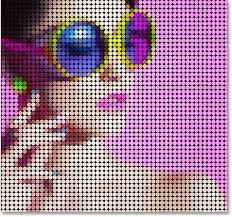
Introduction:
Unleashing creativity within the digital realm opens doors to endless possibilities, and Adobe Photoshop stands as the gateway to turning ordinary photos into mesmerizing works of art. In this in-depth guide, we’ll explore the step-by-step process of transforming a photo into a captivating pattern of color dots using Photoshop. By embracing the power of digital tools, artists and designers can infuse their creations with a vibrant, dynamic energy reminiscent of Pointillism. From image selection to mastering dot placement, this guide unveils the magic of transforming a photo into a mesmerizing pattern of color dots.
I. The Allure of Color Dot Patterns:
1.1 Inspired by Pointillism:
- Pointillism, an art movement that emerged in the late 19th century, utilized small, distinct dots of color to create intricate and harmonious compositions.
- The digital realm allows us to draw inspiration from Pointillism, transforming photos into captivating patterns of color dots that echo the movement’s spirit.
1.2 Modern Applications:
- Beyond artistic homage, color dot patterns find applications in various design projects, such as wallpapers, backgrounds, and digital illustrations.
- The versatility of this technique allows artists to explore and experiment with diverse styles and visual aesthetics.
II. Selecting the Right Photo:
2.1 Image Suitability:
- Begin with a photo that features a clear subject and well-defined shapes. Portraits, landscapes, and architectural scenes are particularly suitable for this transformation.
- The success of the dot pattern relies on the photo’s clarity, as intricate details will be conveyed through the arrangement of color dots.
2.2 High-Resolution Importance:
- Opt for high-resolution images to retain detail and clarity during the dot pattern transformation.
- Higher resolution provides a canvas for intricate dot placement, capturing nuances and textures present in the original photo.
III. Opening and Preparing the Image:
3.1 Importing the Image:
- Launch Adobe Photoshop and open the selected photo.
- Duplicate the background layer to maintain the original image for reference and comparison throughout the creative process.
3.2 Image Adjustment Layers:
- Apply necessary adjustments to the duplicated layer using adjustment layers such as Levels, Curves, or Vibrance.
- This step ensures that the photo’s color and tonal qualities align with the desired aesthetic for the dot pattern.
IV. Creating the Dot Pattern:
4.1 Choosing the Brush Tool:
- Utilize the Brush Tool (B) in Photoshop for creating the color dots.
- Experiment with default brushes or explore custom brushes with various shapes, sizes, and textures to achieve diverse dot patterns.
4.2 Customizing Brush Settings:
- Access the Brush Settings panel to customize attributes like size, spacing, and opacity.
- Adjust the brush settings to achieve the desired dot size and spacing, considering the overall composition of the dot pattern.
V. Dot Placement Techniques:
5.1 Dot Placement Method:
- Begin the dot placement process by selecting a color from the photo using the Eyedropper Tool (I).
- Apply a single dot at a time, strategically placing them based on the photo’s shapes, contours, and color distribution.
5.2 Varying Dot Sizes and Opacity:
- Introduce visual interest by varying dot sizes and opacity. Larger dots may represent areas of prominence, while smaller, more transparent dots contribute to subtlety.
- This variation creates a dynamic and textured dot pattern that captures the intricacies of the original photo.
VI. Dot Patterns for Different Elements:
6.1 Conveying Texture and Detail:
- Capture the texture and details of the original photo by adapting dot patterns for various elements. Experiment with different dot densities for smooth areas and detailed patterns for textured surfaces.
- Adjusting the density of dots adds a tactile quality to the dot pattern.
6.2 Focusing on Highlights and Shadows:
- Emphasize highlights and shadows within the dot pattern to mimic the photo’s lighting conditions.
- Integrate brighter and more concentrated dots for highlights, while using darker and sparser dots to convey shadows.
VII. Color Harmony in Dot Patterns:
7.1 Sampling Colors:
- Maintain color harmony by sampling colors directly from the photo.
- This ensures that the dot pattern resonates with the original photo’s color palette, creating a cohesive and visually pleasing result.
7.2 Experimenting with Color Variations:
- Experiment with color variations to introduce a dynamic and vibrant quality to the dot pattern.
- Adjust the saturation and hue of individual dots to create an engaging interplay of colors within the pattern.
VIII. Background Considerations:
8.1 Transparent Backgrounds:
- Consider creating dot patterns with a transparent background to allow for versatile applications, such as overlaying the pattern on different backgrounds or incorporating it into diverse design projects.
- The transparent background enhances the adaptability of the dot pattern.
8.2 Background Color or Gradient:
- Alternatively, experiment with adding a solid color or gradient background to complement the dot pattern.
- The background choice can significantly impact the overall aesthetic and mood of the final composition.
IX. Adding Depth with Layers:
9.1 Layering for Dimension:
- Introduce depth and dimension to the dot pattern by working with multiple layers.
- Layering allows for the creation of intricate dot patterns with distinct elements, enhancing the overall visual complexity.
9.2 Layer Opacity and Blending Modes:
- Adjust the opacity of individual layers to control the prominence of specific dot patterns.
- Experiment with blending modes to explore unique interactions between layers, creating a visually compelling dot pattern.
X. Final Adjustments and Review:
10.1 Iterative Review: – Step back and review the dot pattern, evaluating the overall composition, color harmony, and details. – Make iterative adjustments to refine dot placement, sizes, and colors for a polished and cohesive result.
10.2 Saving Iterative Versions: – Save iterative versions of the dot pattern to preserve different stages of the creative process. – This practice facilitates experimentation and provides the option to revisit previous iterations.
XI. Exporting the Dot Pattern:
11.1 Saving in Appropriate Formats: – Save the final dot pattern in an appropriate format, considering its intended use. – Common formats include PNG for transparency, JPEG for general use, or PSD to preserve layers for future edits.
11.2 Application in Design Projects: – Incorporate the dot pattern into various design projects, such as wallpapers, digital illustrations, or print materials. – Explore different applications to unleash the full potential of the transformed photo-turned-dot-pattern.
XII. Conclusion:
Transforming a photo into a pattern of color dots in Adobe Photoshop is a voyage into the realm of digital artistry, where pixels become the building blocks of captivating compositions. By embracing the principles of Pointillism, artists can breathe new life into their photos, creating dynamic dot patterns that echo the spirit of a revolutionary art movement. As you embark on your journey of transforming photos into dotted dreams, let creativity guide your brush strokes, experiment with dot placement and color variations, and witness the evolution of your digital canvases into vibrant, textured masterpieces that pay homage to the timeless allure of Pointillism.