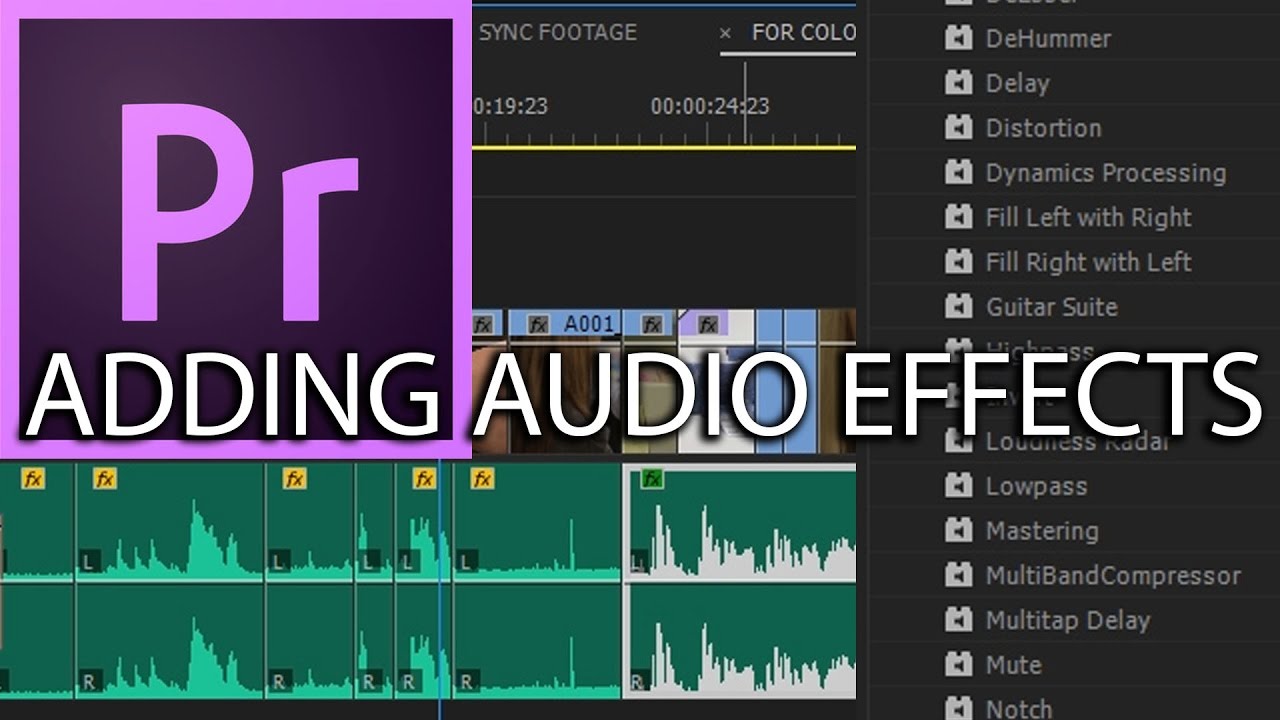
Audio plays a crucial role in video production, enhancing the viewer’s experience and reinforcing the narrative and emotional impact of the visuals. Adobe Premiere Pro, a leading video editing software, offers a comprehensive suite of tools and effects for manipulating and enhancing audio tracks. From basic adjustments to advanced effects processing, Premiere Pro provides editors with the flexibility and control they need to achieve professional-quality audio results. In this comprehensive guide, we’ll delve into the intricacies of applying audio effects in Adobe Premiere Pro, exploring techniques, workflows, and expert tips to help you master this essential aspect of video post-production and elevate the audio quality of your projects.
Understanding Audio Effects in Adobe Premiere Pro
Before we dive into the practical aspects, let’s first understand the concept and significance of audio effects. Audio effects are tools or processes applied to audio clips or tracks to modify their characteristics, such as volume, EQ, dynamics, and spatial positioning. In Adobe Premiere Pro, audio effects can be used to correct imperfections, enhance clarity, create atmosphere, or evoke emotions, ultimately enhancing the overall quality and impact of the audio in your video projects.
Step-by-Step Guide to Applying Audio Effects in Adobe Premiere Pro
- Import Your Audio Clips: Start by importing the audio clips into Adobe Premiere Pro. You can do this by navigating to the Project panel, right-clicking, and selecting “Import” to import audio files from your computer.
- Add Audio Clips to the Timeline: Drag and drop the audio clips from the Project panel into the timeline in Adobe Premiere Pro. Arrange the clips in the desired order and sequence to synchronize them with the video footage.
- Access the Audio Effects Panel: In Adobe Premiere Pro, navigate to the Effects panel and search for the “Audio Effects” category. Click on the disclosure triangle to expand the Audio Effects category and reveal the available audio effects.
- Apply Basic Audio Effects: Premiere Pro offers a variety of basic audio effects that you can apply directly to audio clips or tracks. These include effects such as Volume, Pan, EQ, and Dynamics. Drag and drop the desired effect onto the audio clip in the timeline to apply it.
- Adjust Effect Parameters: After applying an audio effect, adjust its parameters to achieve the desired result. For example, you can adjust the volume level, pan position, frequency response, compression ratio, or reverb amount using the effect controls in the Effect Controls panel.
- Preview and Fine-Tune: Continuously preview the audio in the timeline to assess the impact of the applied effects. Make adjustments to the effect parameters as needed to achieve the desired audio quality and balance.
- Explore Advanced Audio Effects: In addition to basic audio effects, Adobe Premiere Pro offers a range of advanced audio effects for more creative and specialized audio processing. These include effects such as Delay, Chorus, Flanger, and Convolution Reverb. Experiment with these effects to add depth, texture, and character to your audio tracks.
- Apply Audio Transitions: Smooth transitions between audio clips are essential for maintaining a seamless flow of sound in your video projects. Premiere Pro offers various audio transition effects, such as Crossfade, Dip to Black, and Dip to White. Apply these transitions between audio clips in the timeline to create smooth transitions and avoid abrupt changes in sound.
- Utilize Audio Keyframing: Keyframing allows you to animate audio effect parameters over time, creating dynamic changes in volume, panning, or effect intensity. Use keyframes to automate changes in audio levels, create fades, or synchronize audio effects with specific moments in the video.
- Mix and Balance Audio Levels: Achieving a balanced mix of audio levels is crucial for ensuring clarity and intelligibility in your video projects. Use Adobe Premiere Pro’s audio meters and waveform displays to monitor audio levels and adjust volume levels accordingly. Pay attention to the relative levels of dialogue, music, sound effects, and ambient noise to create a well-balanced audio mix.
- Export Your Project: Once you’re satisfied with the audio effects and overall audio quality of your project, it’s time to export your video. Choose the appropriate export settings in Adobe Premiere Pro to ensure optimal audio quality and compatibility with your intended playback platform.
Tips and Best Practices for Applying Audio Effects
- Listen Carefully: Take the time to listen critically to your audio tracks and identify areas that may require adjustment or enhancement. Use headphones or studio monitors to ensure accurate monitoring of audio quality.
- Work Non-Destructively: Whenever possible, apply audio effects non-destructively by using adjustment layers or nested sequences. This allows you to make changes or revisions to the audio effects without altering the original audio files.
- Experiment with Presets: Premiere Pro offers a variety of built-in audio effect presets that can serve as starting points for your audio processing. Experiment with different presets and customize them to suit your specific needs and preferences.
- Consider Audio Restoration: If your audio clips have background noise, clicks, pops, or other imperfections, consider using Premiere Pro’s audio restoration tools to clean up and enhance the audio quality. Use tools such as Noise Reduction, DeClicker, and DeEsser to remove unwanted noise and artifacts.
- Maintain Consistency: Ensure consistency in audio levels, EQ, and effects processing throughout your video project to create a cohesive and professional audio experience. Use audio buses, groups, or submixes to apply consistent processing to multiple audio tracks or clips.
Conclusion
Applying audio effects in Adobe Premiere Pro is a fundamental skill that every video editor should master. By following the steps outlined in this guide and embracing best practices, you’ll be well-equipped to leverage Premiere Pro’s powerful audio tools and effects to enhance the quality, clarity, and impact of your video projects. Whether you’re correcting imperfections, enhancing dialogue clarity, or creating immersive soundscapes, Adobe Premiere Pro provides the tools and capabilities you need to achieve professional-quality audio results. So, dive in, experiment fearlessly, and let audio effects be your secret weapon in the pursuit of captivating video storytelling in Adobe Premiere Pro.