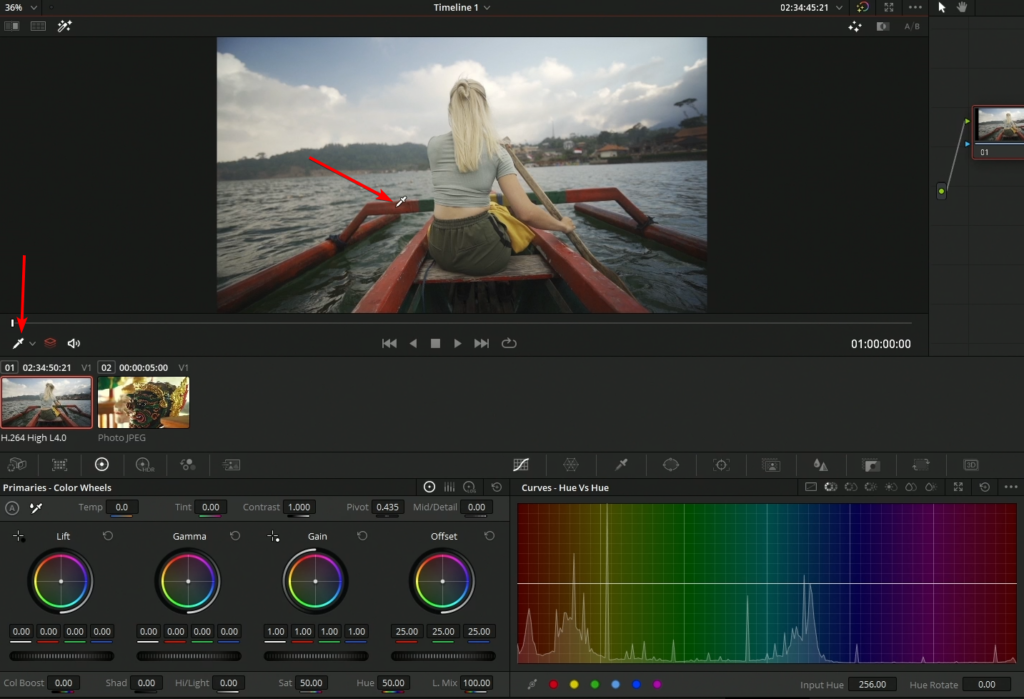
Introduction:
Color curves are powerful tools in the arsenal of every colorist, offering granular control over contrast, exposure, and color adjustments in footage. DaVinci Resolve, renowned for its advanced color grading capabilities, provides a robust set of color curve controls that empower users to achieve stunning and professional-grade results. In this extensive guide, we’ll delve deep into the art of using color curves in DaVinci Resolve, providing you with the knowledge and techniques to master this essential aspect of color grading.
Understanding Color Curves:
Color curves represent graphical interfaces that display the luminance and color values of an image across different tonal ranges. In DaVinci Resolve, there are two primary types of color curves: RGB Curves and Hue vs. Saturation/Lightness Curves.
- RGB Curves:
- RGB Curves allow users to adjust the overall contrast, exposure, and color balance of their footage by manipulating the tonal values of the red, green, and blue color channels independently.
- The RGB Curves interface displays a diagonal line graph representing the input (original) and output (modified) tonal values of the image. Users can add control points along the curve to adjust specific tonal ranges and create custom contrast adjustments.
- Hue vs. Saturation/Lightness Curves:
- Hue vs. Saturation/Lightness Curves enable users to target specific colors within the image and adjust their saturation or lightness values.
- The Hue vs. Saturation curve displays a graph where the horizontal axis represents the hue (color) values, and the vertical axis represents the saturation values. Users can add control points along the curve to boost or reduce saturation for specific colors.
- Similarly, the Hue vs. Lightness curve allows users to adjust the brightness or darkness of specific colors within the image, providing precise control over tonal adjustments.
Using Color Curves in DaVinci Resolve:
Let’s explore the step-by-step process of using color curves in DaVinci Resolve to enhance the visual quality and aesthetic appeal of your footage:
- Open the Color Page:
- Launch DaVinci Resolve and navigate to the Color page by clicking on the Color tab at the bottom of the interface. This will bring up the Color page, where you can access the color grading tools, including the color curves.
- Load Your Footage:
- Import your footage into the Media Pool by clicking on the Media Pool tab and dragging your clips into the bin. Then, drag your desired clip onto the timeline to begin color grading.
- Access the Color Curves:
- With your clip selected on the timeline, navigate to the Color Curves panel located on the right side of the interface. You’ll see options for RGB Curves, Hue vs. Saturation Curves, and Hue vs. Lightness Curves.
- Adjust the RGB Curves:
- Start by adjusting the RGB Curves to manipulate the overall contrast, exposure, and color balance of your footage. Click and drag on the diagonal line to add control points, then adjust their position to modify specific tonal ranges.
- Experiment with creating S-curves to enhance contrast, or use individual channel curves to fine-tune color balance and remove color casts.
- Fine-Tune Hue vs. Saturation Curves:
- Move on to the Hue vs. Saturation Curves to target specific colors within the image and adjust their saturation values. Click and drag on the curve to add control points, then adjust their position to increase or decrease saturation for specific hues.
- Use the Hue vs. Saturation curve to boost saturation for vibrant colors or desaturate specific hues for a more subdued look.
- Adjust Hue vs. Lightness Curves:
- Lastly, use the Hue vs. Lightness Curves to control the brightness or darkness of specific colors within the image. Add control points to the curve and adjust their position to lift or lower the lightness values for specific hues.
- Use the Hue vs. Lightness curve to create subtle tonal adjustments and enhance the overall contrast and visual impact of your footage.
- Preview Your Changes:
- As you make adjustments to the color curves, observe the real-time changes reflected in the viewer window. Take advantage of DaVinci Resolve’s split-screen view options to compare your graded footage with the original for accurate assessment.
- Save and Export:
- Once you’re satisfied with your color grading adjustments, save your project and export your footage to your desired format for further editing or distribution.
Best Practices for Using Color Curves:
To optimize your workflow and achieve professional-grade results when using color curves in DaVinci Resolve, consider the following best practices:
- Start with Global Adjustments:
- Begin by making broad adjustments to the overall contrast, exposure, and color balance of your footage using the RGB Curves. Focus on achieving a balanced and natural-looking image before moving on to more targeted adjustments.
- Target Specific Colors:
- Use the Hue vs. Saturation and Hue vs. Lightness Curves to target specific colors within the image and adjust their saturation or lightness values. Experiment with selective adjustments to enhance or subdue certain color elements.
- Practice Subtlety:
- Avoid making drastic changes to the color curves that result in unnatural or exaggerated colors. Instead, aim for subtle and nuanced adjustments that enhance the visual quality and realism of your footage.
- Use Scopes for Accuracy:
- Utilize DaVinci Resolve’s waveform, vectorscope, and histogram scopes to analyze and monitor color and tonal information in your footage. Scopes provide invaluable feedback and ensure accurate color grading adjustments.
- Experiment and Iterate:
- Don’t be afraid to experiment with different curve shapes and adjustment techniques to achieve the desired look and feel for your project. Iterate on your adjustments, fine-tuning color balance, contrast, and saturation until you achieve the desired visual impact and storytelling effect.
Conclusion:
Color curves are powerful tools for achieving precise and nuanced color adjustments in DaVinci Resolve. By mastering the art of using color curves, you can enhance the visual quality, mood, and storytelling impact of your footage with precision and finesse. Whether you’re working on a narrative film, documentary, commercial, or music video, the ability to leverage color curves effectively is essential for achieving professional-grade results and realizing your creative vision.