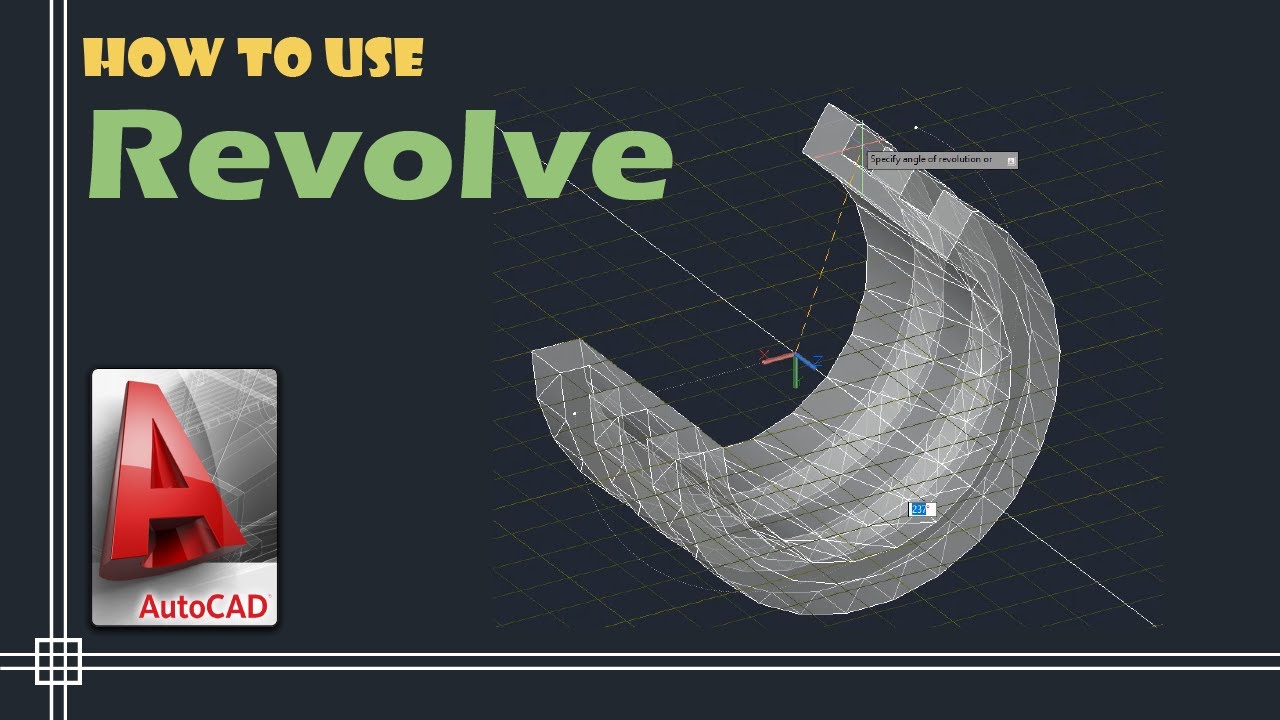
Introduction: In the realm of computer-aided design (CAD), AutoCAD stands as a cornerstone tool for creating intricate and precise 3D models. Among the myriad of techniques available for 3D object creation, extrusion and revolution are fundamental processes that empower designers, architects, engineers, and artists to bring their ideas to life with depth and dimensionality. In this comprehensive guide, we will delve into the intricacies of extruding and revolving objects in AutoCAD, exploring their applications, techniques, and best practices to empower users to unlock the full potential of 3D modeling.
Understanding Extrusion and Revolution: Extrusion and revolution are two primary methods for creating three-dimensional objects in AutoCAD:
- Extrusion: Extrusion involves the process of extending a two-dimensional shape along a linear path to create a three-dimensional object. The resulting object retains the profile of the original shape and extends it in the specified direction, creating a solid or hollow volume with depth.
- Revolution: Revolution, also known as revolving or rotating, entails the rotation of a two-dimensional shape about an axis to generate a three-dimensional object. The shape revolves around the axis of rotation, sweeping out a volume in the process and creating a symmetrical solid or hollow form.
Both extrusion and revolution are essential techniques in 3D modeling, offering flexibility, efficiency, and versatility in creating a wide range of objects, from simple geometric shapes to complex architectural forms and mechanical components.
Basic Extrusion and Revolution Techniques: Creating extruded and revolved objects in AutoCAD involves a series of steps that begin with defining the base shape and culminate in generating the three-dimensional volume. Here’s a basic overview of the techniques for extrusion and revolution:
- Extrusion:a. Draw the Base Profile: Start by drawing the two-dimensional profile of the object you want to extrude using drawing tools such as lines, circles, arcs, or polylines. Ensure that the profile is closed and free of gaps or overlapping segments.
b. Select the Extrusion Command: Access the extrusion command by navigating to the “Solid” or “Modeling” tab in the ribbon, or by typing “EXTRUDE” in the command line. Alternatively, right-click and select “Extrude” from the context menu.
c. Specify the Extrusion Height: Specify the height or distance to extrude the profile by entering a value or selecting a reference point in the drawing. You can extrude the profile along a straight path or along a specified taper angle for tapered extrusions.
d. Preview and Confirm: Preview the extruded object in the drawing area to verify its appearance and dimensions. Adjust the extrusion height or other parameters as needed, then confirm the extrusion to create the three-dimensional object.
- Revolution:a. Draw the Base Profile: Draw the two-dimensional profile of the object you want to revolve using drawing tools such as lines, circles, arcs, or polylines. Ensure that the profile is closed and symmetrical about the axis of rotation.
b. Select the Revolution Command: Access the revolution command by navigating to the “Solid” or “Modeling” tab in the ribbon, or by typing “REVOLVE” in the command line. Alternatively, right-click and select “Revolve” from the context menu.
c. Specify the Axis of Rotation: Define the axis of rotation around which the profile will revolve by selecting two points or specifying a rotation angle. The axis can be perpendicular to the plane of the profile or inclined at an angle for oblique revolutions.
d. Specify the Angle of Revolution: Specify the angle of revolution to define the extent of the rotation around the axis. You can revolve the profile through a full 360-degree rotation or a partial revolution within a specified angle range.
e. Preview and Confirm: Preview the revolved object in the drawing area to verify its appearance and dimensions. Adjust the axis of rotation, angle of revolution, or other parameters as needed, then confirm the revolution to create the three-dimensional object.
Advanced Techniques and Applications: While the basic extrusion and revolution techniques suffice for most applications, mastering advanced techniques can enhance the efficiency and versatility of 3D modeling in AutoCAD. Here are some advanced techniques and applications to consider:
- Multiple Profiles: Create complex objects by extruding or revolving multiple profiles in a single operation. Use the “MULTIPLE” option in the extrusion or revolution command to select multiple profiles and generate a compound object with intersecting or merging volumes.
- Tapered Extrusions: Create tapered extrusions by specifying a taper angle or distance along the extrusion path. Tapered extrusions are useful for creating objects with non-uniform cross-sections or varying thicknesses, such as tapered columns, chamfered edges, or flared shapes.
- Variable Section Profiles: Create objects with variable cross-sections by using splines, polylines, or other parametric curves as profile shapes. Use the “SWEEP” command to sweep a profile along a path, allowing for dynamic control over the shape and dimensions of the object.
- Lofted and Swept Solids: Create complex organic shapes by lofting or sweeping between multiple profiles along a specified path. Use the “LOFT” command to create smooth transitions between profiles, or the “SWEEP” command to extrude a profile along a complex path, such as a spline or helix.
Best Practices for Extrusion and Revolution: To achieve optimal results when extruding and revolving objects in AutoCAD, consider the following best practices:
- Plan and Sketch: Start with a clear plan and sketch of the object you want to create, including its dimensions, proportions, and key features. Use sketches as reference images or templates to guide the modeling process and ensure accuracy and consistency.
- Use Constraints and Parameters: Use geometric constraints and dimensional parameters to maintain design intent and facilitate design changes. Apply constraints such as horizontal, vertical, tangent, and coincident to control the shape and alignment of profiles, and use dimensional parameters to define key dimensions and relationships.
- Keep Profiles Simple: Keep profiles simple and clean to minimize complexity and facilitate extrusion and revolution operations. Avoid unnecessary detail or complexity in profiles, and ensure that profiles are closed and free of gaps or overlapping segments to ensure smooth and accurate extrusions and revolutions.
- Experiment and Iterate: Experiment with different profiles, axes of rotation, angles of revolution, and other parameters to explore creative possibilities and refine your designs. Iterate on your designs by reviewing previews, gathering feedback, and making incremental adjustments to achieve the desired result.
Conclusion: Extrusion and revolution are foundational techniques in AutoCAD for creating three-dimensional objects with depth, volume, and dimensionality. By mastering these techniques and understanding their applications, users can unlock a world of creative possibilities and bring their ideas to life in three dimensions. Whether you’re designing architectural elements, mechanical components, or artistic forms, the ability to extrude and revolve objects in AutoCAD empowers you to realize your vision with precision and efficiency. With practice, experimentation, and attention to detail, you can harness the full potential of extrusion and revolution to create compelling and expressive 3D models that captivate audiences and inspire creativity.