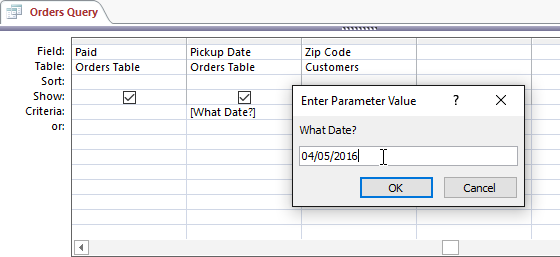
Microsoft Access 2016 offers users a powerful set of tools for querying and analyzing data, and among the most versatile query types is the parameter query. Parameter queries allow users to dynamically specify criteria at runtime, enabling flexible and targeted data retrieval. Whether you’re a business analyst filtering sales data, a researcher querying experimental results, or a project manager analyzing project metrics, understanding how to create parameter queries in Access 2016 is essential for optimizing data retrieval and analysis. In this comprehensive guide, we’ll delve deep into the intricacies of creating parameter queries in Access 2016, covering everything from basic parameterization to advanced techniques and best practices.
Understanding Parameter Queries in Access 2016
Parameter queries in Access 2016 enable users to prompt for input criteria when running a query, allowing for dynamic filtering and analysis of data. Instead of hardcoding criteria into a query, parameter queries prompt users to enter specific values at runtime, providing flexibility and customization. Parameter queries can be used in various scenarios, such as filtering records based on date ranges, product categories, customer names, and more, making them a valuable tool for data retrieval and analysis.
Creating Simple Parameter Queries
Creating a simple parameter query in Access 2016 involves defining a parameter prompt and using the parameter in the query criteria. Follow these steps to create a simple parameter query:
- Open a new query in Design View.
- Add the desired tables or queries to the query design grid.
- In the Criteria row of the field where you want to apply the parameter, enter a parameter prompt enclosed in square brackets (e.g., [Enter Start Date]).
- Save and run the query.
- Access will prompt you to enter a value for the parameter, and the query will return results based on the entered criteria.
Using Parameters in Expressions
In addition to using parameters in query criteria, users can also use parameters in expressions to perform calculations or manipulate data dynamically. For example, you can create a parameter query that calculates the total sales for a specific product category entered by the user.
To use parameters in expressions, simply reference the parameter prompt within the expression, such as:
[Enter Product Category]: [Quantity] * [Unit Price]
Creating Dynamic Criteria with Parameters
One of the key benefits of parameter queries is the ability to create dynamic criteria that adapt to user input. Users can specify multiple parameters to filter data based on various criteria, such as date ranges, product types, or customer segments.
To create dynamic criteria with parameters, use multiple parameter prompts in the query criteria and combine them using logical operators such as AND or OR. For example, you can create a parameter query that prompts users to enter a start date and an end date to filter records within a specific date range.
Advanced Techniques and Best Practices
When working with parameter queries in Access 2016, consider the following advanced techniques and best practices:
- Validation: Validate user input to ensure data integrity and prevent errors. Use input masks, data validation rules, or custom error handling to validate parameter values entered by users.
- Default Values: Provide default values for parameters to improve usability and streamline data entry. Default values can be specified in the parameter prompt to prepopulate the input box with a default value.
- Parameterization in Forms and Reports: Extend the use of parameter queries to forms and reports to create dynamic and interactive user interfaces. Use forms and reports to prompt users for input parameters and pass them to parameter queries for data retrieval and analysis.
Conclusion
Parameter queries in Microsoft Access 2016 offer users a powerful and flexible way to retrieve and analyze data dynamically. By creating parameter queries, users can prompt for input criteria at runtime, enabling targeted filtering and analysis of data. Whether you’re a novice user or an experienced professional, understanding how to create parameter queries in Access 2016 is essential for optimizing data retrieval and analysis. With parameter queries, users have the tools they need to harness the full power of their data and drive informed decision-making in their organizations.