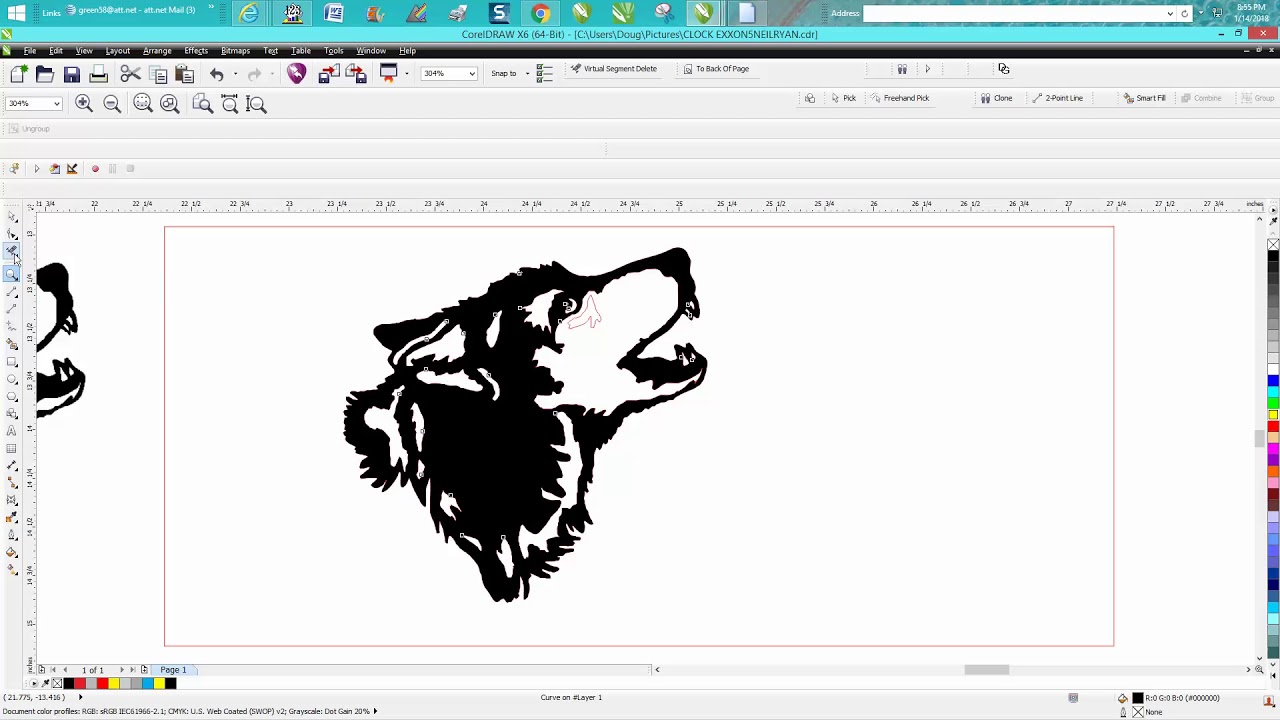
Introduction:
CorelDRAW, a cornerstone in graphic design, empowers users with a plethora of tools, and among them, the ability to trace bitmaps stands out as a transformative feature. This extensive article is dedicated to unraveling the complexities of bitmap tracing in CorelDRAW, offering users a comprehensive guide and a treasure trove of tips to achieve unparalleled precision and finesse in their vector creations.
Understanding Bitmap Tracing in CorelDRAW:
Bitmap tracing involves the conversion of raster images, composed of pixels, into scalable vector graphics. CorelDRAW employs a sophisticated tracing engine called PowerTRACE, which interprets bitmap images and generates corresponding vector paths. This process is essential for designers who seek the flexibility, scalability, and editability of vectors while working with raster images.
Importance of Bitmap Tracing:
- Preserving Detail: Tracing bitmaps in CorelDRAW is crucial for preserving the intricate details present in raster images. Whether it’s a hand-drawn sketch, a logo, or a photograph, bitmap tracing ensures that the vectorized output maintains the essence and precision of the original.
- Scalability and Editability: Vectors offer unparalleled scalability without loss of quality. Tracing bitmaps allows designers to create vector graphics that can be resized infinitely, making them suitable for a variety of applications, from small icons to large banners.
- Flexibility in Design: Traced bitmaps provide designers with the flexibility to edit and modify individual elements, colors, and shapes. This level of flexibility is instrumental in the iterative design process, allowing for experimentation and creative exploration.
- Output for Print and Web: Vector graphics are ideal for both print and web applications. Tracing bitmaps ensures that the vectorized output is clean, precise, and optimized for various mediums, providing designers with versatile assets for their projects.
- Logo and Branding Consistency: Bitmap tracing is commonly employed for converting logos and branding elements into vectors. This ensures consistency in appearance across different platforms and materials, contributing to a strong and cohesive brand identity.
Tips for Bitmap Tracing in CorelDRAW:
- Selecting the Right Image: The success of bitmap tracing often begins with choosing the right image. Images with clear contrasts, well-defined edges, and minimal noise yield better results. Line art, logos, and high-contrast photographs are excellent candidates for bitmap tracing.
- Preparing the Bitmap: Before tracing, it’s advisable to prepare the bitmap image by cleaning up unnecessary elements, adjusting brightness and contrast, and eliminating any artifacts or noise. A well-prepared bitmap serves as a foundation for a smoother vectorization process.
- Understanding Tracing Methods: CorelDRAW offers various tracing methods, including Line Art, Detailed Logo, and Sketched Art, each tailored to specific types of images. Understanding the characteristics of these methods allows designers to choose the most suitable option for their bitmap.
- Exploring Quick Trace Presets: The Quick Trace feature in CorelDRAW provides users with preset configurations for common tracing scenarios. Line Art, for clean and simple images, Detailed Logo, for more intricate designs, and Sketched Art, for hand-drawn sketches, offer a quick starting point for bitmap tracing.
- Fine-Tuning Quick Trace Settings: While Quick Trace utilizes default settings, users can fine-tune these settings in the Quick Trace Settings dialog. Adjusting parameters like color sensitivity, detail level, and smoothing allows for customization based on the specific characteristics of the bitmap.
- Experimenting with Color Modes: Bitmap tracing involves color modes such as Grayscale, Black and White, and Color. Experimenting with different color modes during the tracing process allows designers to assess the impact on the vectorized output and choose the mode that best suits their requirements.
- Adjusting Threshold and Sensitivity: Threshold and color sensitivity settings play a crucial role in bitmap tracing. Threshold determines the level of contrast considered for tracing, while color sensitivity influences how colors are interpreted. Careful adjustment of these parameters enhances the accuracy of the vectorization.
- Previewing Traced Results: Utilize the preview feature in CorelDRAW to assess the traced results before finalizing the vectorization. This real-time preview allows for on-the-fly adjustments, ensuring that the outcome aligns with the designer’s vision.
- Multiple Passes for Complex Images: For complex images, consider conducting multiple tracing passes with different settings. This approach allows designers to evaluate and compare the results, providing a more nuanced and accurate representation of the original bitmap.
- Customizing Tracing Settings: CorelDRAW allows users to save custom tracing presets for specific projects or recurring requirements. This ensures consistency across different traces and streamlines the workflow. Applying these presets during the bitmap tracing process enables a predefined and efficient approach.
- Utilizing Centerline Trace for Line Art: Centerline Trace is a specialized method for converting line art into vectors. This method preserves the centerline of strokes, resulting in clean and precise outlines. It is particularly useful for sketches, technical drawings, and hand-drawn illustrations.
- Manual Adjustments with Node Editing: After tracing, use CorelDRAW’s node editing tools for manual adjustments. Fine-tune the placement of nodes, curves, and paths to achieve a level of precision that complements the automated tracing process.
- Noise Reduction for Clean Output: Bitmaps with noise or unwanted artifacts can benefit from noise reduction during tracing. CorelDRAW provides options to minimize noise and enhance the clarity of the vectorized output, ensuring a clean and professional appearance.
- Preserving Colors in the Vectorized Output: When tracing colored images, consider preserving the original colors in the vectorized output. This option is particularly valuable for maintaining the visual integrity of logos, illustrations, or photographs.
- Experimenting with Different Bitmap Sources: Bitmap tracing is not limited to scanned sketches or illustrations. Experiment with tracing images from diverse sources, including photographs, printed materials, and digital artwork, to explore the versatility of CorelDRAW’s tracing capabilities.
- Optimizing Paths and Nodes: After tracing, optimize paths and nodes for smoother transitions and cleaner lines. CorelDRAW provides tools for simplifying paths and adjusting nodes, allowing designers to achieve a polished and refined result.
- Combining Tracing with Artistic Elements: Bitmap tracing can be seamlessly integrated with artistic elements in CorelDRAW. Combine traced results with hand-drawn elements, brush strokes, or artistic effects to add a personalized touch to the vectorized artwork.
- Creating Bitmap Masks for Selective Tracing: For selective tracing, create bitmap masks to isolate specific areas of the image. This technique allows designers to focus the tracing process on specific details, achieving a more targeted and refined vectorization.
- Utilizing Bitmap Tracing for Animation: Designers working on animation projects can leverage bitmap tracing to convert frame sequences into scalable vectors. This approach ensures consistent and high-quality visuals across different frames.
- Regularly Updating CorelDRAW: Keep CorelDRAW updated to benefit from the latest enhancements and optimizations in the tracing engine. Updates often include improvements to tracing algorithms, providing users with access to the most advanced and efficient tracing capabilities.
Practical Applications of Bitmap Tracing:
- Logo Vectorization: Bitmap tracing is widely used for converting company logos, whether they are scanned from printed materials or need to be digitized for modern applications. This ensures that logos remain versatile and adaptable for various branding needs.
- Illustrative Artwork Enhancement: Bitmap tracing is instrumental in enhancing hand-drawn sketches or illustrations. Artists can convert their traditional artwork into editable vectors, allowing for digital manipulation, resizing, and adaptation for different mediums.
- Photograph Vectorization for Print: Tracing bitmaps is essential for converting photographs into scalable vectors suitable for high-quality print. This application ensures that images maintain clarity and detail when reproduced in print materials.
- Technical Diagram Vectorization: Bitmap tracing plays a vital role in converting technical diagrams, architectural plans, and engineering drawings into vector format. This enables the creation of clean and professional representations for presentations and publications.
- Creating Custom Icons and Symbols: Designers often use bitmap tracing to create custom icons and symbols for various applications. Whether it’s for user interfaces, websites, or print materials, traced icons maintain clarity and scalability across different sizes and resolutions.
- Animation Frame Conversion: Bitmap tracing is valuable in animation projects where frame sequences need to be converted into scalable vectors. This ensures that the visual consistency is maintained throughout the animation, even when the size or resolution changes.
Conclusion:
In conclusion, mastering bitmap tracing in CorelDRAW opens up a world of possibilities for designers, offering them the ability to seamlessly transition from raster to vector with precision and efficiency. The tips provided in this comprehensive guide serve as a roadmap for designers seeking to harness the full potential of CorelDRAW’s bitmap tracing capabilities.
As CorelDRAW continues to evolve, bitmap tracing remains at the forefront of innovations in vector graphic design. By incorporating these tips into their workflow, designers can navigate the intricate nuances of bitmap tracing, bringing their creative visions to life with clarity, scalability, and boundless artistic expression. Embrace the power of precision in CorelDRAW, and let your vectorized artwork flourish with the meticulous detail and creative freedom that bitmap tracing provides.