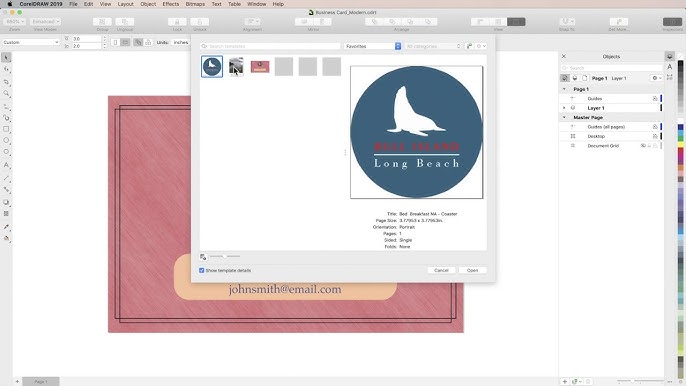
Introduction:
In the dynamic landscape of web design, achieving pixel-perfect graphics is not just an aspiration but a necessity. CorelDRAW, a versatile graphic design software, stands as a powerful ally for designers seeking to create web graphics with meticulous precision. This extensive article delves into the intricacies of pixel-perfect design in CorelDRAW, providing a comprehensive guide to mastering the art of crafting graphics tailored for the web.
Understanding Pixel-Perfect Graphics:
Pixel-perfect graphics refer to images or design elements that are created and optimized with exacting precision, ensuring that each pixel aligns perfectly with the overall design grid. Achieving pixel perfection is crucial for web design, where the visual consistency and crispness of elements contribute to a polished and professional user experience.
Importance of Pixel-Perfect Graphics in Web Design:
- Visual Consistency: Pixel-perfect graphics contribute to a visually consistent and harmonious web design. Elements aligning perfectly with the pixel grid create a sense of order and professionalism, enhancing the overall aesthetics of the website.
- Optimal User Experience: Web users have come to expect a seamless and visually appealing experience. Pixel-perfect graphics play a significant role in delivering an optimal user experience, ensuring that images, icons, and UI elements display flawlessly on various devices and resolutions.
- Responsive Design: In the era of responsive web design, where websites must adapt to different screen sizes, pixel-perfect graphics become paramount. Ensuring that design elements align precisely with pixels facilitates a smooth transition between different devices without compromising visual quality.
- Professionalism and Branding: Pixel-perfect graphics convey a sense of professionalism and attention to detail. For brands, this precision is crucial in maintaining a consistent visual identity across digital platforms, reinforcing brand integrity and trust.
- High-Resolution Displays: With the prevalence of high-resolution displays, the demand for pixel-perfect graphics has increased. Designing with pixel precision ensures that graphics appear crisp and clear, even on devices with Retina or high-DPI screens.
Creating Pixel-Perfect Graphics in CorelDRAW:
- Setting Up the Document: Begin by setting up a new document in CorelDRAW with the exact dimensions required for the web project. Consider the target resolution and aspect ratio to ensure that the design aligns seamlessly with the intended display.
- Understanding Pixel Units: In CorelDRAW, work with pixel units to achieve precision in design. Set the document units to pixels, and use the pixel grid as a visual guide. This ensures that every design element aligns perfectly with the pixel boundaries.
- Snapping to Pixel Grid: CorelDRAW provides a “Snap to Pixel” feature that enables design elements to automatically snap to the pixel grid. Activate this feature to ensure that lines, shapes, and objects align precisely with pixel boundaries, eliminating any sub-pixel rendering.
- Pixel-Perfect Alignment: Pay meticulous attention to the alignment of objects. Use the Align and Distribute options in CorelDRAW to ensure that elements are perfectly aligned horizontally and vertically. This precision is essential for creating a cohesive and visually pleasing layout.
- Vector Shapes with Integer Coordinates: When creating vector shapes, ensure that their coordinates are integers. This prevents anti-aliasing or sub-pixel rendering, resulting in sharp and clear edges. CorelDRAW provides options to round coordinates to the nearest pixel for pixel-perfect precision.
- Pixel-Perfect Typography: Achieving pixel-perfect typography involves selecting font sizes that align well with the pixel grid. Use whole pixel values for font sizes to avoid fractional rendering, and manually adjust letter spacing and line heights for optimal readability.
- Avoiding Sub-Pixel Rendering: Sub-pixel rendering can lead to blurry or distorted graphics. To avoid this, use CorelDRAW’s anti-aliasing settings judiciously. For pixel-perfect graphics, consider turning off anti-aliasing, especially for small text and detailed elements.
- Creating Pixel-Perfect Icons: Icons are crucial components of web design, and creating pixel-perfect icons is a skill in itself. Design icons using the pixel grid, ensuring that each element aligns precisely with pixel boundaries. Focus on simplicity and clarity for effective iconography.
- Optimizing for High-DPI Displays: As high-DPI displays become more prevalent, it’s essential to optimize graphics for these screens. Create graphics at higher resolutions, and use CorelDRAW’s export settings to ensure that the exported images are suitable for high-DPI displays.
- Testing Across Devices: After creating pixel-perfect graphics, test them across various devices and screen resolutions. This ensures that the visual integrity is maintained across the diverse landscape of web-enabled devices, from desktop monitors to tablets and smartphones.
- Using Pixel Preview Mode: CorelDRAW offers a Pixel Preview mode that simulates how the design will appear on the pixel grid. Activate this mode to get a real-time preview of how the graphics will render at the pixel level, allowing for instant adjustments to achieve pixel perfection.
- Grid and Ruler Settings: Customize the grid and ruler settings in CorelDRAW to match the requirements of the web project. Adjust grid spacing and subdivisions to correspond with the desired pixel density, providing a clear visual guide for precise design placement.
- Exporting Graphics for the Web: When exporting graphics for the web, choose file formats that preserve pixel perfection. PNG is often preferred for its lossless compression and support for transparency. Consider using SVG for vector graphics, ensuring scalability without loss of quality.
- Creating Pixel-Perfect Buttons and UI Elements: UI elements, such as buttons, need to be pixel-perfect for a polished web interface. Pay attention to the size, spacing, and alignment of buttons, ensuring that they align seamlessly with the overall design grid.
- Consistent Color Rendering: Color rendering is integral to pixel-perfect graphics. Ensure that colors are consistent across different elements and devices. CorelDRAW’s color management tools can assist in maintaining color accuracy throughout the design process.
- Responsive Image Optimization: For responsive web design, create multiple versions of images optimized for different screen sizes. This ensures that graphics remain pixel-perfect, whether viewed on a large desktop monitor or a compact mobile screen.
- Pixel-Perfect Mockups: When creating mockups for web design, focus on pixel-perfect representation. Use CorelDRAW to craft detailed and accurate mockups that showcase the final appearance of the website, helping stakeholders visualize the end result.
- Iterative Design and Feedback: Achieving pixel perfection often involves an iterative design process. Seek feedback from colleagues or stakeholders and make incremental adjustments to refine the graphics until the desired level of precision is achieved.
- Stay Informed on Web Standards: Web design standards and best practices evolve, and staying informed is essential. Keep abreast of changes in screen resolutions, browser rendering, and web design trends to ensure that pixel-perfect graphics align with current standards.
- Continuous Learning and Experimentation: Pixel-perfect design is both an art and a science. Embrace a mindset of continuous learning and experimentation. Explore new tools, techniques, and design trends to refine your skills and stay at the forefront of pixel-perfect graphic design.
Practical Applications of Pixel-Perfect Graphics in Web Design:
- Web Banners and Advertisements: Pixel-perfect graphics are crucial for web banners and advertisements, where visual clarity and precision are paramount. Ensure that promotional graphics align seamlessly with the overall design grid for maximum impact.
- Website Icons and Favicons: Icons and favicons are small yet influential elements of web design. Designing them with pixel precision ensures that they maintain clarity and readability, contributing to a polished and professional website appearance.
- User Interface Elements: UI elements, including buttons, input fields, and navigation bars, demand pixel-perfect design for a seamless and intuitive user experience. Aligning these elements precisely with the pixel grid enhances the overall usability of the website.
- Responsive Images for Content: Pixel-perfect images are vital for web content, especially in responsive designs. Whether it’s product images, infographics, or illustrations, optimizing them for different screen sizes ensures a consistent and visually appealing presentation.
- Website Logos and Branding: Logos and branding elements are the visual identity of a website. Designing them with pixel precision ensures that they appear crisp and professional across various pages and devices, reinforcing brand integrity.
- High-Resolution Backgrounds: Pixel-perfect graphics extend to background images, where maintaining clarity and sharpness is essential. Designing backgrounds with precision contributes to the overall visual impact of the website.
- Interactive Elements: Interactive elements, such as sliders, carousels, and interactive graphics, demand pixel-perfect design for a seamless and engaging user experience. Consistency in design contributes to a cohesive and well-integrated website interface.
- Product and Service Icons: Icons representing products, services, or features on a website require pixel-perfect design. Clear and distinct icons enhance user understanding and contribute to a visually pleasing interface.
- Navigation Graphics: Navigation elements, including menus, buttons, and hover effects, benefit from pixel-perfect design. Consistent alignment and precision in these elements contribute to an intuitive and user-friendly navigation experience.
- Mobile App Graphics: In the realm of mobile app design, pixel-perfect graphics are imperative. Whether it’s app icons, buttons, or interface elements, designing with precision ensures a visually appealing and professional mobile app experience.
Conclusion:
In conclusion, the journey to mastering pixel-perfect graphics in CorelDRAW is a voyage into the realm of precision, attention to detail, and a commitment to delivering an exceptional user experience on the web. By embracing the tips and techniques outlined in this comprehensive guide, designers can navigate the intricate landscape of pixel-perfect design, creating graphics that are not just visually appealing but also optimized for the diverse array of devices that define the digital era.
As CorelDRAW continues to evolve, its role in facilitating pixel-perfect design remains instrumental. Designers equipped with the knowledge and skills outlined in this guide can elevate their web design projects, ensuring that every pixel aligns seamlessly with the overall vision. Embrace the artistry of precision in CorelDRAW, and let your pixel-perfect graphics set a new standard for excellence in the ever-evolving world of web design.