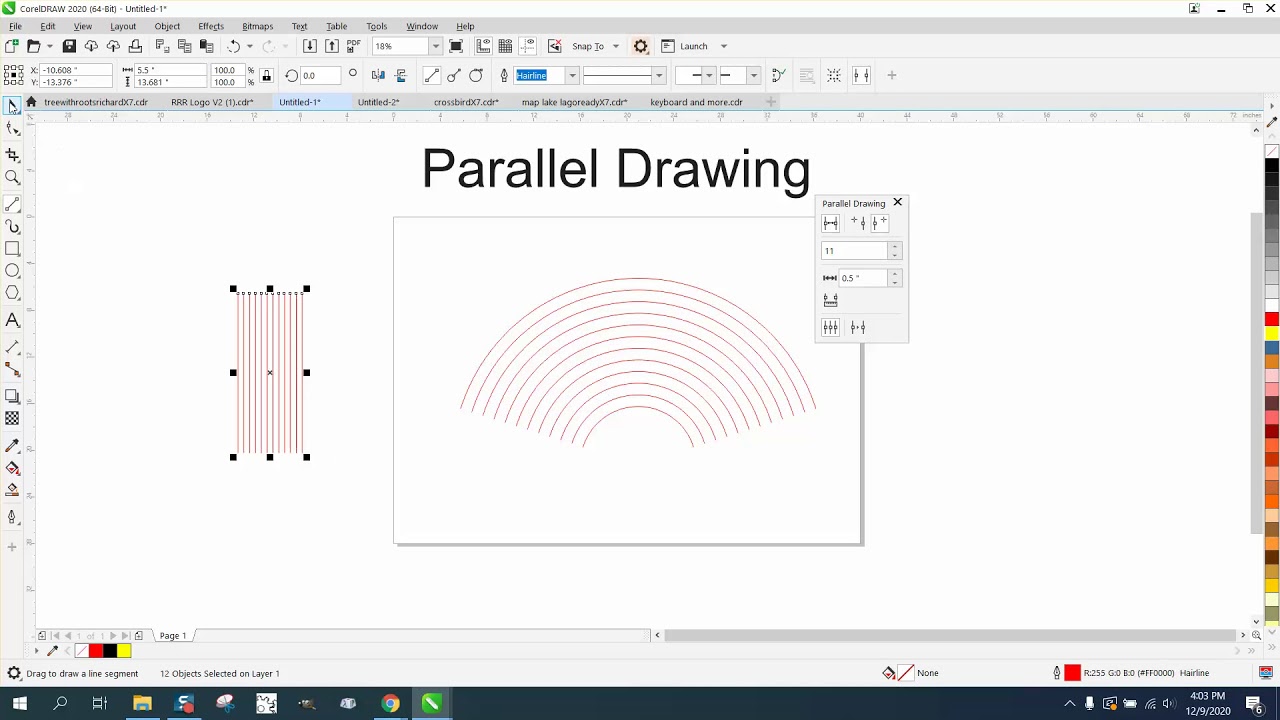
Introduction:
CorelDRAW, a leading vector graphics editor, serves as a canvas for designers, artists, and illustrators to express their creativity. One fundamental skill in digital design is the ability to draw parallel lines with precision. In this extensive guide, we will explore various techniques, customization options, and advanced tips to empower you in drawing parallel lines seamlessly in CorelDRAW. Whether you are crafting logos, illustrations, or intricate designs, mastering the art of drawing parallel lines enhances the quality and precision of your digital artwork.
Understanding the Basics of Drawing Parallel Lines:
Drawing parallel lines in CorelDRAW involves creating lines that maintain an equal distance from one another. This skill is essential for achieving symmetry, balance, and precision in your designs. CorelDRAW offers several tools and methods to draw parallel lines, catering to different design scenarios and preferences.
Basic Techniques for Drawing Parallel Lines:
- 2-Point Line Tool: One of the simplest ways to draw parallel lines is by using the 2-Point Line Tool. Activate the tool from the toolbar, click on the starting point, and then click on the endpoint. To ensure the lines are parallel, maintain a consistent direction and distance when drawing multiple lines.
- Parallel Line Tool: CorelDRAW also provides a dedicated Parallel Line Tool, allowing you to draw parallel lines effortlessly. Activate the tool from the toolbar, click on the starting point, and drag in the desired direction. Release the mouse button to create the parallel line.
- Copy and Paste Technique: Another effective method is to create a single line using any drawing tool, copy it (Ctrl + C), and paste it (Ctrl + V) in parallel. Use the transformation handles to adjust the position and orientation of the copied line.
- Align and Distribute: CorelDRAW offers a robust Align and Distribute feature that aids in creating parallel lines. Draw a single line, duplicate it, and then use the Align and Distribute options from the toolbar to ensure equal spacing and alignment.
Advanced Techniques for Drawing Parallel Lines:
- Using Guidelines: Guidelines are a powerful tool for maintaining precision in your designs. Drag guidelines from the rulers to create a reference for parallel lines. Align your drawing along these guidelines to achieve consistent spacing.
- Parallel Line Patterns: Explore the creation of parallel line patterns using the Artistic Media tool. Select a parallel line pattern from the Artistic Media docker, drag it onto your canvas, and adjust its length and position for seamless integration into your design.
- Parallel Lines with Transformations: Combine the power of transformations with the Artistic Media tool to create intricate parallel line designs. Apply rotation, scaling, or mirroring to duplicate and position lines precisely in your composition.
Customization Options for Precision:
- Adjusting Line Properties: Tailor the appearance of your parallel lines by adjusting line properties. Access the ‘Outline’ or ‘Pen’ settings in the ‘Object Properties’ docker to modify line thickness, color, and style.
- Snapping Options: Utilize snapping options to ensure precise alignment. Enable ‘Snap to Grid,’ ‘Snap to Guidelines,’ or ‘Snap to Objects’ to facilitate accurate placement and spacing of parallel lines.
- Fine-Tuning with the Shape Tool: After drawing parallel lines, use the Shape tool to fine-tune their positions. Click and drag individual nodes or segments to achieve pixel-perfect adjustments.
Troubleshooting and Optimization Strategies:
- Avoiding Overlapping Lines: Exercise caution to prevent overlapping lines, which can create visual clutter. Utilize guidelines and snapping options to maintain a clean and organized composition.
- Grid Usage for Alignment: Enable the grid and adjust its properties to align parallel lines systematically. The grid provides a structured reference for maintaining consistency in your design.
- Node Editing for Precision: For intricate designs, leverage the Node Edit tool to have granular control over individual nodes. This is particularly useful for adjusting the positions of anchor points in parallel lines with high precision.
Conclusion:
Mastering the art of drawing parallel lines in CorelDRAW is a fundamental skill that elevates the precision and quality of your digital designs. By exploring the various techniques, customization options, and advanced tips presented in this comprehensive guide, you’ll gain the confidence to create parallel lines seamlessly and efficiently. Whether you’re crafting architectural drawings, intricate patterns, or graphic illustrations, CorelDRAW empowers you to design with precision and finesse. Embrace the versatility of drawing parallel lines, and let your creativity flourish on the digital canvas within the dynamic world of CorelDRAW.