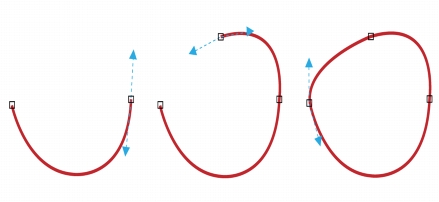
Introduction:
CorelDRAW, a venerable name in graphic design software, empowers designers with an array of tools that facilitate the creation of intricate and precise designs. Among these tools, the ability to manipulate segments stands out as a fundamental skill, allowing designers to shape, refine, and enhance the fluidity of vector objects. In this comprehensive guide, we embark on a detailed exploration of segment manipulation in CorelDRAW, unraveling the applications, customization options, and advanced techniques that contribute to the precision and artistry of graphic compositions.
Understanding Segments in CorelDRAW:
Segments are the building blocks of vector objects in CorelDRAW, representing individual straight lines or curves between nodes. These segments collectively form the structure of shapes, enabling designers to craft a wide range of designs, from simple geometric figures to intricate illustrations. The art of segment manipulation involves refining the length, curvature, and orientation of these segments to achieve the desired visual impact.
- Nodes and Control Handles: Nodes are critical points that define the start or end of a segment, while control handles dictate the direction and curvature of the segment. Understanding the relationship between nodes and control handles is foundational to manipulating segments effectively.
- Segment Types: CorelDRAW encompasses various segment types, including straight-line segments, Bézier curves, and artistic media segments. Each type offers unique characteristics, allowing designers to create diverse shapes and lines in their compositions.
Accessing Segment Manipulation Tools:
Segment manipulation tools in CorelDRAW are seamlessly integrated into the software’s interface, providing designers with intuitive ways to refine and shape their designs.
- Shape Tool: The Shape tool in CorelDRAW serves as the primary instrument for segment manipulation. Activating the Shape tool enables designers to select and modify individual nodes and control handles, offering a high degree of control over segment adjustments.
- Pen Tool: The Pen tool provides a versatile approach to creating and manipulating segments. Designers can draw freeform segments or precisely position nodes to craft intricate shapes with the Pen tool.
Manipulating Straight-Line Segments:
Straight-line segments form the simplest building blocks in vector design, and CorelDRAW provides tools and techniques for precise manipulation and customization.
- Adjusting Node Positions: Designers can use the Shape tool to click and drag nodes, altering the position of straight-line segments. This method allows for real-time adjustments and ensures that straight-line segments align seamlessly with the overall design.
- Numeric Input: CorelDRAW offers numeric input options for precise adjustments to straight-line segments. Designers can enter specific values for segment lengths and positions, ensuring accuracy and uniformity in their compositions.
Manipulating Bézier Curves:
Bézier curves introduce a level of sophistication to vector designs, and CorelDRAW provides tools for manipulating these curves with precision and creativity.
- Adjusting Control Handles: The Shape tool allows designers to manipulate Bézier curves by adjusting the length and orientation of control handles. This method influences the curvature and flow of the curve, providing a dynamic way to customize the shape of segments.
- Converting Node Types: CorelDRAW enables designers to convert between different node types to manipulate Bézier curves. For example, converting a smooth node to a cusp node introduces a corner, altering the trajectory of the curve.
- Symmetry and Mirroring: The Symmetry and Mirroring tools in CorelDRAW offer advanced options for manipulating Bézier curves. Designers can create symmetrical designs effortlessly, ensuring balance and harmony in the curvature of segments.
Manipulating Artistic Media Segments:
Artistic media segments in CorelDRAW offer a creative and expressive way to design shapes. Manipulating these segments allows designers to add flair and uniqueness to their compositions.
- Applying Artistic Media: Designers can choose from a variety of pre-designed artistic media segments or create their own. Applying artistic media to segments infuses designs with a hand-drawn or textured appearance, adding a personalized touch to vector objects.
- Customizing Artistic Media: CorelDRAW provides customization options for artistic media segments. Designers can adjust the size, orientation, and transparency of artistic media, tailoring the appearance of segments to suit the overall aesthetic of their compositions.
Customization Options:
CorelDRAW offers a plethora of customization options for segment manipulation, allowing designers to achieve nuanced and tailored results.
- Node Styles and Colors: Customizing the appearance of nodes adds a layer of personalization to segment manipulation. Designers can choose distinct styles and colors for nodes, enhancing visibility and facilitating a more intuitive editing experience.
- Precision Numeric Input: For designers who require pinpoint accuracy, CorelDRAW provides numeric input options for segment manipulation. This feature allows designers to input specific values for node positions, ensuring precise arrangements.
- Segment Styles and Outlines: CorelDRAW allows designers to customize the appearance of segments by adjusting their styles and outlines. Whether it’s changing the color, thickness, or style of segments, these options contribute to the overall visual impact of vector objects.
- Transparency and Blending: Transparency settings and blending options enhance the visual appeal of segments. Designers can apply varying levels of transparency to create layered effects or experiment with blending modes to seamlessly integrate segments into complex compositions.
Precision and Alignment:
Achieving precision in segment manipulation is crucial for creating professional and polished designs. CorelDRAW provides tools and features to ensure accurate alignment, distribution, and arrangement of segments.
- Snap to Objects: The Snap to Objects feature in CorelDRAW facilitates seamless alignment of segments with other design elements. This ensures that segments align precisely with specific points on the canvas or with other segments, maintaining consistency and balance in the overall composition.
- Guidelines and Grids: Guidelines and customizable grids aid designers in achieving precision when manipulating segments. Whether aligning segments to a grid or using guidelines to maintain specific proportions, these tools enhance the accuracy of design elements within the composition.
- Object Manager: The Object Manager provides a comprehensive view of all objects on the canvas, including segments. Designers can easily arrange, rename, and modify segments efficiently, ensuring a streamlined design process. The Object Manager serves as a valuable tool for managing the hierarchy of design elements.
Advanced Techniques and Applications:
Moving beyond the basics, CorelDRAW empowers designers to explore advanced techniques for segment manipulation, expanding the creative possibilities of their designs.
- Envelope and Distortion: CorelDRAW’s envelope and distortion tools allow designers to warp, twist, and manipulate segments in imaginative ways. Applying envelopes to segments opens avenues for creating dynamic and fluid designs, adding a touch of whimsy or sophistication to compositions.
- Blend Tool: The Blend Tool in CorelDRAW facilitates the creation of smooth transitions between different segment arrangements. Designers can experiment with blending segments, resulting in dynamic effects that seamlessly transition from one configuration to another. This tool is particularly useful for creating intricate and visually captivating designs.
- PowerClip: PowerClip is a powerful feature that enables designers to insert one or more segments into another, creating dynamic and nested designs. This technique is valuable for placing intricate details within larger shapes or frames, adding depth and complexity to the overall composition.
Applications in Various Design Disciplines:
The ability to manipulate segments in CorelDRAW finds versatile applications across diverse design disciplines, showcasing its adaptability and versatility in creating visually stunning compositions.
- Logo Design: In logo design, precision in manipulating segments is crucial. Designers leverage segment manipulation to refine the contours of brand symbols, ensuring a distinctive and memorable identity. The ability to fine-tune segments contributes to the creation of logos with clean lines and precise shapes.
- Typography and Lettering: Segment manipulation plays a crucial role in custom typography and lettering. Designers use these tools to sculpt letterforms with precision, adjusting curves and angles to achieve the desired aesthetic. The ability to manipulate segments with accuracy ensures the creation of unique and visually appealing type designs.
- Illustrations and Artwork: In digital illustrations and artwork, segment manipulation allows designers to craft intricate details and organic shapes. Whether creating characters, landscapes, or abstract compositions, the precision offered by segment manipulation contributes to the overall quality and depth of the artwork.
- Web and User Interface Design: Segment manipulation is instrumental in web and user interface design, where designers create icons, buttons, and interactive elements. The ability to manipulate segments with precision ensures that these elements align seamlessly within a user interface, contributing to a visually pleasing and user-friendly design.
- Technical Drawings and Diagrams: For technical drawings and diagrams, segment manipulation ensures accuracy and precision. Architects, engineers, and illustrators can use these tools to refine the shapes and contours of objects, ensuring that technical illustrations are clear, detailed, and visually engaging.
Conclusion:
The mastery of segment manipulation in CorelDRAW is a testament to a designer’s ability to achieve precision and fluidity in their designs. Whether crafting logos, typography, illustrations, or user interfaces, designers rely on the flexibility and control offered by segment manipulation to bring their creative visions to life.
As designers continue to explore the extensive capabilities of CorelDRAW’s segment manipulation tools, they unlock new dimensions of creativity and precision. Segments serve as the building blocks for design elements, allowing for meticulous adjustments and customization. With the ability to manipulate segments with confidence, designers navigate the complexities of graphic design, transforming concepts into polished and visually compelling compositions. CorelDRAW, with its intuitive interface and powerful segment manipulation features, remains an indispensable tool for designers seeking to achieve both precision and creative excellence in their graphic compositions.