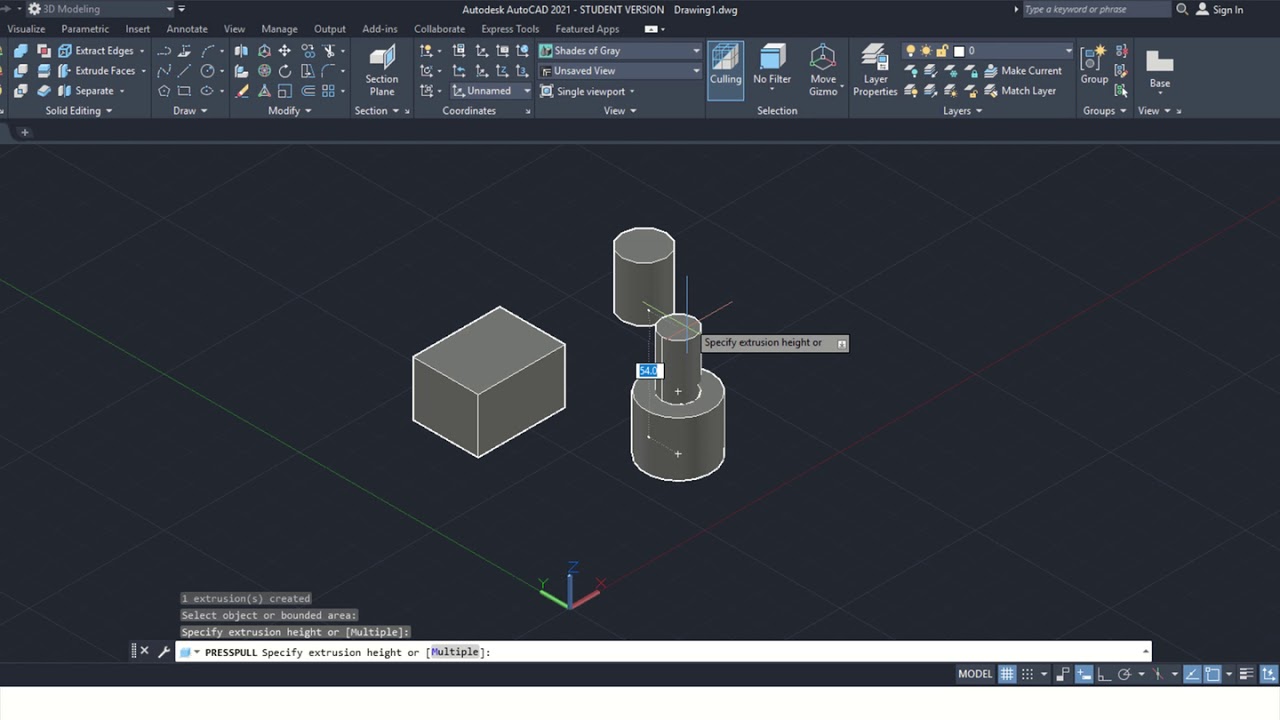
Introduction: In the realm of computer-aided design (CAD), AutoCAD serves as a cornerstone tool for architects, engineers, designers, and artists seeking to create intricate and precise 3D models. Among the myriad techniques available for 3D object creation, surface modeling stands out as a powerful method for crafting complex, organic shapes with elegance and precision. In this extensive guide, we will delve into the intricacies of creating and editing surfaces in AutoCAD, exploring the techniques, tools, and best practices to empower users to unlock the full potential of surface modeling and realize their design visions.
Understanding Surface Modeling in AutoCAD: Surface modeling in AutoCAD involves the creation of three-dimensional surfaces that define the shape and form of objects. Unlike solid modeling, which represents objects as fully enclosed volumes, surface modeling focuses on creating open or closed surfaces that enclose volumes or define boundaries. Surface modeling is particularly useful for designing complex organic shapes, freeform surfaces, and curvilinear geometries that cannot be easily achieved through traditional solid modeling techniques.
Key Concepts in Surface Modeling: Before delving into the process of creating and editing surfaces, it’s essential to understand some key concepts that underpin surface modeling in AutoCAD:
- NURBS Surfaces: Non-Uniform Rational B-Spline (NURBS) surfaces are mathematical representations of smooth, curved surfaces defined by control points and weighted control vertices. NURBS surfaces provide a flexible and efficient means of creating complex surface geometry with precision and control.
- Control Points and Control Vertices: Control points are points in space that define the position and shape of a surface. Control vertices are additional points that influence the curvature and smoothness of the surface. By adjusting the positions and weights of control points and vertices, users can sculpt and refine the shape of surfaces with precision.
- Surface Continuity: Surface continuity refers to the smoothness and seamlessness of transitions between adjacent surfaces. In surface modeling, achieving high degrees of continuity, such as G1 (tangency) or G2 (curvature), ensures that surfaces blend seamlessly together, resulting in visually appealing and manufacturable designs.
- Surface Editing Tools: AutoCAD provides a variety of surface editing tools for manipulating and refining surfaces, including commands for trimming, extending, filleting, chamfering, blending, and sculpting surfaces. These tools enable users to modify surface geometry, resolve intersections, and create complex surface transitions with ease.
Basic Surface Creation Techniques: Creating surfaces in AutoCAD involves a series of steps that begin with defining the base geometry and culminate in generating the three-dimensional surface. Here’s a basic overview of the techniques for creating surfaces:
- Sketching Profiles: Start by sketching the profiles or curves that will define the shape of the surface. Use drawing tools such as lines, arcs, circles, splines, or polylines to create the profiles, ensuring that they are closed and free of gaps or overlapping segments.
- Surface Generation: Use surface generation commands such as “REVOLVE,” “SWEEP,” “LOFT,” or “NETWORK” to create surfaces from the profiles. These commands allow you to extrude, revolve, sweep, loft, or blend profiles along paths or between curves to generate complex surface geometry.
- Surface Editing: After generating the surfaces, use surface editing tools such as “TRIM,” “EXTEND,” “FILLET,” “CHAMFER,” “BLEND,” or “SCULPT” to modify and refine the surface geometry. Trim or extend surfaces to adjust their boundaries, fillet or chamfer edges to create smooth transitions, blend surfaces to create seamless junctions, and sculpt surfaces to add detail or curvature.
Advanced Surface Modeling Techniques: While the basic surface creation techniques suffice for most applications, mastering advanced techniques can enhance the efficiency and versatility of surface modeling in AutoCAD. Here are some advanced techniques and applications to consider:
- Surface Lofting: Create complex surface transitions by lofting between multiple profiles or curves. Use the “LOFT” command to create smooth transitions between open or closed curves, allowing for the creation of organic shapes, ergonomic forms, and architectural features with precision and control.
- Surface Sculpting: Sculpt surfaces to add detail, curvature, and texture to the geometry. Use surface editing tools such as “SCULPT,” “MOVE,” “ROTATE,” “SCALE,” and “FLATTEN” to manipulate control points and vertices, deform surfaces, and refine surface geometry to achieve the desired shape and appearance.
- Surface Analysis: Analyze surface geometry for curvature, continuity, and smoothness to ensure high-quality surface models. Use surface analysis tools such as “CHECK,” “ZEBRA,” “CURVATURE,” and “SMOOTHNESS” to evaluate surface quality, identify imperfections, and optimize surface geometry for manufacturability and aesthetics.
- Surface Optimization: Optimize surface geometry for performance, efficiency, and manufacturability. Use surface editing tools to simplify and streamline surface geometry, reduce unnecessary detail, and optimize surface continuity to improve rendering speed, reduce file size, and enhance manufacturability.
Best Practices for Surface Modeling: To achieve optimal results when creating and editing surfaces in AutoCAD, consider the following best practices:
- Plan and Sketch: Start with a clear plan and sketch of the surface geometry you want to create, including its shape, dimensions, and key features. Use sketches as reference images or templates to guide the surface modeling process and ensure accuracy and consistency.
- Use Constraints and Parameters: Use geometric constraints and dimensional parameters to maintain design intent and facilitate design changes. Apply constraints such as tangent, curvature, and continuity to control the shape and smoothness of surfaces, and use dimensional parameters to define key dimensions and relationships.
- Keep Surfaces Simple: Keep surfaces simple and clean to minimize complexity and facilitate surface editing and manipulation. Avoid unnecessary detail or complexity in surface geometry, and ensure that surfaces are smooth, continuous, and free of irregularities to ensure high-quality surface models.
- Experiment and Iterate: Experiment with different surface creation techniques, profiles, paths, and editing tools to explore creative possibilities and refine your designs. Iterate on your designs by reviewing previews, gathering feedback, and making incremental adjustments to achieve the desired result.
Conclusion: Surface modeling in AutoCAD offers a powerful means of creating complex, organic shapes with precision and elegance. By mastering the techniques, tools, and best practices for surface creation and editing, users can unlock a world of creative possibilities and bring their design visions to life in three dimensions. Whether you’re designing architectural forms, product concepts, or artistic sculptures, the ability to create and edit surfaces in AutoCAD empowers you to realize your creative vision with precision and efficiency. With practice, experimentation, and attention to detail, you can harness the full potential of surface modeling to create compelling and expressive designs that captivate audiences and inspire creativity.