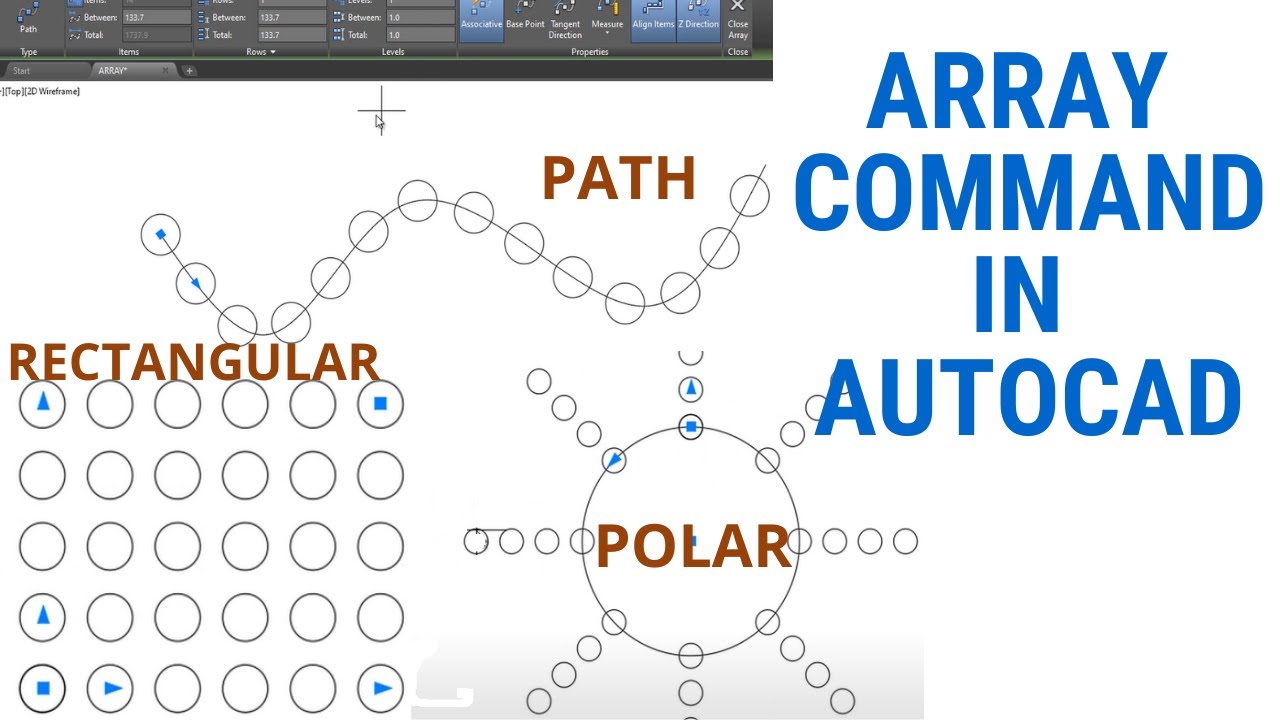
AutoCAD, the renowned computer-aided design (CAD) software developed by Autodesk, offers a plethora of powerful tools and commands for creating intricate and precise drawings. Among these tools, the ARRAY command stands out as a fundamental feature for efficiently replicating objects in a defined pattern or arrangement. In this comprehensive guide, we delve deep into the intricacies of using the ARRAY command in AutoCAD, exploring various methods, techniques, and best practices for optimal utilization.
Understanding Arrays in AutoCAD:
Arrays in AutoCAD refer to the process of creating multiple copies of objects in a specified pattern or configuration. Arrays are commonly used to replicate objects such as lines, shapes, blocks, or annotations in a systematic arrangement, saving time and effort in the drawing process. The ARRAY command in AutoCAD provides users with the flexibility to create rectangular, polar, or path arrays, as well as associative arrays that maintain dynamic relationships between arrayed objects.
Using the ARRAY Command:
AutoCAD offers multiple methods for using the ARRAY command to create and customize arrays of objects in drawings:
1. Command Line Input:
The most straightforward method for using the ARRAY command is through command line input. To create an array using the command line, follow these steps:
- Type “ARRAY” in the command line and press Enter to activate the ARRAY command.
- Select the objects you want to array by clicking on them or selecting them from the drawing area.
- Specify the type of array you want to create (rectangular, polar, or path) and enter the required parameters such as rows, columns, spacing, and rotation angle.
- Press Enter to generate the array.
2. Ribbon Interface:
AutoCAD’s Ribbon interface provides a graphical user interface for accessing commands and tools. To use the ARRAY command from the Ribbon interface, follow these steps:
- Navigate to the Home tab on the Ribbon.
- Click on the Modify panel to expand it.
- Click on the Array icon to activate the ARRAY command.
- Select the objects you want to array and specify the array parameters using the options provided in the Ribbon interface.
- Click OK or press Enter to generate the array.
3. Toolbar or Tool Palette:
Users can also access the ARRAY command from toolbars or tool palettes for quick access and convenience. Simply click on the Array tool icon in the toolbar or tool palette to activate the ARRAY command and follow the prompts to create and customize arrays of objects.
Key ARRAY Command Options:
When using the ARRAY command in AutoCAD, users can specify various options and parameters to customize the array according to their requirements. Key options include:
- Type: Select the type of array you want to create, including rectangular, polar, or path arrays.
- Rows and Columns: Specify the number of rows and columns in the array to define its size and arrangement.
- Spacing: Define the distance between arrayed objects in the X and Y directions, controlling the spacing between rows and columns.
- Rotation Angle: Set the rotation angle for arrayed objects, allowing for rotation around a specified axis or angle of rotation.
Advanced Techniques:
In addition to basic array creation methods, AutoCAD offers advanced techniques and tools for enhancing arrays and efficiency:
- Associative Arrays: Create associative arrays that maintain dynamic relationships between arrayed objects, allowing for automatic updates when the base objects are modified or moved.
- Editing Arrays: Modify existing arrays using AutoCAD’s editing tools, such as grips, handles, and array properties, to adjust parameters such as spacing, rotation, and array type.
- Array Editing Tools: Explore AutoCAD’s array editing tools, such as the ARRAYEDIT command and grips, to fine-tune array configurations and manipulate individual arrayed objects.
- Nested Arrays: Create nested arrays by arraying objects within an existing array, enabling complex configurations and patterns with multiple levels of repetition.
Best Practices:
To achieve optimal results when using the ARRAY command in AutoCAD, it’s essential to adhere to the following best practices:
- Plan and Preview: Before creating arrays, carefully plan the desired configuration and pattern, considering factors such as object spacing, alignment, and orientation.
- Use Consistent Parameters: Maintain consistency in array parameters such as spacing, rotation, and array type to ensure uniformity and visual coherence in the drawing.
- Optimize Object Selection: Select objects efficiently for arraying by using selection sets, filters, or object grouping, streamlining the array creation process and minimizing errors.
- Review and Verify: Review array configurations for accuracy and completeness before finalizing drawings, verifying dimensions, spacing, and alignment to ensure compliance with design specifications.
Conclusion:
In conclusion, mastering the ARRAY command in AutoCAD empowers designers and drafters to create and customize arrays of objects with precision and efficiency. By understanding the various methods, options, and best practices for using the ARRAY command, users can generate arrays that enhance productivity, accuracy, and visual representation in their drawings and designs. With AutoCAD’s versatile tools and features, designers can achieve complex configurations and patterns with ease, unlocking new possibilities for creativity and innovation in their projects.