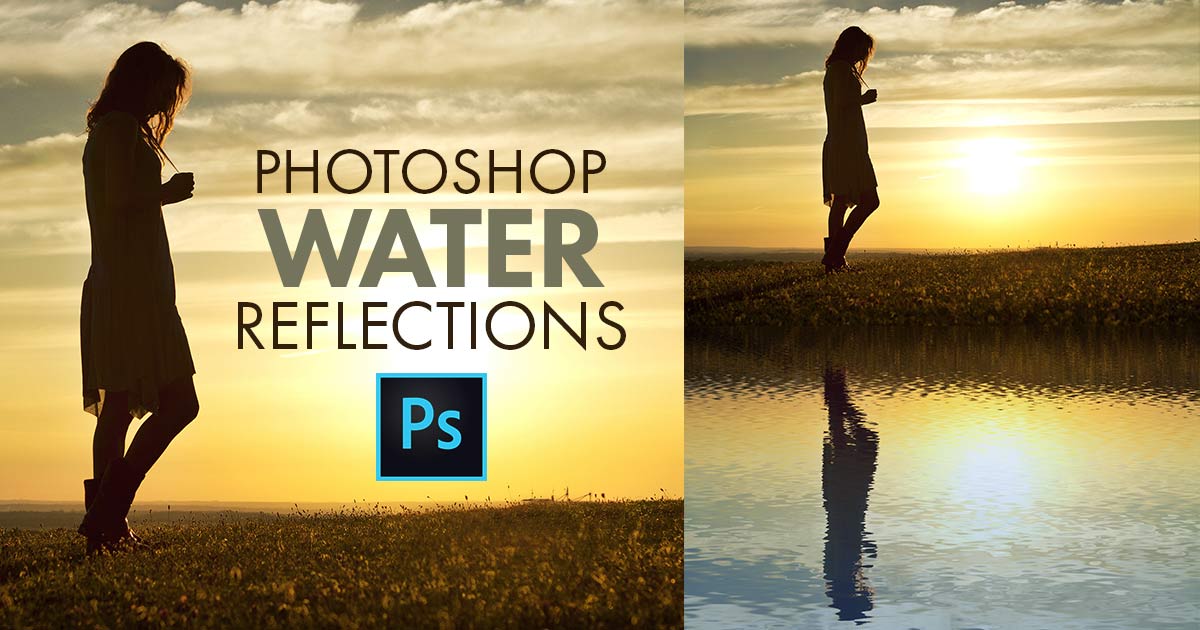
Introduction:
The mesmerizing allure of water reflections adds a touch of magic to photographs, transforming ordinary scenes into captivating visual masterpieces. Adobe Photoshop, a powerhouse in digital image manipulation, provides a versatile set of tools for photographers and designers to recreate the enchanting effect of water reflections. In this comprehensive guide, we will embark on an in-depth exploration of creating water reflection effects in Photoshop CC and CS6. From capturing the perfect image to mastering reflection techniques, this guide unveils the secrets to mirroring nature and enhancing the visual impact of your photos.
I. Understanding the Essence of Water Reflections:
1.1 The Visual Poetry of Reflections:
- Water reflections evoke a sense of tranquility and visual poetry, adding depth and dimension to photographs.
- Mastering the art of creating water reflections in Photoshop allows artists to amplify the beauty of landscapes, architecture, and even portraits.
1.2 Photoshop as a Reflection Canvas:
- Adobe Photoshop, with its robust set of features, serves as a virtual canvas where photographers and designers can recreate and enhance the inherent beauty of water reflections.
- This guide focuses on the tools and techniques available in Photoshop CC and CS6 for crafting realistic and visually compelling water reflection effects.
II. Capturing the Right Image:
2.1 Ideal Subjects for Reflections:
- Begin with an image that features a suitable subject for reflection, such as a lake, river, or any body of water that can enhance the visual impact.
- The success of the water reflection effect often relies on the composition and clarity of the original photograph.
2.2 Composition and Framing:
- Pay attention to the composition of the image, ensuring that the subject and its reflection create a harmonious visual balance.
- Capture images with a calm water surface for more accurate and serene reflections.
III. Opening and Importing the Image into Photoshop:
3.1 Importing the Image:
- Launch Adobe Photoshop CC or CS6 and open the selected image.
- To preserve the original, create a duplicate layer by right-clicking on the background layer and selecting “Duplicate Layer.”
3.2 Canvas Adjustment for Reflection:
- Increase the canvas size vertically to accommodate the reflection. Navigate to Image > Canvas Size and extend the height of the canvas, ensuring there’s ample space for the reflected scene.
IV. Flipping and Positioning the Duplicate Layer:
4.1 Horizontal Flip Transformation:
- With the duplicated layer selected, go to Edit > Transform > Flip Horizontal.
- This action mirrors the image horizontally, creating the reflection effect on the duplicated layer.
4.2 Aligning Reflection with Original:
- Align the reflected layer with the original by moving it to the desired position. Use the Move Tool (V) to precisely align the reflection, ensuring a seamless blend with the waterline.
V. Adjusting Opacity and Blending Modes:
5.1 Reducing Opacity for Realism:
- Adjust the opacity of the reflected layer to mimic the transparency of real reflections. This step ensures a more realistic and subtle mirroring effect.
- Experiment with opacity levels until you achieve the desired balance between the original scene and its reflection.
5.2 Blending Modes for Harmony:
- Explore blending modes for the reflected layer to enhance the blending between the original and mirrored elements.
- Screen, Multiply, and Overlay blending modes can be particularly effective in creating a natural and harmonious water reflection.
VI. Adding Realism with Distortions and Ripples:
6.1 Distort Filter for Natural Reflections:
- Apply the Distort filter to the reflected layer (Filter > Distort > Ripple) to introduce subtle distortions that mimic the natural ripples in water.
- Adjust the ripple effect to align with the water’s surface and enhance the authenticity of the reflection.
6.2 Perspective Transformations:
- Use the Perspective Transform tool (Edit > Transform > Perspective) to refine the reflection’s perspective, especially if the original image features elements like buildings or structures.
- This step contributes to the overall realism of the water reflection.
VII. Creating a Reflection Mask:
7.1 Masking for Precision:
- Add a layer mask to the reflected layer to precisely control where the reflection appears.
- Use a soft brush on the mask to paint areas where the reflection would naturally fade or be interrupted, such as near the shore or objects in the water.
7.2 Gradient Mask for Gradual Fading:
- Apply a gradient mask to create a gradual fade-out effect for the reflection, emphasizing a smooth transition between the mirrored and original elements.
- Experiment with different gradient styles to achieve the desired visual effect.
VIII. Enhancing Colors and Tones:
8.1 Color Adjustments for Consistency:
- Use adjustment layers, such as Color Balance and Hue/Saturation, to match the colors and tones of the reflection with the original scene.
- This step ensures a cohesive and natural integration of the reflection into the overall composition.
8.2 Mimicking Light and Shadows:
- Introduce subtle adjustments to mimic the play of light and shadows on the reflected surface.
- Use Curves or Levels adjustment layers to enhance the contrast and tonal qualities, aligning the reflection with the lighting conditions of the original scene.
IX. Experimenting with Water Texture and Highlights:
9.1 Adding Texture for Realism:
- Overlay a water texture on the reflection layer to simulate the surface texture of water.
- Adjust the blending mode and opacity to integrate the texture seamlessly into the reflection, enhancing its authenticity.
9.2 Highlight Enhancements:
- Use a soft brush with a low-opacity white color to paint highlights on the water’s surface.
- Focus on areas where light would naturally catch, creating a luminous effect that adds dimension to the reflection.
X. Finalizing and Exporting:
10.1 Iterative Review: – Step back and review the overall water reflection effect, making any necessary adjustments for coherence and realism. – Consider the feedback loop of refining the reflection until it seamlessly integrates with the original scene.
10.2 Exporting the Final Image: – Save your final image in the desired format, resolution, and color space for its intended use. – Preserve layers if you anticipate future edits or adjustments.
XI. Conclusion:
Crafting a water reflection effect in Adobe Photoshop CC and CS6 is a journey into the realm of visual artistry, where the digital canvas becomes a mirror to nature’s beauty. By understanding the nuances of mirroring techniques, layer adjustments, and blending modes, artists can bring scenes to life with captivating reflections that evoke a sense of serenity and wonder. As you embark on your exploration of water reflection effects, let your creativity flow, experiment with different elements, and watch as your images transform into harmonious compositions that mirror the enchanting allure of the world around us.