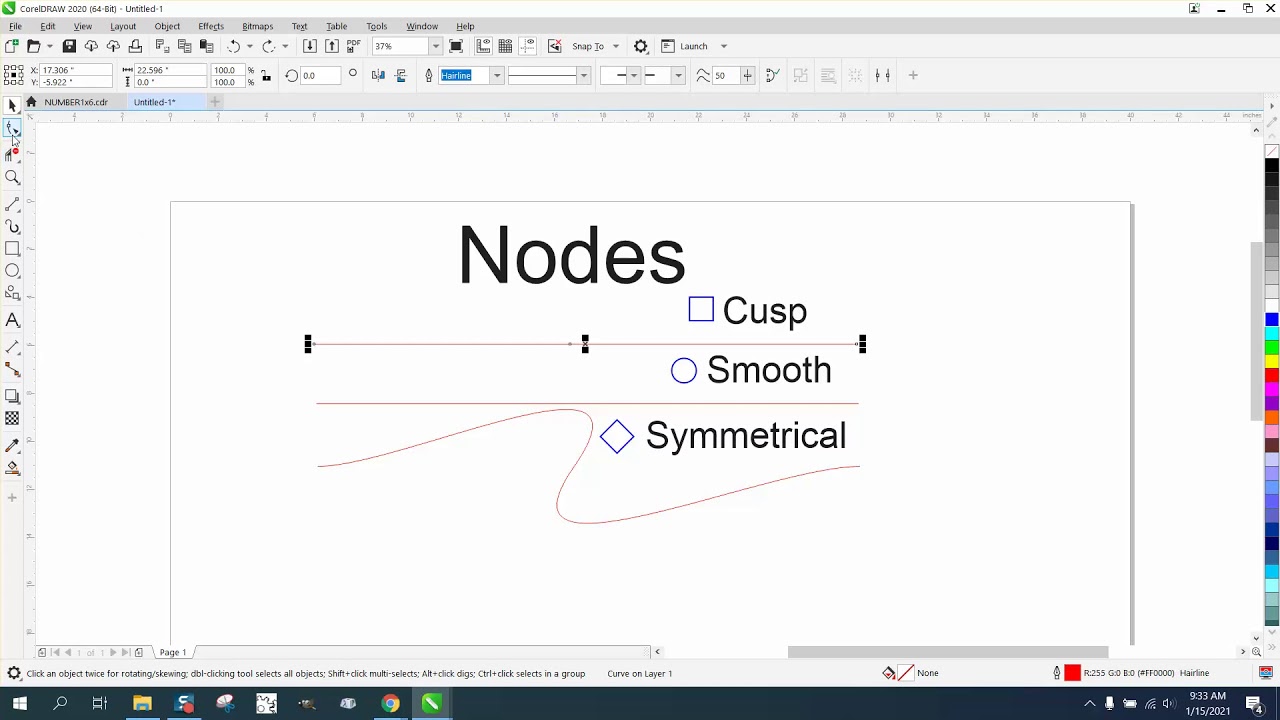
Introduction:
In the intricate world of vector design, CorelDRAW stands as a beacon of creativity, offering designers a plethora of tools to shape their artistic visions. At the heart of this creative endeavor lie nodes, fundamental control points that dictate the form and structure of vector objects. Understanding the various node types in CorelDRAW is essential for designers seeking to master the art of precision and fluidity in their designs. In this exhaustive guide, we embark on a detailed exploration of node types, unraveling their applications, customization options, and the nuanced techniques that elevate vector design to new heights.
Nodes in CorelDRAW:
Nodes serve as the anchor points that define the shape of vector objects in CorelDRAW. These control points are strategically placed along the path of a vector, influencing the direction and curvature of adjacent segments. Mastery over nodes empowers designers to craft everything from intricate illustrations to precise logos with finesse.
- Smooth Nodes: Smooth nodes are pivotal in creating flowing and curved segments. When two smooth nodes are connected, a smooth curve is formed, allowing designers to achieve organic and graceful shapes. The curvature at a smooth node is controlled by two opposing control handles, providing a seamless transition between segments.
- Cusp Nodes: Cusp nodes introduce sharp corners and angles to vector objects. These nodes disrupt the smooth flow of a path, creating distinct points where the direction of the path changes abruptly. Cusp nodes are particularly useful in designs that require defined edges and geometric precision.
- Symmetrical Nodes: Symmetrical nodes maintain symmetry in curves, offering a harmonious balance to vector shapes. When adjusted, both control handles of a symmetrical node move simultaneously, ensuring that modifications on one side of a curve are mirrored on the other. This type of node is instrumental in achieving balanced and aesthetically pleasing designs.
Node Manipulation Tools:
CorelDRAW provides a suite of tools that seamlessly integrate into its interface, facilitating the manipulation of nodes with precision and efficiency.
- Shape Tool: The Shape tool is the primary instrument for node manipulation in CorelDRAW. Activating the Shape tool enables designers to select and modify individual nodes and control handles, offering granular control over vector objects. It serves as the linchpin for intricate adjustments and customization.
- Node Editing Toolbar: The Node Editing toolbar consolidates essential node manipulation functions, providing quick access to commands such as adding, removing, and joining nodes. This toolbar streamlines the editing process, enhancing the efficiency of node manipulation tasks.
Node Types in Detail:
A detailed exploration of the three primary node types—smooth, cusp, and symmetrical—sheds light on their unique characteristics and applications in vector design.
- Smooth Nodes:
- Applications: Smooth nodes are ideal for creating flowing shapes, organic curves, and natural contours. They are commonly used in illustrations of natural elements, such as foliage, animals, and water.
- Customization: Adjusting the control handles of smooth nodes allows designers to refine the curvature and flow of a path. The degree of curvature can be controlled by manipulating the length and direction of the handles.
- Cusp Nodes:
- Applications: Cusp nodes are instrumental in designs that require sharp angles and distinct corners. They are commonly employed in geometric shapes, logos, and illustrations with angular elements.
- Customization: The angle and sharpness of a corner created by a cusp node can be adjusted by modifying the control handles. Designers have precise control over the direction and length of the handles to achieve the desired angular effect.
- Symmetrical Nodes:
- Applications: Symmetrical nodes are valuable when maintaining balance and symmetry is crucial. They are frequently used in designs with mirrored or repetitive elements, ensuring consistency on both sides of a curve.
- Customization: Adjusting a symmetrical node impacts both control handles simultaneously. Designers can achieve symmetrical modifications, making this node type ideal for creating symmetrical shapes, patterns, and illustrations.
Node Customization Options:
CorelDRAW enhances the node manipulation process by offering customization options that cater to the unique requirements of each design.
- Node Styles and Colors:
- Customizing the appearance of nodes adds a layer of personalization to the node manipulation process. Designers can choose distinct styles and colors for nodes, enhancing visibility and facilitating a more intuitive editing experience.
- Precision Numeric Input:
- For designers who require pinpoint accuracy, CorelDRAW provides numeric input options for node manipulation. This feature allows designers to input specific values for node positions, ensuring precise arrangements.
- Curve Styles and Outlines:
- CorelDRAW allows designers to customize the appearance of curves by adjusting their styles and outlines. Whether changing the color, thickness, or style of curves, these options contribute to the overall visual impact of vector objects.
- Transparency and Blending:
- Transparency settings and blending options enhance the visual appeal of nodes and curves. Designers can apply varying levels of transparency to create layered effects or experiment with blending modes to seamlessly integrate nodes and curves into complex compositions.
Advanced Techniques and Applications:
Beyond the basics, CorelDRAW offers advanced techniques and tools that elevate node manipulation to new levels of creativity.
- Knife Tool:
- The Knife tool enables designers to slice through paths, creating new nodes and segments. This tool is versatile, allowing designers to introduce intricate details or make precise modifications to paths.
- Artistic Media Effects:
- Applying artistic media effects to nodes and curves introduces hand-drawn or textured elements. Designers can experiment with various media options to add unique and expressive touches to their vector compositions.
- PowerClip:
- PowerClip is a powerful feature that enables designers to insert one or more shapes into another, creating dynamic and nested designs. This technique is valuable for placing intricate details within larger shapes or frames, adding depth and complexity to the overall composition.
Applications in Various Design Disciplines:
The understanding and mastery of node types in CorelDRAW find versatile applications across diverse design disciplines, showcasing their adaptability and versatility.
- Logo Design:
- In logo design, precision in manipulating nodes is paramount. Designers leverage different node types to refine the contours of brand symbols, ensuring a distinctive and memorable identity.
- Typography and Lettering:
- Node manipulation plays a crucial role in custom typography and lettering. Designers use these tools to sculpt letterforms with precision, adjusting curves and angles to achieve the desired aesthetic.
- Illustrations and Artwork:
- In digital illustrations and artwork, the choice of node types contributes to the overall style and mood of the composition. Whether creating characters, landscapes, or abstract pieces, the precision offered by node manipulation enhances the depth and quality of the artwork.
- Web and User Interface Design:
- Node manipulation is instrumental in web and user interface design, where designers create icons, buttons, and interactive elements. Ensuring that nodes align seamlessly within a user interface contributes to a visually pleasing and user-friendly design.
- Pattern and Textile Design:
- The ability to manipulate nodes seamlessly is invaluable in pattern and textile design. Designers can create intricate patterns with connected nodes, ensuring a harmonious and visually pleasing result in textiles, wallpapers, and decorative surfaces.
Conclusion:
The mastery of node types in CorelDRAW is a testament to a designer’s commitment to precision and visual excellence. Whether crafting logos, typography, illustrations, or user interfaces, designers rely on the flexibility and control offered by node types to bring their creative visions to life.
As designers continue to explore the extensive capabilities of CorelDRAW’s node manipulation tools, they unlock new dimensions of creativity and precision. Nodes serve as the anchor points for design elements, allowing for meticulous adjustments and customization. With the ability to choose and manipulate nodes with confidence, designers navigate the complexities of graphic design, transforming concepts into polished and visually compelling compositions. CorelDRAW, with its intuitive interface and powerful node manipulation features, remains an indispensable tool for designers seeking to achieve both precision and creative excellence in their graphic compositions.