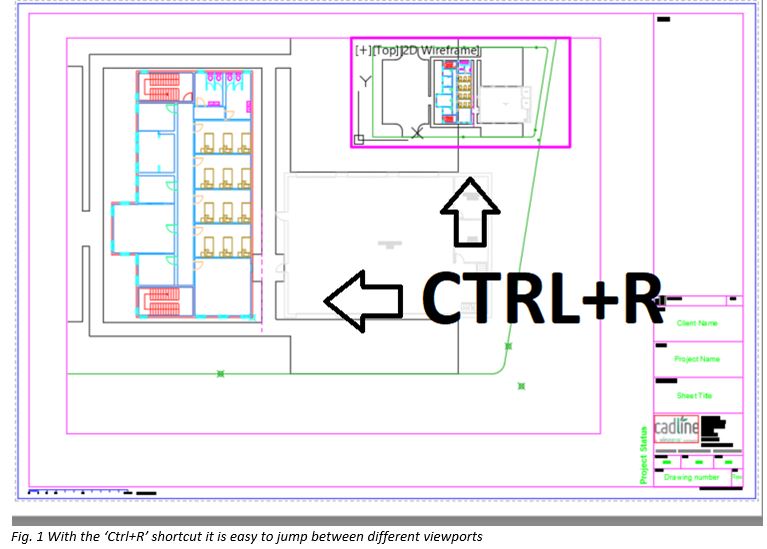
Introduction:
AutoCAD, the venerable software in the realm of computer-aided design (CAD), serves as a canvas for architects, engineers, and designers to transform their ideas into meticulous drawings. Among the myriad features that define the AutoCAD experience, the ability to work with multiple viewports stands out as a powerful tool for enhancing productivity and precision. This extensive article delves into the intricacies of cycling through viewports in AutoCAD, exploring the functionalities, applications, and transformative impact this process has on the efficiency and versatility of the design workflow.
Understanding Multiple Viewports in AutoCAD:
Multiple viewports in AutoCAD enable users to simultaneously view different areas of a drawing within the same layout. This feature is particularly useful when working on complex projects that require attention to detail across various sections or scales. Cycling through viewports allows designers to navigate seamlessly between different perspectives, enhancing their ability to visualize and edit drawings efficiently.
Key Features and Functionalities:
- Viewport Configuration: AutoCAD allows users to create and configure multiple viewports within a layout. These viewports can be arranged in different layouts and sizes to accommodate the specific needs of the project.
- Viewing and Editing Simultaneously: Cycling through viewports facilitates viewing and editing different portions of a drawing without the need to switch between layouts. This simultaneous visibility enhances the overall workflow by providing a comprehensive overview of the project.
- Viewport Locking and Unlocking: Users can lock and unlock viewports as needed. Locking a viewport prevents unintentional modifications, ensuring that the focus remains on the active viewport during editing, while unlocking allows for changes to be made.
- Viewport Layer Overrides: AutoCAD enables users to apply layer overrides independently to each viewport. This feature allows for customization of the display within each viewport, providing flexibility in presenting and visualizing different aspects of the drawing.
Applications of Cycling Through Viewports:
- Design Reviews and Presentation: Cycling through viewports is instrumental in design reviews and presentations. Designers can showcase different perspectives of a project, emphasizing key details or providing an overview, enhancing communication with clients or project stakeholders.
- As-Built Documentation and Detailing: In projects involving as-built documentation or detailed designs, cycling through viewports streamlines the process of capturing and editing intricate details. Designers can focus on specific areas while maintaining an awareness of the overall project.
- Multi-Scale Drawing Coordination: When working on drawings with multiple scales or levels of detail, cycling through viewports ensures a coordinated approach. Designers can navigate seamlessly between various scales, ensuring that all components of the project are considered and aligned.
- Cross-Disciplinary Collaboration: In collaborative environments involving multiple disciplines, such as architecture, structure, and MEP (mechanical, electrical, plumbing), cycling through viewports aids in coordinating efforts. Each discipline can focus on its specific viewport, contributing to an integrated and cohesive design.
Optimizing Workflow with Cycling Through Viewports:
- Viewport Configuration and Arrangement: Efficient use of multiple viewports begins with thoughtful configuration and arrangement. Designers should consider the project requirements and organize viewports in a way that enhances their workflow, such as arranging them for side-by-side comparison or overlaying details for coordination.
- Named Views and Viewport Presets: AutoCAD supports the creation of named views and viewport presets. Designers can utilize these features to save and quickly switch between predefined views or configurations, further streamlining the process of cycling through viewports.
- Viewport Layer Management: Effective layer management within viewports ensures clarity and consistency. Designers should pay attention to layer settings and overrides within each viewport to maintain a clean and organized representation of the drawing.
- Viewport Scale and Annotation Scaling: Paying attention to viewport scales is crucial for maintaining accurate annotations and dimensions. Designers should ensure that annotation scaling is appropriately set within each viewport to align with the desired scale representation.
- Dynamic UCS and Snap Settings: Utilizing the Dynamic UCS (User Coordinate System) and snap settings within viewports enhances precision during editing. Designers can customize these settings based on the requirements of each viewport, providing a more intuitive and controlled editing experience.
Conclusion:
In conclusion, cycling through viewports in AutoCAD emerges as a dynamic and essential tool for designers navigating the complexities of multi-scale and detailed projects. The ability to seamlessly switch between different perspectives enhances productivity, accuracy, and coordination within the design workflow. As AutoCAD continues to evolve, the emphasis on multiple viewports reinforces the software’s commitment to empowering users with tools that transcend the boundaries of traditional drafting. Embrace the power of cycling through viewports, and witness the transformation of your AutoCAD experience into a journey of efficiency, precision, and creative exploration within the vast landscape of CAD design.